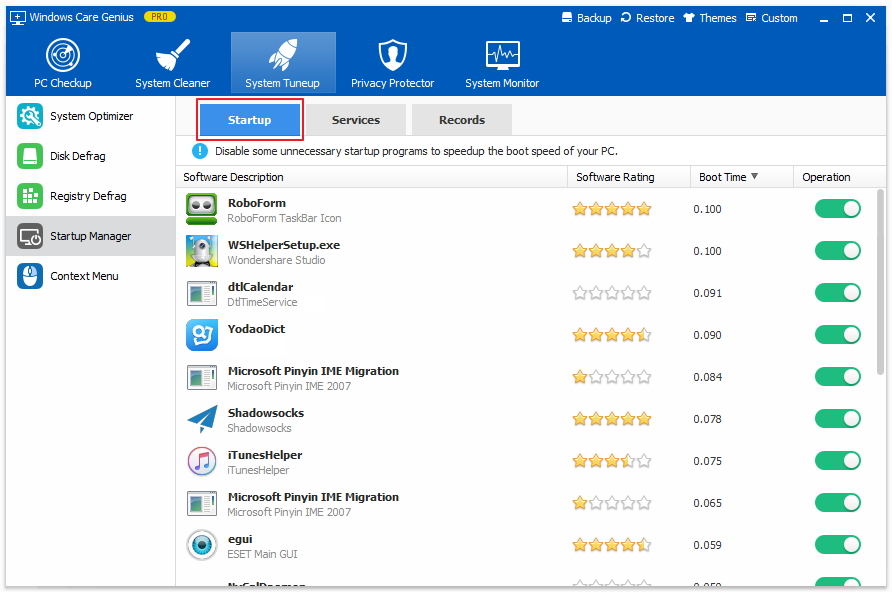Your old slow PC takes ages to turn on? Computer boots extremely slow after upgrading to Windows 10? Wait a long times for your laptop to shutdown? There is nothing more annoying than wasting times to wait your slow computer to startup or shutdown. Are there any useful tips to make PC startup and shutdown faster?
Of course, yes!
Tips 1: Speed up PC Boot and Turn off Time with Windows Care Genius
Windows Care Genius is an all-in-one Windows speed up tool that offers you comprehensive solutions to completely speed up computer startup and shutdown time. Firstly, free download and install Windows Care Genius on your PC.
Solution 1: 1 click to fix slow PC startup and shutdown
- Run Windows Care Genius and tap System Tuneup on the top menu and then click System Optimizer.
- Check the items under "Startup/Shutdown Acceleration" and click Optimize to fix slow PC Startup and Shutdown with one click.
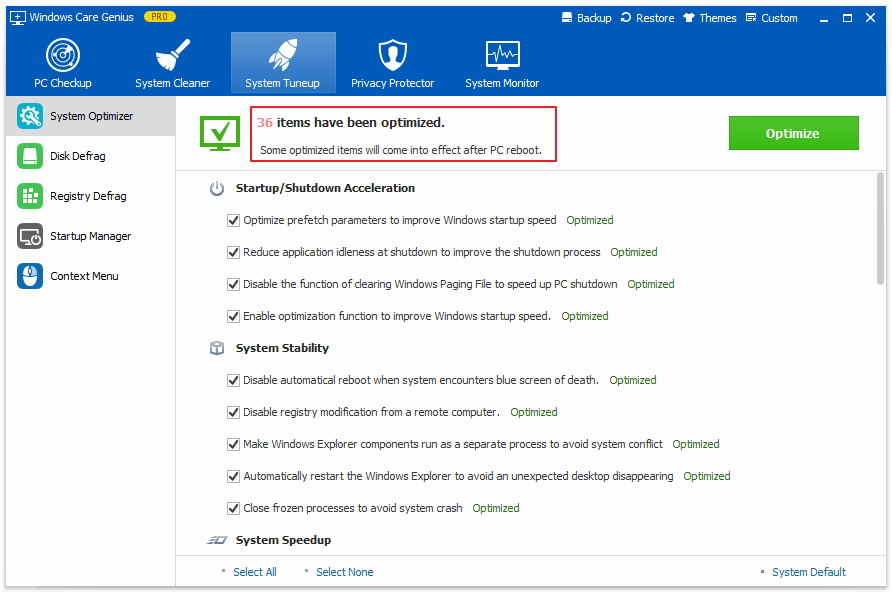
Solution 2: Trim down startup programs and service to accelerate computer boot
- Run the program and tap System Tuneup and then click Startup Manager. Then you will see all the Startup programs, Services and Records.
- Switch any items you want off in Startup to speed up your computer boot time.

Tips 2: Install A Solid State Drive (SSD) as A Boot Drive
If you have tried method above but your computer still boots very slow, this is main due to you're moving information from a slow hard drive to faster RAM. One of the easiest ways to dramatically improve the speed of your system boot is to install a solid state drive (SSD) that you can use as a boot drive.
SSDs can dramatically can largely improve read & write times and be much reliable than a conventional computer hard drive. The defect is it's more expensive and holds less data.
Tips 3: Create a Fast Shutdown Shortcut
Creating a custom "Fast Shutdown" shortcut is also an efficient way to make your computer switch off faster. On your desktop, create a new shortcut, targeting "shutdown.exe -s -t 00 -f". Click > Next, give the shortcut a descriptive name, e.g. Shut Down Computer, and click Finish.
This tells the shutdown.exe utility to shutdown (-s) with a timeout of zero seconds (-t 00), using a custom countdown timer (-t 00), and to force running apps to close automatically without prompting the user (-f).
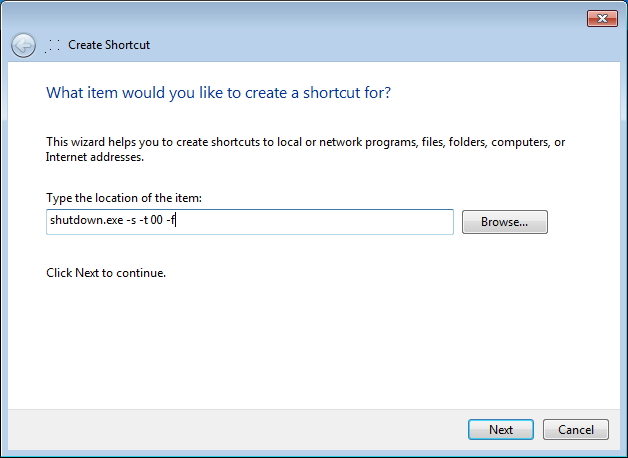
Hope these tips can make your computer startup and shutdown faster. If you have any other useful methods, please share them with other people in the comment place.