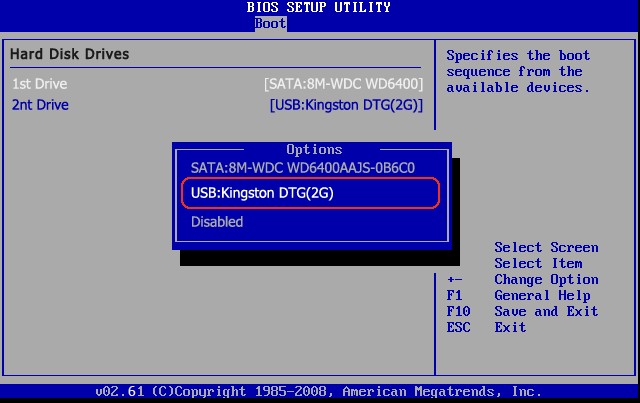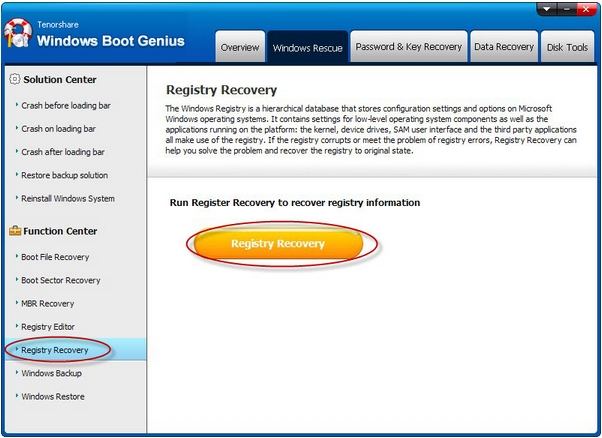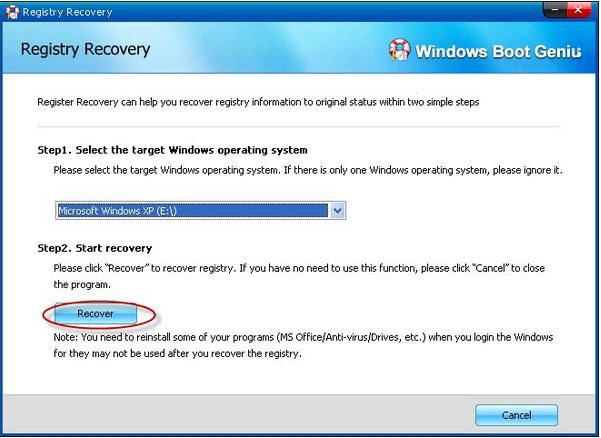Does your Windows 8 computer boot up slowly and sometimes receive system error messages? Or the computer is blue screen? If it does, then you must encounter the Windows 8 registry repair issues. Just keep reading and learn about how to repair Windows 8 registry in this article.
What's Windows 8 Registry?
To fix Windows 8 registry error, you need to know what Windows 8 Registry is and the function of it. Windows 8 registry is the heart of your computer system. It holds the information regarding the Windows operating system and other program installed, such as user settings, software settings, hardware drivers, operating system settings, etc.
What're Problems Caused by Registry Errors?
Corrupted registry will cause many computer problems. Below I list some computer problems could be caused by registry errors.
- 1. Blue screen
- 2. Error Messages
Windows 8 could not start because the following file is missing or corrupt: WINDOWSSYSTEM32CONFIGSYSTEM
Stop: c0000218 {Registry File Failure} The registry cannot load the hive (file): SystemRootSystem32ConfigSOFTWARE or its log or alternate
- 3. Crashes
- 4. Slow Boot up
- 5. System halted
- 6. Freezes
- 7. Sluggish Performance
What Caused Registry Errors?
The registry will record whatever we do on the computer and make some changes according to our action. But due to some reasons, the changes or records are not really completed, thus caused registry issues.
- 1. Frequently install or uninstall programs
- 2. Delete software not really fully "uninstalled"
- 3. Embed Spyware or third party programs that revive themselves with each boot
- 4. Have gone through a hardware install/uninstall
- 5. Have unused but undeleted drivers on your system
How to Repair Windows 8 Registry?
To fix Windows 8 registry errors, powerful Windows 8 repair software is a must. Here I recommend Windows Boot Genius which can repair invalid entries and references that cause computer slow down, blue screen, etc. and enable you to clean junk registry and restore registry to original state.
- 1. Download and install Windows Boot Genius on a workable computer.
- 2. Insert a blank CD or USB into that computer and launch the software. Click "Burn" on the main interface to create a bootable CD or USB.

- 3. Plug the bootable CD or USB to your problem computer and boot windows from CD or USB.(Click here to learn how to set BIOS to boot from the CD/DVD-ROM).

- 4. After that, you will see the interface of Windows Boot Genius displayed as below. Choose "Windows Rescue" mode. In the functions center, select "Registry Recovery". Then click "Registry Recovery" to run the program.

- 5. Select the target operating system. Then click "Recover" button to begin recovery. After that, take out your bootable CD/DVD/USB and restart your computer.

Now you must have a clear idea about Windows 8 registry issues and Windows Boot Genius is really a powerful Windows 8 registry recovery tool. If you have any problem of Windows 8 registry, just have a try.