--Microsoft Community
Trolling through Microsoft Community, you will find many people have Windows 8.1 blue screen problem. "When I attempt to install Windows 8.1 on my machine from the Windows Store, on boot I receive a blue screen, the error message indicates that the system was unable to create a ramdisk and shows error number 0xc1900101.", "I have received a BSOD recently on my Toshiba C655-S5061 with Win 8.1 installed on it.", etc. In this article we will go through the common Windows 8 BSOD error messages and how to fix Windows 8.1 blue screen with powerful Windows Boot Genius.
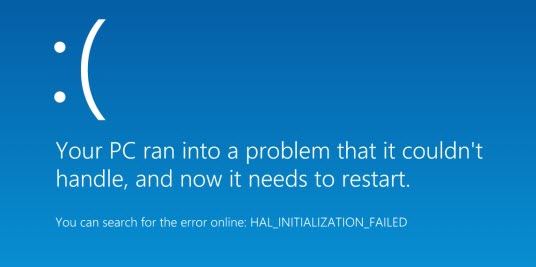
Part 1: Common Windows 8.1 Blue Screen Error Messages
Many people get stuck in Windows 8.1 blue screen loop, but the error message along with the blue screen may be different.
"The computer has rebooted from a bugcheck. The bugcheck was: 0x00000109 (0xa3a01f589368b4f2, 0xb3b72bdee5e74fbd, 0xfffff8000013312c, 0x0000000000000001). A dump was saved in: C:\Windows\MEMORY.DMP. Report Id: 111013-18375-01."
"0xc1900101 - 0x40017 or 0xC1900101-0x20017, 0xC1900101-0x40019 or 0xc1900101 - 0x30018, there may be a fix for your problems."
"irql_driver_not_less_or_equal"
...
Part 2: How to Fix Windows 8.1 Blue Screen
Microsoft does have some suggestion for users to fix Windows 8.1 BSOD such as updating drivers. But Windows 8.1 customers are flooding the thread with complaints that the provided generic solution does not work. Here I recommend Windows Boot Genius, a professional Windows 8.1 BSOD screen repair program. It holds more than 20 Windows OS repair tools that can fix all Windows 8.1 boot issues including blue screen of death.
Here is how to use Windows Boot Genius to fix Windows 8.1 blue screen of death. To get started, free download and install Windows Boot Genius in a computer which can boot normally and run this software.
- Run Windows Boot Genius and insert a blank CD or USB into the workable computer and click "Burn" to create a bootable CD or USB.

- Insert the bootable CD or USB to your problem computer and press F12 to access the Boot Menu. Select the CD or USB as the first boot device.

- When successfully get into WinPE environment, you will see the icon of Windows Boot Genius. Launch Windows Boot Genius to get into Windows Rescue Menu to repair Windows 8.1 BSOD computer under the "Crash before loading" instruction.

After the repairing process, your computer will boot normally. So if you are troubled by Windows 8.1 BSOD screen, just try Windows Boot Genius software to get rid of windows 8.1/8 blue screen.


