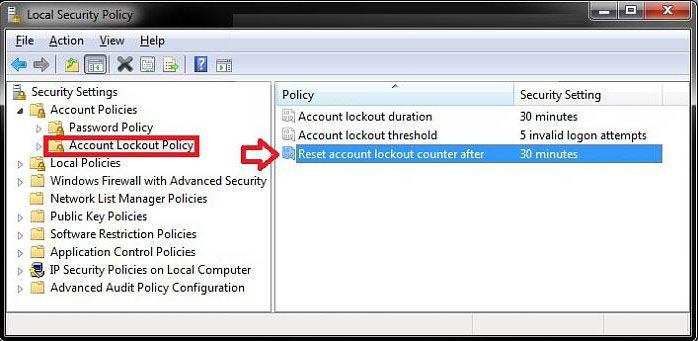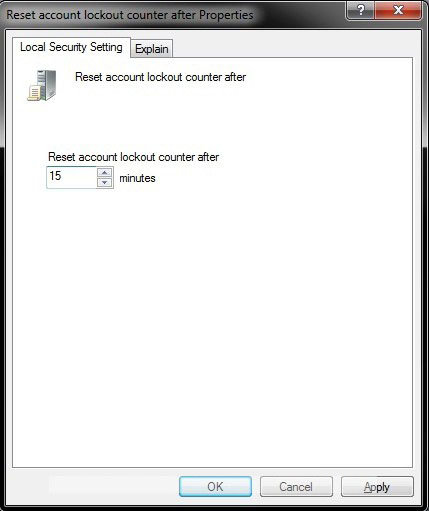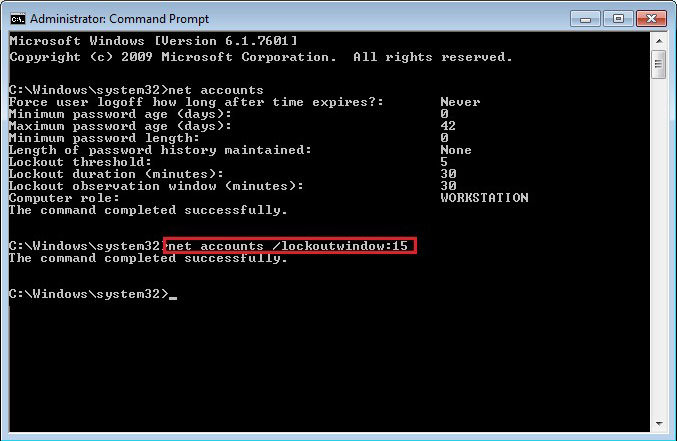The Reset account lockout counter after policy setting determines the number of minutes that must elapse from the time a user fails to log on before the failed logon attempt counter is reset to 0. By default, this policy is not defined, since it only has meaning when an Account lockout threshold is specified.
Setting Reset Account Lockout Counter After can better protect your computer from hacker. However, if you do not configure this policy setting or if the value is configured to an interval that is too long, an attacker could attempt to log on to each user's account numerous times and lock out their accounts. Now, we'll list 2 easy methods for you to set Reset Account Lockout Counter After in Windows 8.1/8/7. Read on, please.
Free Download Free DownloadMethod 1: Set Reset Account Lockout Counter After through Local Security Policy
- Press the Windows + R keys to open the Run dialog, type secpol.msc, press Enter. If prompted by UAC, click/tap on Yes.
- In the left pane, expand Account Policies, and click on Account Lockout Policy. In the right pane, double click on Reset account lockout counter after.

- Type in a number between 0 and 99999 for how many minutes you want after a invalid logon attempt before the invalid logon attempt counter is reset back to 0 invalid logon attempts. And then click on OK.
Note: The reset account lockout counter after time must be less than or equal to the account lockout duration time.

Method 2: Set Reset Account Lockout Counter After through Elevated Command Prompt
- Press the Windows + R keys to open the Run dialog, type Command Prompt –> Right Click Command Prompt –> Click "Run as administrator".
- In the elevated command prompt; then type net accounts and press enter.

- In the command prompt, type the command below and press Enter. The reset account lockout counter after time must be less than or equal to the account lockout duration time.
net accounts /lockoutwindow:(0-99999)

- Close the elevated command prompt.
Now you must have a clear idea about how to set Reset Account Lockout Counter After in Windows 8.1/8/7. Remember to configure this policy setting to a reasonable value to avoid unnecessary troubles.
World's 1st Windows Password Recovery Software to Reset Windows Administrator & User Password.
Free Download Free Download