Why Need iPod Backup Extractor?
There are many chances that you need iPod backup extractor to extract iPod backup and recover the data in your iPod backup. I only list some common possibilities as follows that may match your situation.
- 1. iPod is lost or broken.
- 2. Mistakenly deleted some precious data such as photos, videos, etc.
- 3. Unintentionally restore your iPod to factory setting.
- 4. Failed to jailbreak or iOS update.
- 5. You have an iPod backup long ago, but now you forget what have been backed up on earth, so you want to extract it to see what exactly in it.
Is there any one that matches your situation? iTunes Data Recovery is able enough to act as the iPod backup extractor which helps you to extract data from iPod backup. It is designed especially for Apple mobile devices users who want to extract iTunes backup or recover iPod data from iTunes backup, which fixed many careless mistakes and accidental problems.
How to Extract iPod backup from iTunes Backup File?
Tenorshare iTunes Data Recovery is here to work through iPod backup extract. With 3 simple steps, you can learn how to extract iPod backup files easily and clearly. Let's explore its using steps together.
Download the free trial version for a try.
Step 1: Scan iPod Backup File
Launch iTunes Data Recovery, the interface will be shown like below.
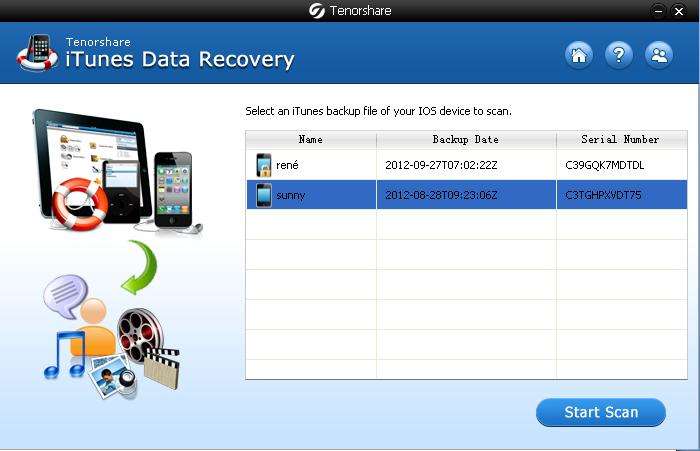
Select your iPod in the iDevices list. Then click "Start Scan".
Step 2: Preview iPod Backup Contents
You will get a list of all recoverable files folder in the left side of the window. Click on the corresponding content, you can see the relevant specific information displayed in the right pane.
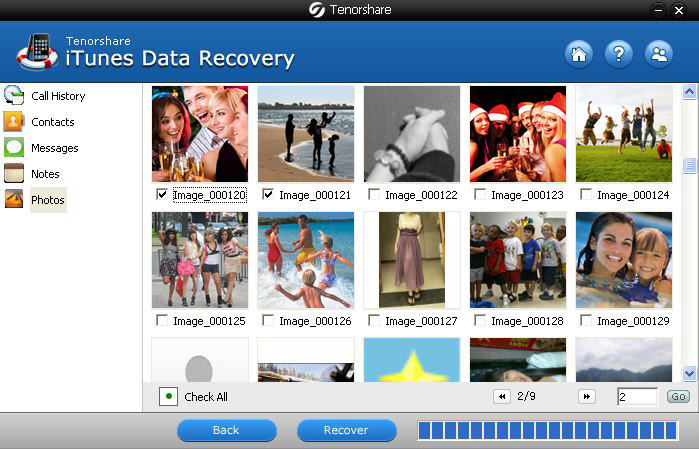
Step 3: Extract iPod Backup File
After checked all your iPod data, mark the ones you want to extract, press "Recover" button.
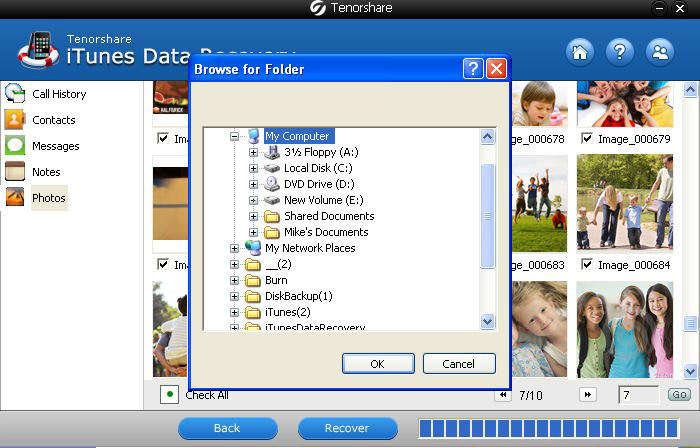
A window pops up asking for a proper location on your PC to save the extracted files.
Come here, done well on extracting iPod backup from iTunes backup. You can go to the destination specified just now to see the extracted files. It's so important to sync your iPod in case that you want to extract iPod Touch backup files someday.
Even though you have extracted iPod from iTunes backup, maybe what actually backed with iTunes is not so clearly. Read the following paragraphs to make it clear.
What Actually Have Been Backed Up with iTunes?
The following list listed all that iTunes can backup for you.
- 1. Contacts and contact favorites, Call history, Calendar events and accounts, Voice memos, notes
- 2. Voicemail token which is for restored phones with the same phone number on the SIM card
- 3. Messages including iMessages, carrier SMS, MMS pictures and videos
- 4. Game Center account
- 5. Safari bookmarks, cookies, history, offline data, currently open pages
- 6. YouTube bookmarks and history, Wallpapers, web clips
- 7. Network settings, in-app purchases, list of external sync sources (Mobile Me, Exchange ActiveSync)
- 8. Saved suggested corrections, offline web application cache or database
- 9. Map bookmarks, recent searches, current location displayed in maps
- 10. Paired Bluetooth devices
- 11. Other information backed up varies by which version and model of iOS device you own
Now that you have learned what can be backed up with iTunes, it is more pointed when you extract iPod backup. If you need to recover iPod data without backup file, iPhone Data Reocvery will help you recover data directly from iPod without any backup.