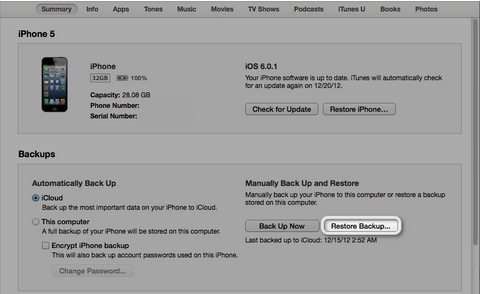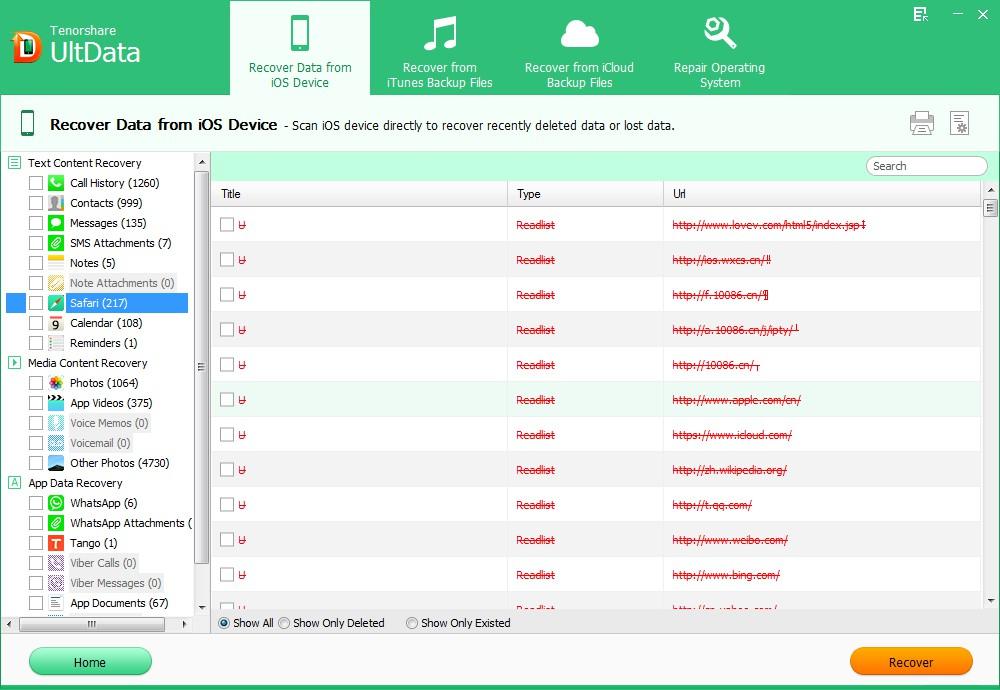Is it possible to recover bookmarks from iPhone? Many iPhone users have the same trouble of data loss either due to a failing jailbreak or iOS update. Thus, in this article, I'd like to offer you some tips for you to recover Safari bookmarks from iPhone 5/4S/4/3GS. (Update: Tips in this article also apply to recover iPhone 5S/5C Safari bookmarks.)
Method 1: Recover Lost Safari Bookmarks from iPhone 5/4S/4/3GS via iTunes
Many iPhone users have the habit to backup their iPhone data with iTunes periodically. If your iTunes backup file contains the bookmarks you want, now you can restore iPhone Safari bookmarks via iTunes. But one thing you need to know that all your current iPhone Data will be replaced by the data contained in the iTunes backup file after the restore.
Note:Don't want to restore from iTunes or don't have iTunes backup file? iPhone Data Recovery will be a wise choice for you.
- Connect iPhone to a computer with the latest iTunes installed and run iTunes on your computer.
- Click the device button in the upper right corner and Click the "Restore Backup" button.

Method 2: Recover Safari Bookmarks from iPhone 5/4S/4/3GS with iPhone Data Recovery
iPhone Data Recovery is exactly designed for people that have no iTunes backup file or don't want to restore Safari bookmarks from iTunes or iCloud. It offers 3 powerful recovery modes: Recover lost bookmarks directly from iPhone without iTunes backup, Retrieve deleted bookmarks from iTunes backup and Rstore deleted bookmarks from iCunes backup. Simply free download iPhone Data Recovery and get your lost iPhone bookmarks back immediately.
Note:Mac users, who want to recover iPhone bookmark on Mac, can go to iPhone Data Recovery for Mac.
Part 1: Recover lost bookmarks directly from iPhone without iTunes backup
If you don't have iTunes backup file or the backup file doesn't contain your wanted bookmarks, then this mode is a straightforward choice for you.
- Run iPhone Data Recovery on your computer and connect your iPhone to your computer.
- Click "Start" to start scanning all your iPhone data including the lost and existing ones.
- Click "Safari"to preview and recover your lost iPhone bookmarks by clicking "Recover".

Part 2: Recover lost or deleted bookmark from iTunes backup file.
Unlike iTunes, iPhone Data Recovery will never overwrite your iPhone data with the data contained in your iTunes backup file. It recovers your wanted bookmarks and save them in your computer.
- Launch iPhone Data Recovery on your computer and select "Recover Data from iTunes Backup File" on the main menu.
- Select the backup file you want to recover and click "Start Scan" to scan.
- Preview your lost safari bookmarks and recover your lost iPhone bookmarks by clicking "Recover".

Part 3: Recover lost or deleted bookmark from iCloud backup file.
If you have backed up your iPhone data with iCloud, you can restore iPhone data from iCloud backup with iPhone Data Recovery as well.
- Select "Recover Data from iCloud Backup File" on the main menu. Enter your iCloud account and password (Apple ID) and click "Sign in" to log in.
- Select the backup file you want to recover and click "Next" to download. Click "OK" when it completes..
- Preview your lost safari bookmarks and recover your lost iPhone bookmarks by clicking "Recover".

After these steps, your lost Safari bookmarks are exactly recovered and saved on your computer. Compared to iTunes, iPhone Data Recovery can be more flexible and powerful to restore Safari bookmarks from iPhone.