Have to backup photos on iPhone 5 before iOS upgrade? Need to backup iPhone 5 Photos as after storing music, movies, apps, you found there was only a small space to store your pictures? To be sure that your iPhone 5 can take photos continuously, you have to backup your photos then delete them. Below I offered 5 ways to backup iPhone 5 photos on different devices with different tools.
Method 1: Backup iPhone 5 Photos to Windows PC via Copying
iPhone 5 photos are different from other data such as contacts, messages; you can directly import photos that you took or saved on your iPhone 5 to Windows computer. Pictures received or sent from Messages can also be backed up to PC if you save them in Camera Roll.
Note: You can only copy these photos in your device's Camera Roll. Want to backup other photos? Go to iPhone 5 Data Recovery.
- Connect your iPhone 5 to your computer with a USB cable.
- Go "My Computer" and find your Apple device displayed here. Then double click it.
- Preview all your photos and copy your wanted pictures to save them in your computer.
Method 2: Backup iPhone 5 Photos to Mac with iPhoto
You can preview and backup iPhone 5 photos to Mac using iPhoto. But you can only sync photos from your iPhone Camera Roll.
- Connect your iPhone to Mac. iPhoto will automatically launch and open to the Import window. There you will find all the images and videos saved in "Camera Roll".
- Select the pictures you want to backup and then click "Import Selected" to save your photos in your Mac.
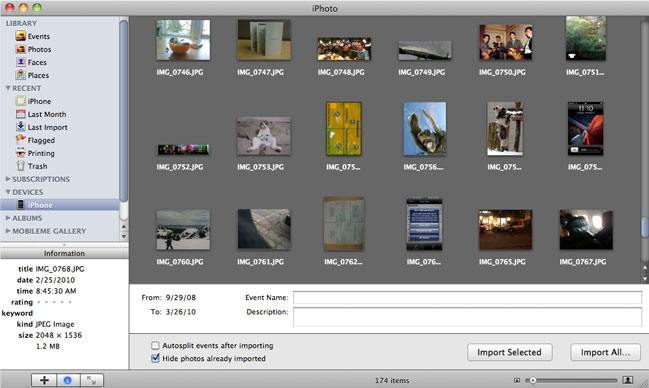
Method 3: Backup iPhone Camera Roll with iTunes (For Windows & Mac)
You can backup iPhone 5 pictures to iTunes easily but iTunes will delete old contents you have backed up from previous Apple devices.
- Sync your iPhone 5 with iTunes. (Make sure you have the latest iTunes on your computer.)
- Right-click your iPhone 5 in iTunes under Devices and choose "Back up".
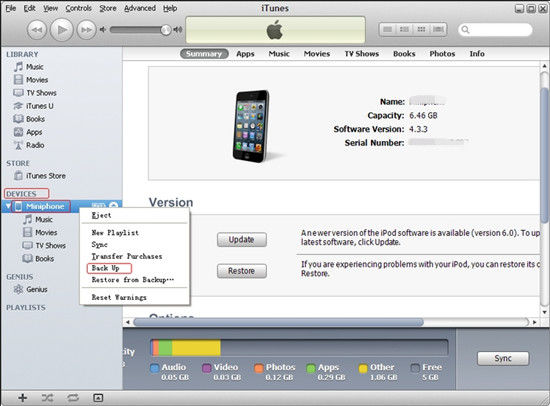
Method 4: Backup iPhone Camera Roll using iCloud on iPhone 5
You can save your photos to iCloud. All photos you stored in iCloud will be in Photo Stream which stores 1000 of your latest photos for 30 days.
- Go to Settings -> iCloud ->Photo Stream on your iPhone 5.
- Turn on My Photo Stream and Shared Photo Streams.
- Every picture you take will appear in a special Photo Stream.
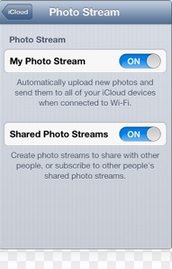
Method 5: Backup iPhone 5 Pictures with iPhone 5 Data Recovery
Besides the methods we offered above, there is another easy way to backup photos: backup iPhone 5 photos with iPhone 5 Data Recovery. It will backup all your data (photos, contacts, messages, notes) directly to your PC. And you can preview and transfer them to other devices whenever you want.
- Download and install iPhone 5 Data Recovery. Connect your iPhone 5 to your computer with a USB cable.
- Click "Start Scan". iPhone 5 Data Recovery will scan your data automatically.
- Select your wanted photos and click "Recover" to backup photos from iPhone 5.

I am sure you can find the most appropriate way for you to backup photos from iPhone 5. For most users, I recommend to choose iPhone 5 Data Recovery to backup your photos in case of an accident loss of precious memories records.