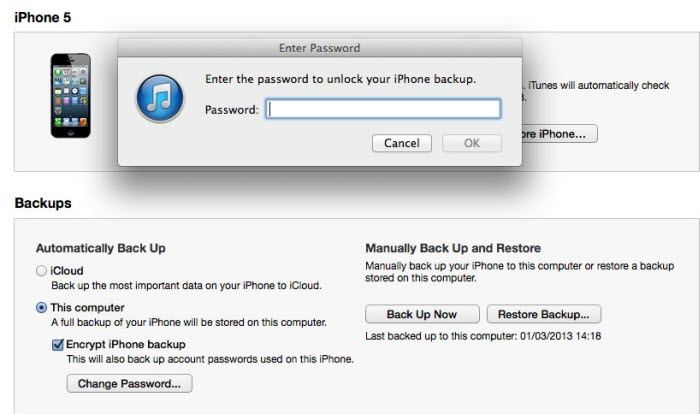
Forgot iPhone backup password or iTunes asks for a password you never set? Many Mac users may have the same problem of forgetting the password to unlock iPhone backup files. If you are one of them, you are in the right place. I list some free Mac iPhone Backup Unlocker utilities and free ways to unlock iPhone backup password on Mac free.
Method 1: Free Unlock iPhone Backup for Mac via Trying Possible Passwords
Before you shred tears for your locked iPhone backup files, calm down and try every possible password to unlock iPhone backup password on Mac free.
- 1. Try your iTunes Store password. This can be the most possible password to unlock your encrypted iPhone backup file.
- 2. Try the default password 0000.
- 3. Try your 4 digit unlock code for your iPhone device.
This can be the easiest way to find your iPhone backup password on Mac free.
Method 2: Free Unlock Encrypted iPhone Backup for Mac with Keychain Utility
Mac users are lucky to have this free Mac iPhone backup unlocker software - Keychain Access utility to unlock lost iPhone backup password on Mac.
- 1. Open Keychain utility on your Mac. You can operate it by going to Utilities and Keychain Access.app.
Note: Make sure "All items" is selected under categories on the left side.
- 2. Search "iPhone Backup" in the Keychain items. If you cannot find it, go to iPhone Backup Unlocker instead of using Keychain Access utility.
- 3. Double click "iPhone Backup" that you recently entered and Check "Show password" in the pop-up window.
- 4. Enter your password to show the iPhone backup password. The password you need to enter can be the administrative password or user password on your Mac.
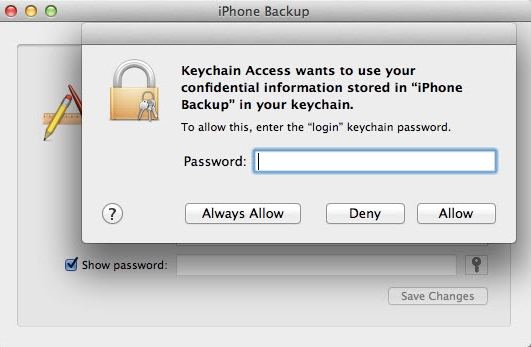
Method 3: Free Download iPhone Backup Unlocker to Unlock iPhone Backup
You can transfer your backup file from your Mac to a Windows PC and then free download iPhone Backup Unlocker on a Windows computer to unlock iPhone backup password.
- 1. Find your locked iPhone backup file here on your Mac: ~/Library/Application Support/MobileSync/Backup/
- 2. Move your locked iPhone backup file from Mac to your Windows computer and save it here: \Users\(username)\AppData\Roaming\AppleComputer\MobileSync\Backup\
- 3. Run iPhone Backup Unlock on Windows and select an attack type to unlock your iPhone backup password.
- 4. Click "Start" to unlock your encrypted iPhone backup files.
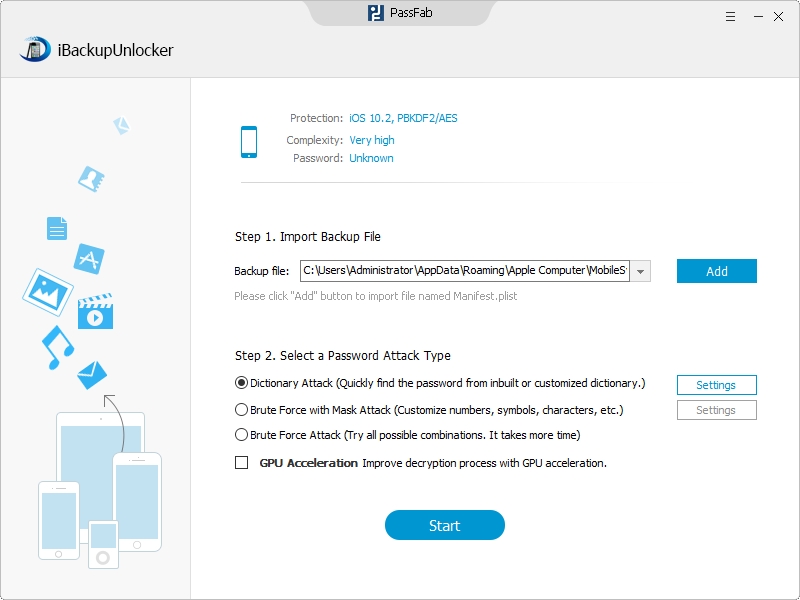
These three ways are the most commonly used ways to unlock iPhone locked backups on Mac. And iPhone Backup Unlocker can be a better choice for you for its easy operation and powerful functionality.