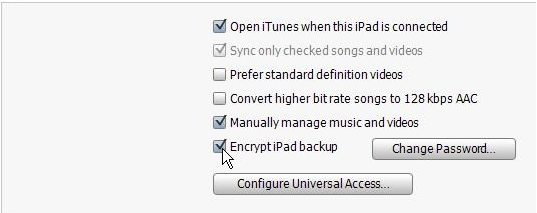iTunes acts as a powerful backup tool for iPhone. Most users will back up iPhone periodically with iTunes. To avoid any possible information leaking, it's highly recommended to encrypt your backup file. Here we list top 4 FAQS on backup password to restore iPhone for your reference.
Free DownloadQ 1: What is the Password to Restore iPhone Backup File?
Backup password to restore iPhone is the password you set when you manually back up your iPhone with iTunes. The password is used to protect your backup file from other's peeking in case that your computer is loss or stolen by others.
Q 2: How to Set Password to Restore iPhone Backup?
iPhone backup password is set up during the process that you backup with iTunes. Here are the steps of how to encrypt iPhone backup.
- Launch iTunes on your computer and connect iPhone to that computer.
- In the iTunes Summary screen, select "Encrypt iPhone backup" and enter your password.
- Click the device button in the upper right corner and Click the "Restore Backup" button.

Q 3: How to Unlock Password to Restore iPhone Backup if I Forgot It?
Encrypted backups are indicated by a padlock icon, and you need to enter password to restore iPhone. Apple officially says that if you encrypted your iPhone backup in iTunes and then forgot password to restore iPhone backup, you will not be able to restore from backup and your data will be unrecoverable.
Does it mean that you will never get your important data from your encrypted iPhone backup file? Not really. In fact, a piece of third party software called iPhone Backup Unlocker can easily crack iPhone backup password and enable you to access your vital data again. Now it fully supports iPhone 7/7Plus/SE/6S/6/5/4S/4 running iOS 11/10/9/8/7 and all versions of iTunes including the latest iTunes 12.6.
Below is a detailed tutorial about using iPhone Backup Unlocker.
- Download iPhone Backup Unlocker on your Windows computer and run it after the installation. Click on "Add" on the main interface to import your password protected backup file.
- Select a suitable attack type to unlock iPhone password backup files. There are three types of attack for you to choose: Brute-force Attack, Brute-force with Mask Attack and Directory Attack.
- Click on "Start" to find your forgotten iPhone backup password. This process will take a few minutes. After that, the password needed to restore iPhone from backup will be listed in the File Opening Password Box.

Now you must have a clear idea about the password to restore iPhone backup file. For security reasons, you'd better encrypt the iPhone Backup file and if you lost password to restore iPhone backup, iPhone Backup Unlocker will get your problem solved without any issues.