Having problems with your laptop? Although laptops are becoming more reliable and durable, there are still susceptible to operating system corruption or damage from viruses or spyware. And sometimes the common methods of virus removal or performing a Windows system restore do not fix your issues. Then restoring your laptop to the state when it came out of the factory can be a handy method for you. In this article, we will show you how to do factory reset on laptop HP/Acer/Dell/Asus/Lenovo running Windows 10/8.1/8/7/Vista/XP but keep all files.
Cautions Before Factory Restore a Laptop
Factory default removes all partitions, reformats the entire hard drive, reinstalls the original operating system, and reinstalls all the original hardware drivers and software. Back up any important data before proceeding or recover lost data with Windows Data Recovery in case you forgot to backup. Make sure the computer is connected to a power supply and do not switch it off or restart during the process.
How to Factory Reset HP/Acer/Dell/Asus/Lenovo Laptop Windows 8.1/8/7/Vista/XP
Unlike smartphones and tablets which you can easily perform a factory reset, but it is still a fairly easy way of performing a factory restore with a recovery partition. This recovery partition is a hidden part of the hard drive which safely stores a complete copy of Windows, drivers and extra programs. You can use it to restore a laptop to factory defaults. However, the detailed steps of resetting a laptop to factory settings will vary between different brands of laptops and even different models. But the basic steps are the same. It's also the hard reset for all brands laptop.
Step1. Restart the computer or boot-up your notebook.
Step2. As the computer restarts, press the F key or key combination until the Advanced Boot Options menu appears on the screen. Below I list the key for certain laptop brands.
Asus – F9
Dell/Alienware – F8
HP – F11
Lenovo – F11
MSI – F3
Samsung – F4
Sony – F10
Toshiba – 0 (not numpad) while turning on, release key when Toshiba logo appears
Step3. From the available options, choose "Repair Your Computer" and press Enter. This option should be the very first one.
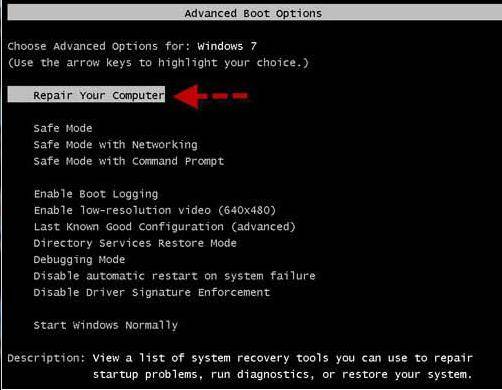
Step4. Select your language for keyboard layout. In the next window, type the password for your User account.
Step5. Now click on the option for factory reset and follow the prompts provided. For example Dell Factory Image Recovery and Data Safe options on Dell laptop. This step will vary between different brands of laptops.
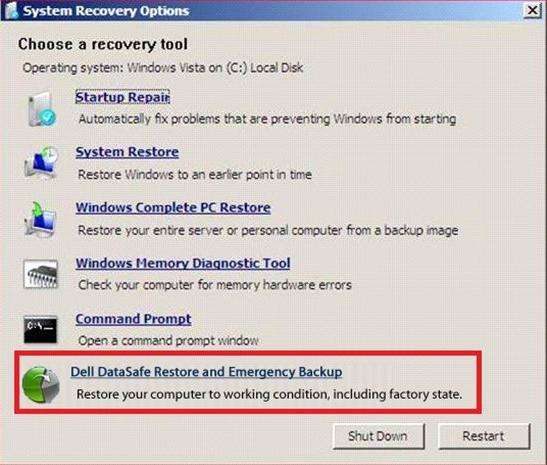
Basic steps of how to restore laptop to factory settings Lenovo/HP/Acer/ are as we talked above but still can be a little difference for different laptop brands such as some Lenovo laptops has equipped with "One Key Recovery" key for factory reset.
World's 1st Windows Password Recovery Software to Reset Windows Administrator & User Password.
Free Download Free Download