Msjava.dll not found or missing is one of the common errors of Windows OS caused by situations that lead to the removal or corruption of the Msjava.DLL file. The msjava.dll error messages usually appear when installing certain programs, when using certain programs, when windows starts, when windows shuts down, and sometimes even during a windows installation.
Common Msjava.dll Error Messages
- There are several different ways that msjava.dll errors can show up on your computer.
- "Msjava.dll Not Found"
- "This application failed to start because msjava.dll was not found. Re-installing the application may fix this problem."
- "Cannot find [PATH]\msjava.dll"
- "The file msjava.dll is missing."
- "Cannot start [APPLICATION]. A required component is missing: msjava.dll. Please install [APPLICATION] again."
- Open the Recycle Bin by double-clicking on its icon on the Desktop.
- Locate and then select the Msjava.dll file.
- Right-click on the selection and then choose Restore.
- Go to Control Panel > Device Manager
- Select the suspected hardware driver > right-click > Properties > click the Driver tab > click the "Rollback driver" button.
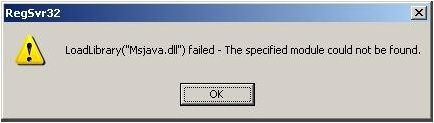 " />
" />How to Fix Msjava.dll is Missing Errors?
If you encountered the Msjava.dll not found or missing errors, don't download msjava.dll from a "DLL download" website but read on the following tips to fix it.
Tip 1: Restore Msjava.dll from the Recycle Bin
You may mistakenly delete the Msjava.dll file, so check the Recycle Bin, and see if it is there.
Tip 2: Data Recovery
If you think that you've accidentally deleted msjava.dll but you've already emptied the Recycle Bin, then you can recover Msjava.dll file with file recovery program such as Windows Data Recovery.
Tips 3: Run a Virus/Malware scan of your System
If the virus or other malware infects your computer and damages the DLL file, then you will encounter the msjava.dll errors. For this case, install an anti-virus or anti-malware software, and scan your whole computer. If a virus or malware caused the error then removing it might solve the problem.
Tips 4: System Restore
System Restore is used to return important Windows files and settings - like drivers, registry keys, system files, installed programs, and more - back to previous versions and settings.
If your msjava.dll error was caused by a change made to an important file or configuration, then you can use System Restore to fix Msjava.dll error.
Tips 5: Reinstall the Program that Uses the Msjava.dll File
As we mentioned before the msjava.dll error may appear when using certain programs. In the case, you can reinstall the program that uses the Msjava.dll file.
Tips 6: Update the Drives for Hardware Devices
A drive update may also fix the problem if, for example, you're receiving a "The file msjava.dll is missing" error when you play a 3D video game. In this case, you can try to update the drives for your video card.
Tips 7: Roll Back a Drive
If the msjava.dll errors began after installing or updating a driver for a hardware device, you can fix it by rolling-back the driver.
Tips 8: Windows Update
Install a Windows update to keep your Windows up-to-date. This solution can fix the msjava.dll error in some cases.
Tips 9: Repair Windows Installation
If the tips above don't work, you can try to perform a startup repair or repair installation to restore all Windows DLL files.
Tips 10: Clean the Registry
You can use a free registry cleaner to repair msjava.dll related issues in the registry as a free registry cleaner program may be able to help by removing invalid msjava.dll registry entries that might be causing the DLL error.
Tips 11: Clean Installation of Windows
A clean install of Windows will erase everything from the hard drive and install a fresh copy of Windows. If none of the tips above fix the msjava.dll error, this can be an efficient way for you.
So, we have mentioned 11 tips about repairing the msjava.dll error. If you have the trouble of fixing missing msjava.dll file, just try the tips above.