Forgot Windows 7 admin password and got locked out? Well, don't dwell on that, it happens a lot. Now the bigger question is how to regain access to our computer? It's actually very simple, just break Windows 7 password, but how? Here are 5 easy tricks that will teach you how to unlock Windows 7 password:
- Trick 1. Unlock Windows 7 Password with Windows 7 Unlocker
- Trick 2. Unlock Windows 7 with Password Reset Disk
- Trick 3. Unlock Laptop Password Windows 7 with Another Admin
- Trick 4. Unlock Windows 7 Admin Password by Restoring Windows 7 to a Previous State
- Trick 5. Unlock Windows 7 Password without Software Using CMD
Trick 1. Unlock Windows 7 Password with Windows 7 Unlocker
If you lost Windows 7 administrator password and the easiest trick to unlock Windows 7 without password is using Windows Password Recovery Tool professional. It's an user-friendly password unlocker tool that makes unlocking Windows 7 password a piece of cake. Download Windows 7 password unlocker free and run it on another available computer, then do as the following 2 easy steps to learn how to unlock password in Windows 7:
World's 1st Windows Password Recovery Software to Reset Windows Administrator & User Password.
Free Download Free Download
Insert a CD/DVD or USB flash drive into the computer where Windows 7 Password Unlocker(Windows Password Recovery Tool) runs. Click "Burn" to start crating a boot disk or USB.

1). Insert the newly created boot disk or USB to your locked computer. Now use this boot disk to unlock windows 7 account. Remember to set bios to boot from it .
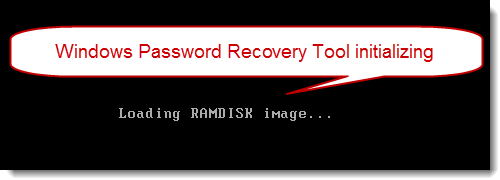
2). After initializing, choose the target system you lost Windows 7 login password to.
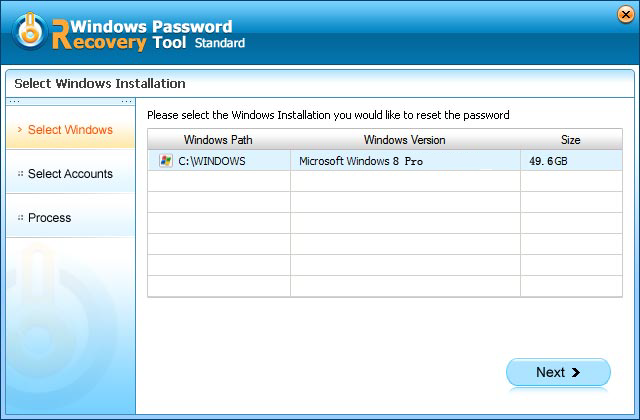
3). Choose the administrator account whose password forgot. In this screen shot, administrator or Mike are enabled administrators, choose one. Click "Next" and restart your computer.
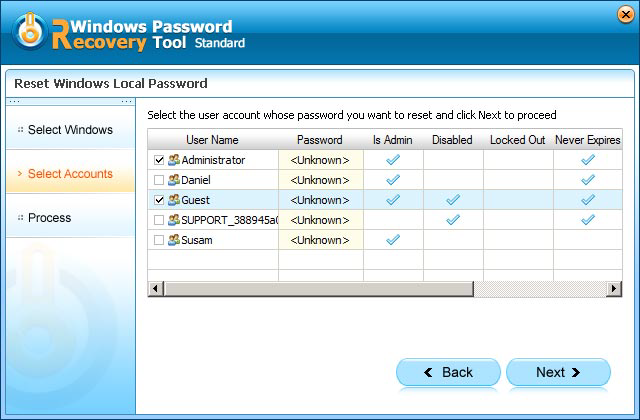
You've finished your task to unlock Windows 7 password, and now you are able to login to Windows 7 without password.
Trick 2. Unlock Windows 7 with Password Reset Disk
If you have ever created a password reset disk for the password you forgot before, then it's time to take it out and reset your forgotten password:
Step 1. Reset password link below the login box after you typed the wrong password.
Step 2. Plug the password reset disk into the computer and click on the Reset password link.
Step 3. When the Password Reset Wizard appears, click Next to continue. Select the password reset disk from the drop-down list. Click Next.
Step 4. Type a new password twice and enter a password hint. Click Next.
Step 5. Click Finish and you can log in to Windows 7 with the new password.
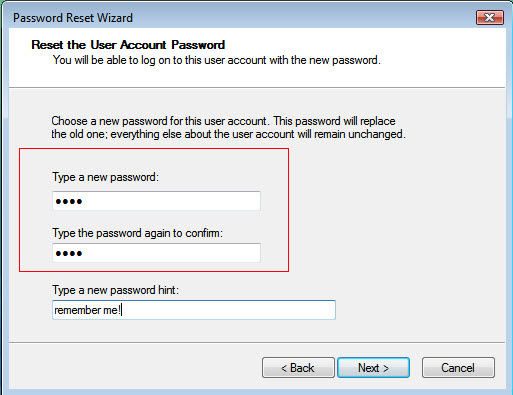
Trick 3. Unlock Laptop Password Windows 7 with Another Admin
If you have another admin account on your PC, you can login to your computer with this admin acount and reset your forgotten password.
Step 1: Log into computer as administrator. Click on Start > Control Panel > User Accounts and Family Safety link > User Accounts> Change your password.
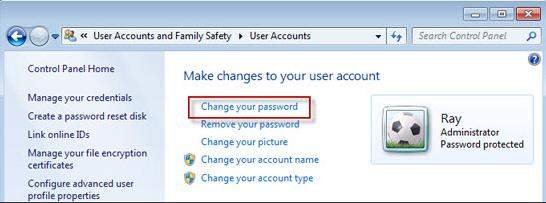
Step 3: Enter your current password and set a new Password, then click on Change password button.
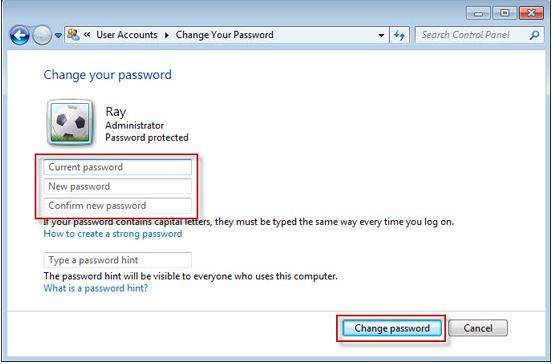
Trick 4. Unlock Windows 7 Admin Password by Restoring Windows 7 to a Previous State
If you configured a new password recently and can still remember the password you used before, then you can restore your computer to a certain point before you changed the password, however, you'll have the reinstall all the apps before the backup point since it'll be all erased, here's how to do a system restore.
Step 1: Insert Windows 7 setup DVD and restart your computer.
Step 2: Press any key to continue when you get the "Press any key" message.
Step 3: Define settings for the language to be installed, time and currency formats and keyboards and input, etc. Click "Next".
Step 4: Click "Repair the computer" and choose the target system, click "Next".
Step 5: Click "System restore" and confirm by clicking "Next".
Step 6: Confirm the disk you want to restore form, click "Next".
Step 7: Click "Finish" and click "Yes" after receiving a hint. Restart your computer, after successfully logging in, unlock Windows 7 administrator password by changing the password that you forgot.
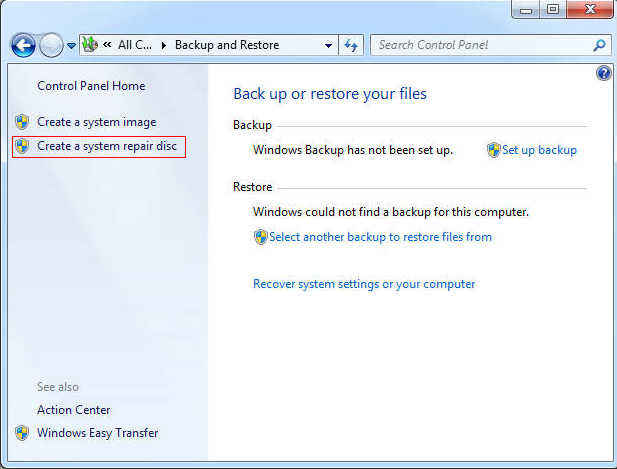
Now, you succeeded in your effort to hack administrator account password in Windows 7 with a Windows 7 restore disk.
Trick 5. Unlock Windows 7 Password without Software Using CMD
If you locked out of Windows 7, you can reset windows 7 password cmd in safe mode with a built-in Administrator account. Windows 7 and earlier editions there is a built-in Administrator account without password security by default.
Step 1: Boot your Windows 7 computer and press F8 to enter Advanced Boot Options before the Windows 7 loading screen appears.
Step 2: Choose Safe Mode with Command Prompt in Advanced Boot Options display screen and press Enter. Your computer starts in Safe Mode with Command Prompt.
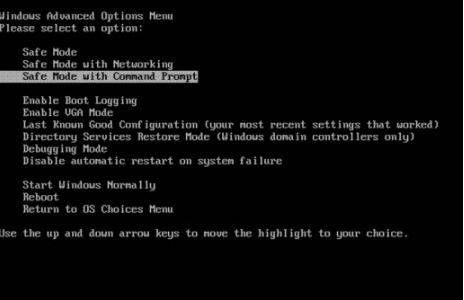
Step 3: Select the Administrator account that appear in the screen, then enter command prompt.
Step 4: Type in "net user ****** 123456" and enter, it will show you a message that" the command completed successfully. (****** is the account name which password you need to reset 123456 is the new password.)
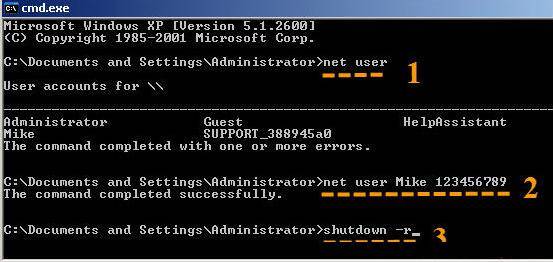
So we have shown you 5 effective way to unlock computer password Windows 7. You can try them one by one or simply use professional Windows Password Recovery Tool, which will easily unlock Windows 7 PC with 100% success rate.
World's 1st Windows Password Recovery Software to Reset Windows Administrator & User Password.
Free Download Free Download