"I've run into an issue. A fellow coworker sent me some text messages that my boss needs to see, but I deleted them by mistake. The text messages were sent probably in May or so of this year. My last iTunes backup was half year ago. I look online, and because I haven't backed my iPhone up since, the messages should still be there. I've been looking all over for a utility that allows me to retrieve deleted text messages from iPhone without backup. I'm running iOS 10 and my carrier is Verizon if that makes any difference."
Free Download Free DownloadHow to Recover Deleted Text Messages on iPhone (red iPhone 7/SE/6s/6s Plus/6/6 Plus/5s/5c/5/4S/4/3GS)?
Just as the above question, there are still many other similar questions such as iOS 10.3/9.3/9.2/9/8 upgrade deleted text messages. This is really painful. Have you ever hoped for a "recycle bin" in your iPhone just as your PC, so that you can easily find your deleted messages from the bin? But there isn't such one indeed, there is a data recovery tool which enables you to recover deleted iPhone text messages either wihtout iTunes backup or from backup.
In order to revoverlost data (like text messages) from iPhone with/without backup, you need to use the recovery software. Here I recommend you iPhone Data Recovery software which is powerful and widely used by many people all around the world. It is so powerful that can recover deleted SMS even you never backed messages up, it recovers deleted SMS messages directly from iPhone. Does it get rid of your worries of not getting back your deleted important SMS?
Fast Guide to Retrieve iPhone Deleted/Lost Text Messages
Now that we have knew that there is recovery software for us to recover deleted text messages from iPhone. How to operate it? Don't be worried, its operating steps are so easy. For different recovery mode, the steps are slightly different.
- Mode 1: Recover deleted text messages directly from iPhone without iTunes backup.
- Mode 2: Restore iPhone deleted text messages from iTunes backup.
- Mode 3: Restore iPhone deleted text messages from iCloud backup.
Mode 1: Recover Deleted SMS Messages Directly from iPhone, No Need of Backup Files
Download and install PassFab iPhone Data Recovery. Connect iPhone to your computer with the digital cable. Run the program you have installed just now. When these preparations are done, please follow the following specific steps:
Step 1: Scan Deleted/Lost Text Messages on Your iPhone
Click "Start Scan" on the program main interface to scan your iPhone files. Particularly, you are allowed to pause and stop scanning by pressing the button "Pause" and "Stop".
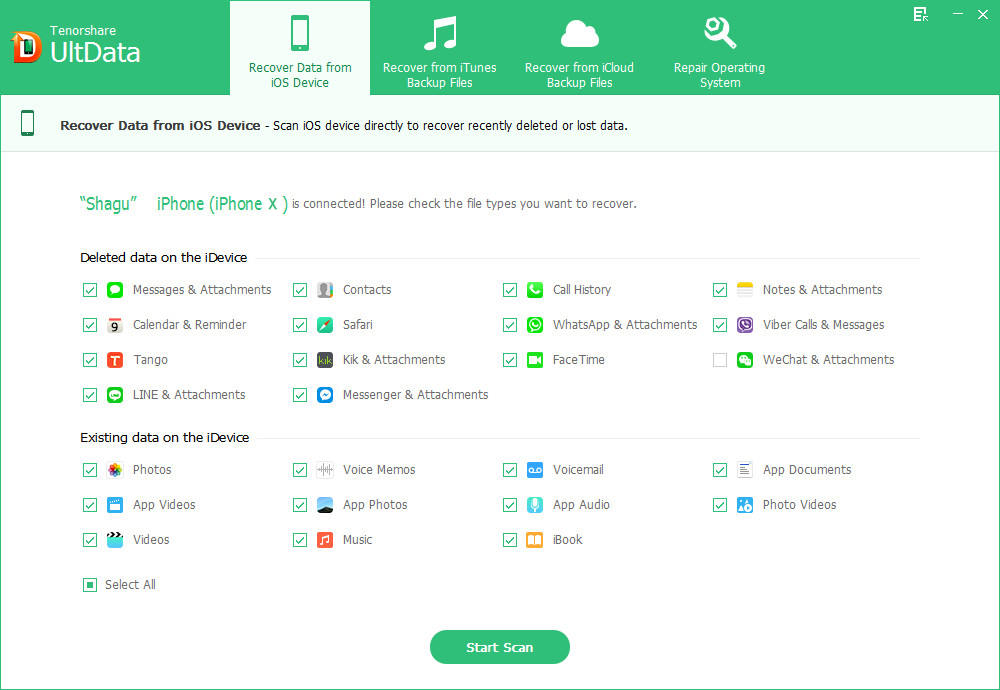
Step 2: Preview Text Messages on iPhone SE/iPhone 6s/6s Plus/6/6 Plus/5s/5c/5/4S/4
After the several minutes' scan, you will see all the lost messages listed in the left by categories: Call History, Contacts, Messages, Notes, Photos, etc. You can preview both your deleted and existing messagesin detail by clicking the "Messages" folder.
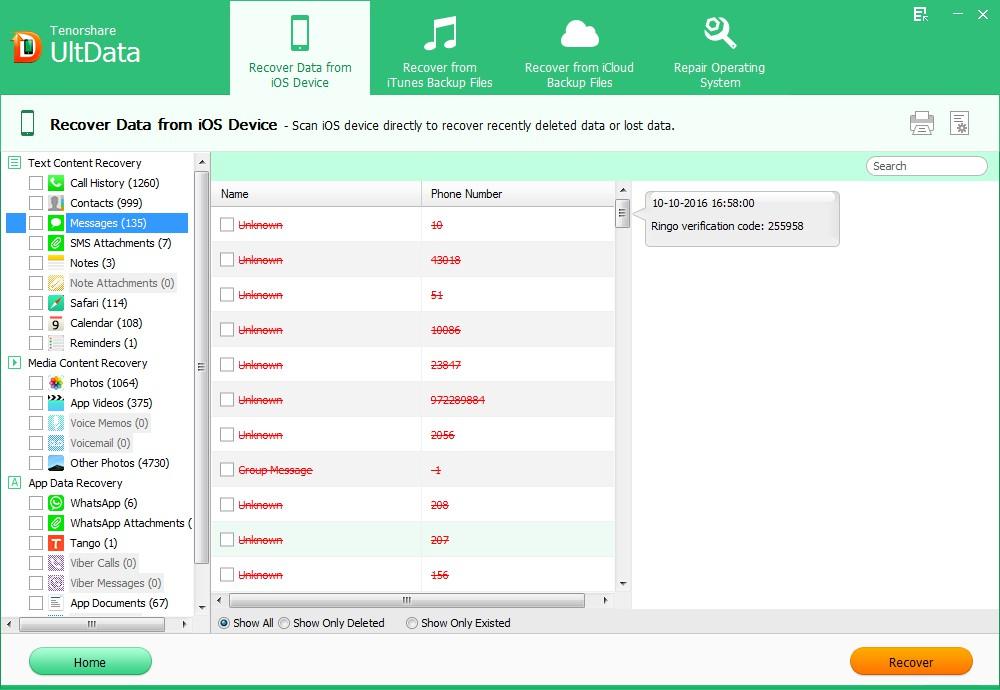
Step 3: Recover iPhone Deleted Text Messages Selectively
Since you can preview the detailed messages, you can only tick the important ones you want and ignore the ones you don't need anymore. After that, only one click to "Recover". Select a proper save path in the pop up window.
Mode 2: Restore iPhone Lost Text Messages from iTunes Backup
If you have available iTunes backup to restore from, this iPhone data recovery software also allows you to recover deleted text messages without iPhone by extracting deleted messages from iPhone backup.
Step 1: Choose the Right Mode (Recover Data from iTunes Backup Files) and Start to Scan
After iPhone data recovery properly installed on computer, run it. Click "Start Scan" to scan your iPhone. PassFab iPhone Data Recovery will automatically detect your iPhone backup. Highlight your iPhone from the device list.

Step 2: Preview iPhone Messages on the Right Preview Pannel
When scan is done, you can see the recoverable files including messages displaying on the left in categories. Unfold the specific folder, you can preview the items in detail.
Step 3: Perform iPhone Text Messages Recovery by Clicking "Recover"
In the detailed items, select your needed ones, press "Recover". Select a proper save path in the pop up window to finish your glad recovery work.
Mode 3: Restore iPhone Lost Text Messages from iCloud Backup
If you have available iCloud backup to restore from, this iCloud backup recovery software also allows you to extract deleted messages from iPhone backup.
Step 1: Sign into iCloud Account
Switch to "Recover Data from iCloud Backup File" from the top menu. Enter your iCloud account and password (Apple ID) and click "Sign in" to log in.

Step 2: Select iCloud Backup File
The program will list all the backup of devices which have been backed up with iCloud. Select your backup file and click "Next" to download. Click "OK" when it completes.
Step 3: Preview and Recover lost files
Preview and select your wanted files to restore by clicking "Recover".
Now you may be soaking yourself in the happy recovery, I will give you some other tips for your data recovery.
Other Tips for iPhone Deleted Messages Recovery
- 1. Best of all, you'd better be careful to avoid SMS and other data missing. But sometimes we won't avoid it absolutely, so we can keep a good habit to make backup regularly and frequently so that we can find the lost data easily.
- 2. If you made backup just not long ago and there isn't any important new SMS added since the last synchronization. You can find them in the iTunes with its build-in function. Keep in mind that before you connect your iPhone to the computer, turn off the automatically detecting function in iTunes, or else all your lost data won't be recovered in this way. You must buy data recovery software.
- 3. If your iTunes backup is encrypted, you could not recover them only with iPhone Data Recovery, you are supposed to get the iPhone Backup Unlocker to unlock it.