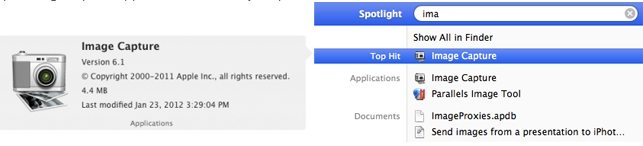People love taking lots of photos to record the wonderful moments in their life. Now with the build-in camera, iPhone users can take photos anytime and anywhere. But there is a problem. After taking too much photos or storing other data, you'll find the storage space is full.
In this occasion, you need to transfer iPhone photos to computer, so you are free of the worry about iPhone's limited storage capacity or the problem that iPhone gets lost. It is easy to transfer photos from iPhone to computer if they are saved under camera roll.
But, to transfer photos you synced from iTunes, you must use third party software called iPhone Data Recovery. This article will show you how to transfer camera roll from iPhone to computer and import photo synced from iTunes to PC separately.
How to Transfer iPhone Camera Roll to Computer Directly?
Photos taken with the built-in camera or captured on iPhone can be transferred to computer directly.
1. Transfer camera roll from iPhone to PC
We take import photos from iPhone to Windows 7 for example:
- Connect your iPhone to the computer.
- Go My Computer and double-click the logo of your iPhone.
- Navigate to iPhone\Internal Storage\DCIM\100APPLE.
- Manually copy photos from iPhone to PC and delete the pictures from the iPhone Camera Roll that you just imported.
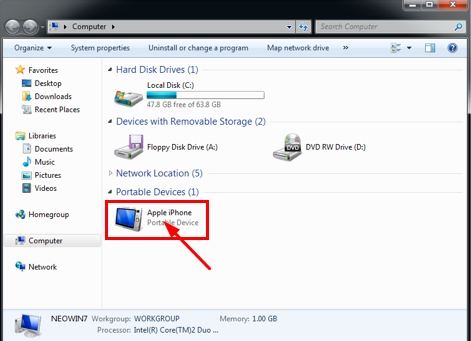
2. Transfer camera roll from iPhone to Mac
- You can use Image capture to transfer camera roll from iPhone to Mac.
- Connect your iPhone to the Mac
- Run Image capture and select your phone from the device list.

- Select the photos you need to transfer after all photos load.
How to Transfer iPhone Pictures to Computer with iPhone Data Recovery?
Pictures you synced from iTunes are not available to transfer unless using iPhone Data Recovery. It can transfer photo library from iPhone to PC including photos saved under camera roll and those synced from iTunes. Mac users go to iPhone Data recovery for Mac to transfer photos from iPhone to Mac.
Steps of using iPhone Data Recovery to import photos from iPhone to computer:
- Download and install iPhone Data Recovery. Connect your iPhone to your computer with a USB cable.
- Click "Start Scan" to scan your lost data directly.
- Select your wanted photos and click "Recover" to copy iPhone pictures to computer.

With iPhone Data Recovery, you can transfer iPhone photos to PC in a quicker way. And it even can transfer your iPhone (5S/5C/5/4S/4/3GS) photos that you lost due to jailbreak, iOS 6 update or other reasons to your computer.