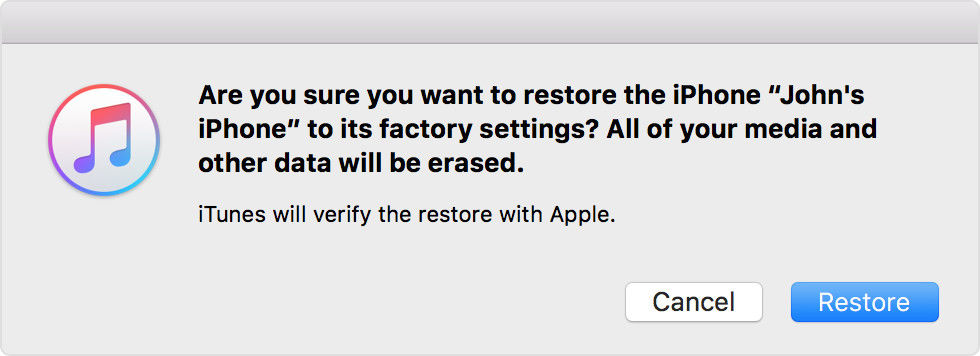Apple's iPhone 5 is a typically smart phone of high intelligence, which makes you better enjoy your daily life. However, sometimes you may fall into bad situations, such as your iPhone 5 experienced problems loading due to an application conflict or errors from a recent firmware update. Or in some cases, you want to sell your own iPhone 5 for your own reasons, you got a second-hand iPhone 5 and want to delete the data on it without passcode, etc. At this moment, iPhone 5 factory settings restore is always useful. The next content will show you how to restore iPhone 5 to factory settings in 2 methods.
How to Restore iPhone 5 to Factory Settings?
You can either restore your iPhone 5 to factory settings though iTunes or without the use of iTunes. However, restoring iPhone 5 will delete all data and contents, including music, videos, contacts, photos, text messages, notes, etc. you'd better backup your iPhone 5 before the restore. There are 2 ways for you to back up iPhone 5 data:
- 1. Use iTunes to backup: you can sync your iPhone 5 with iTunes, or control-click (right-click) your iPhone 5 in iTunes under Devices and choose Back Up.
- 2. Use iCould to backup: go to Settings > iCloud > Backup & Storage on your iPhone 5.
After you have backed up your iPhone 5, you can try the following 2 methods to restore iPhone 5 to factory settings.
Method 1: Restore iPhone 5 to factory settings with iTunes
Before restoring, you should verify that you are using the latest version of iTunes.
- 1. Connect iPhone 5 to your computer and select your device when it appears in iTunes.
- 2. Select the Summary tab and click the Restore button to restore iPhone 5 to factory default.


- 3. After a restore, your iPhone 5 will restart. You then will see "Slide to set up". Follow the steps in the iOS Setup Assistant.
If you get a second-hand iPhone 5 and don't know the password on it, you can also easily restore the iPhone 5 to factory settings without passcode by connecting it to iTunes. But the first thing you should do is: hold down the Sleep/Wake button for a few seconds until the notice "Slide to power off" appears, slide the red button to power down iPhone 5 and then hold down the Home button about ten seconds until the notice "Please Connect to iTunes" appears. Then you can follow the above instructions to restore the iPhone 5 without a password.
Method 2: Restore iPhone 5 to factory settings without iTunes
If you have no iTunes, you can restore your iPhone 5 like this:
- 1. Press "Home" button on iPhone 5 and tap "Settings" icon on the main screen.
- 2. Tap "General" and "Reset".
- 3. Tap "Reset All Settings" to restore iPhone 5 to its default settings. Tap "Erase All Content and Settings" to restore iPhone 5 to its original factory settings.
- 4. Tap "Erase iPhone" to confirm.
You can choose either of the 2 methods to restore your iPhone 6/6 Plus to factory settings according to your need. If you forgot to backup iPhone 5 data and want to directly recover the important files, such as SMS, contacts, photos, etc. try iPhone Data Recovery to help you.