Because of the popularity of touch screen, data loss becomes a confusing yet frequent accident with mistaken finger gliding. Or even you are so careful not deleting data by mistake, sometimes when you want to access your iPad file such as photos, music, notes but only to get the message "Your files are corrupted". And in many other cases, data loss happens now and then unexpectedly. Learning how to export iPad backup file is really a beneficial solution to your anxiety. Read on to know whether you can extract iPad backup using the iPad backup extractor.
Free Download Free DownloadWhat is the iPad Backup Extractor?
Generally speaking, iTunes Data Recovery is the right extractor that can easily extract files from iPad backup and recover lost contacts, photos, notes, etc. from iPad 4/mini/3/2 even your iPad is stolen or broken. It features with previewing files before extracting. Moreover, the using steps are simple without any specialized skills. Download the free trial version to experience the wonderful function.
How to Extract iPad Pro/mini 4/mini/3/2 Backup File?
As a matter of fact, as long as you have iTunes generated file such as pictures, music,contacts, Safari bookmarks, etc. in your PC, within a few minutes, you can extract the backup file with iTunes Data Recovery. The coming up specific steps will demonstrate that extracting iTunes backup files from iPad is quite an easy job.
Step 1: Launch iPad Backup Extractor and Scan iTunes Backup File
Downloading the free trial version for a try is recommended. Install and launch it. The following window will display in the main interface.
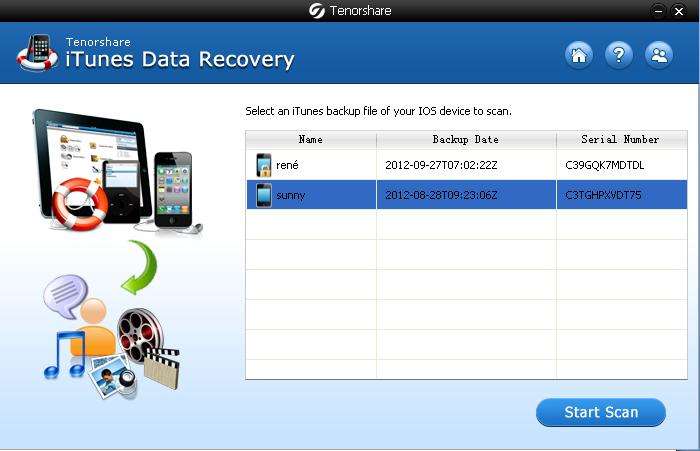
There will be a list of iDevices ever backed up in this computer. Select you iPad and press "Start Scan".
Step 2: Preview and Select Backed up Contents
Here you will get a list of all recoverable files which are categorized by media type: Call History, Contacts, Messages, etc. Preview the contents in detail by highlighting the type.
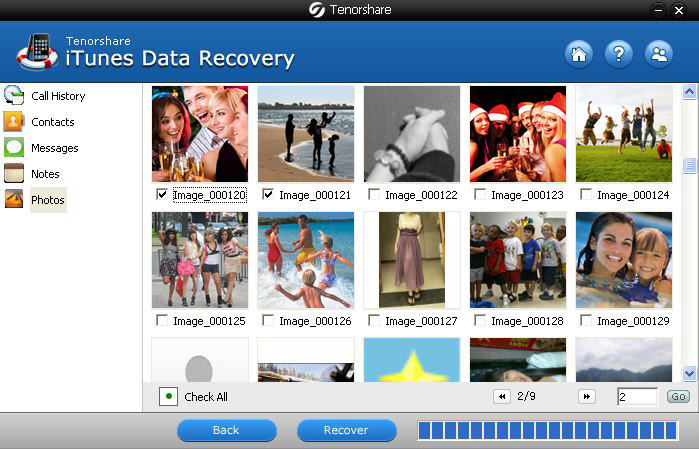
Step 3: Extract iPad Backup Files
After you have selected all your needed backup files. Click "Recover" to extract backed up file.
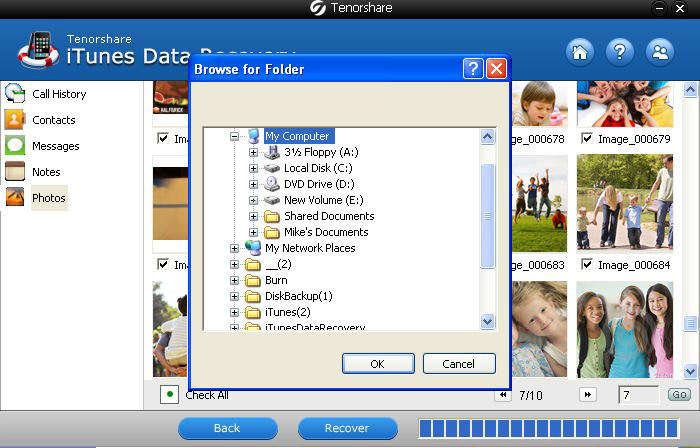
A window pops up for you to choose a proper save path for your Backed up file. Select a proper file format at the same time.
Read over, facts proof that you can extract iPad backup file using the iPad backup extractor.
Bingo. Now you must have caught how to use the iPad backup extractor. Download it at once.
News for iPad 5 Thickness
Latest news says that a new 9.7-inch iPad 5 is likely to sport thinner backlight which may get it closer to iPad 2 in thickness and weight.
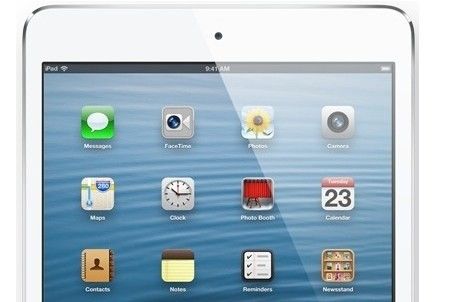
According to NPD DisplaySearch, iPad 5 might redesign LED backlight apparatus to diminish grams and millimeters. The redesign includes reducing the size of the LED backlight and making the display more efficient. Other modification to reduce the thickness is also being expected to be applied.
The other significant change that we feel like is a shift to film-based touch senor. However, it is still a mystery whether Apple will change the display tech. iPad 3 and iPad 4 has gained heft and thickness compared to iPad 2 due mostly to technologies supporting Retina display.