Option 1: Restore Surface Pro Back to Factory Settings
Restoring Surface Pro back to factory defaults will wipe out everything including the login password. If you don’t mind losing all your data, this is a feasible way to remove password from Surface Pro tablets. Here is what to do:
- 1. On Windows login screen, hold down Shift button on the keyboard and tap the power button to choose Restart. You will be navigated to Windows recovery environment.
- 2. Choose Troubleshoot > Reset this PC > Remove everything.
- 3. Confirm to reset your Microsoft Surface Pro and wait for the whole process done. Your tablet will reboot and load initial Windows Setup. There you successfully reset forgotten Windows password on Surface Pro.
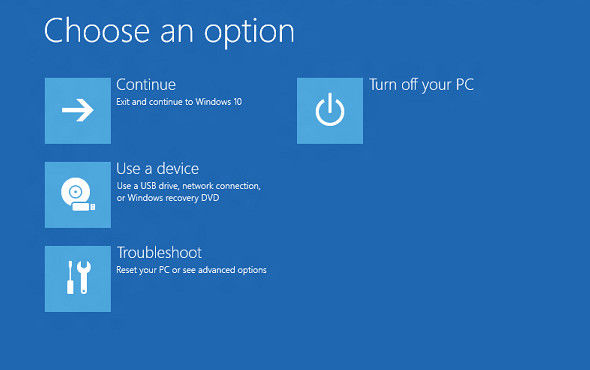
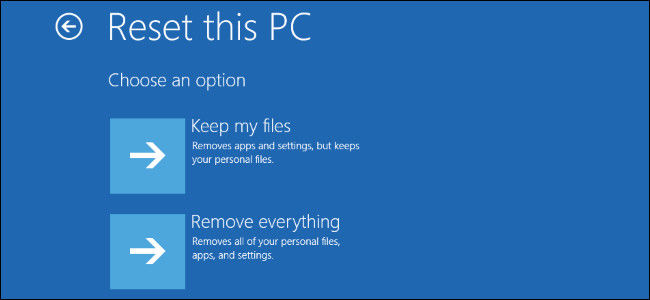
Option 2: Change Password on Surface Pro with Reset Disk (No Data Loss)
However, considering that there are lot people not willing to lose all the data from their PC, I’d like to introduce the powerful software Windows Password Recovery Tool. By default it will provide you with an ISO image to be made into a reset disk, and then you can use the disk to unlock surface pro without password. Detailed steps are listed in the following:
- 1. Start with downloading and installing Windows Password Recovery Tool on another computer, being it Windows or Mac. Then insert an CD/DVD/USB drive.
- 2. Click Burn to create the bootable password reset disk.
- 3. Switch the reset disk to your Surface Pro and keep holding volume-down button, then press and release the power button. When you see the Surface logo, release the volume-down button. Then your Surface tablet should boot from USB drive/CD/DVD.
- 4. Select your Windows Installation and user account. You can choose to either reset password on Windows Surface tablet or completely remove it.

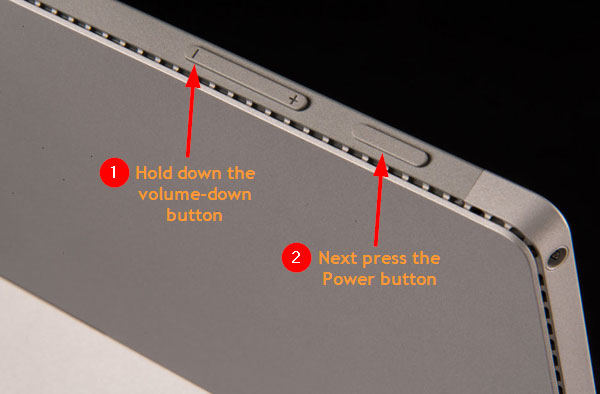

After that, reboot your Surface Pro and login in with newly created password or none. Now you should have no problem with how to reset password on Microsoft Surface Pro 2/3/5. Hope it will be helpful.
World's 1st Windows Password Recovery Software to Reset Windows Administrator & User Password.
Free Download Free Download