It is generally known that we can use password to protect our iPhone7 backup. However, what if we forget or remember a wrong backup passcode? Or what if we even never set any passwords but iPhone keeps asking for a password. Don't worry. In this article, we will illustrate some methods on how to restore lost/forgot password for red iPhone 7 backup, please read on.
How to Find Lost Backup Password to red iPhone 7/7 Plus with iPhone Backup Unlocker
If you have attempted all the possible methods but nothing has worked, don't get disappointed, there is still a way –iPhone Backup Unlocker. It is a powerful password decryption tool designed to unlock iPhone backup password through Brute-force attack, Brute-attack with Mask attack and Dictionary attack. By using this program, you can easily recover lost iTunes backup password for your red iPhone 7, iPhone 6S, iPhone 6, iPhone 5s, iPhone 5 and the lower version. Just follow the simple step-by-step tutorial to achieve it.
Step 1. Import iPhone backup file.
After downloading, installing and running iPhone backup unlocker, the program will detect and find directory of the backup file automatically. Click "Add" and then double click on the file you lost password from the drop-down box. If no backup file is listed in the drop-down box, click "Import backup file" to load your backup file manually.
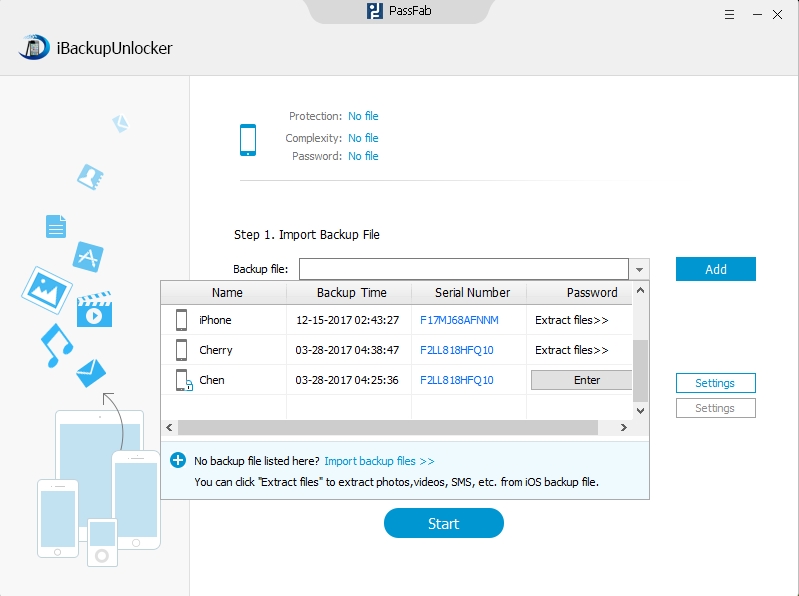
Step 2. Select an Attack Type and Define the Settings
iPhone Backup Password Recovery provides three types of attack: Brute-force Attack, Brute-force with Mask Attack, Dictionary Attack. You can choose one according to your needs. After this you are required to define the specific items of the attacks such as password length, character range, etc., which will help to speed up the decryption process.

Step 3. Click "Start" to Find the Lost iPhone Backup Password
After all these you could finally click the "Start" button on the bottom of the interface to initiate the program. During the process you are allowed to click "Stop" button to stop the process and then save the project to continue next time or to end the project.

Additional Tips: Ask Apple to Help Find the Lost iPhone Backup Password to red iPhone 7/7 Plus
Try to seek help from Apple's support service. To do this you need firstly find the support page on the official site of Apple and then log in with your Apple ID. Next, all you should do is follow the instructions and do as Apple says if you remember all your information clearly.
With the simple tutorial in this article, you will discover that the software remains powerful and effective. No matter how big your back up file is, iPhone Backup Unlocker recover lost password to red iPhone 7 backup at high speed. In addition, it will allocate more CPU and GPU power from the computer to speed up the entire recovery process, which is significant mechanism to restore the password. You can give it a try now for more details.