
Note: To fix Windows boot error like BSOD, black screen of death, restarting loop, system freezing and crashing, you need to purchase the full version of Windows Boot Genius. Just skip it if you have registered.
BIOS (also known as Basic Input/Output System) is software built into the PC to manage memory settings, configure a new hard drive, change the boot order, reset the BIOS password, etc. Here we focus on how to change BIOS order to boot computer from USB flash drive.
Generic procedure is as follows:
Step 1. Boot your computer and press 'F2' or 'Delete' or "F10" to enter your BIOS setup.
Turn on your computer. As it starts, it should display an option to enter the system set up menu, or BIOS, commonly reached by keys like DELETE, F1, F2, F10, F12 or Alt+S. Use whichever keystroke is indicated on screen. In some cases your computer may display a graphic while it starts. Typically, pressing Esc will dismiss the graphic and allow you to see the necessary messages.
Step 2. Look for a tab or menu related to booting in the BIOS setup software's opening screen.
In this example, it's simply called "BOOT," and can be accessed by using the Tab and/or arrow keys to highlight the word "BOOT" on the menu bar. Once there, hit enter, and you'll see a submenu that's specific on how the PC boots.
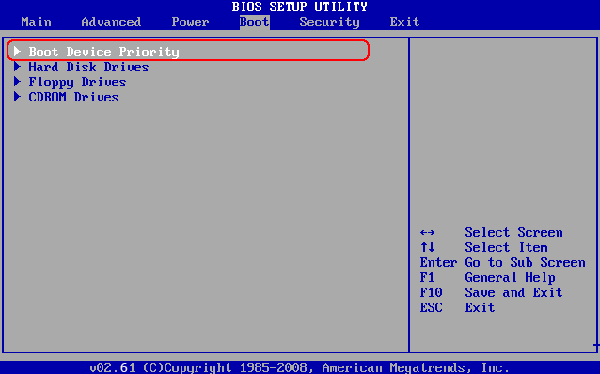
Step 3. Use the "Tab" and/or arrow keys to select "Hard Disk Drives", and hit "Enter".
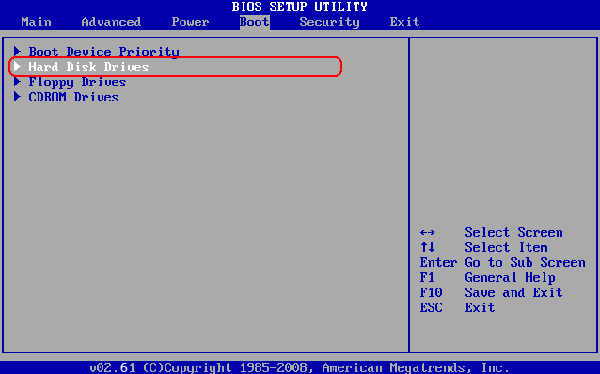
Step 4. Select the "1st Drive" and hit "Enter".
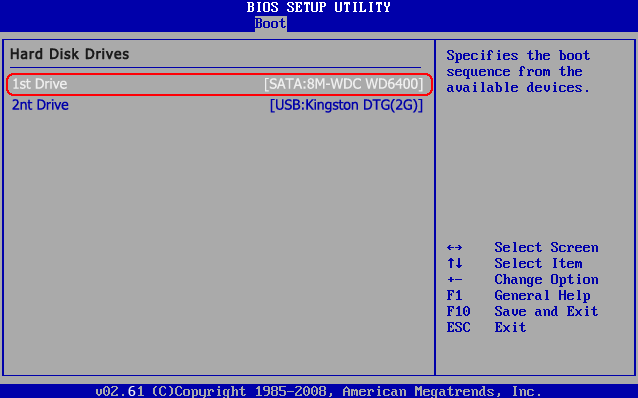
Step 5. Select the "USB: your USB brand".
In the example it is "USB: Kingston DTG(2G)", and hit "Enter" to Set the USB Flash drive as the first bootable option.
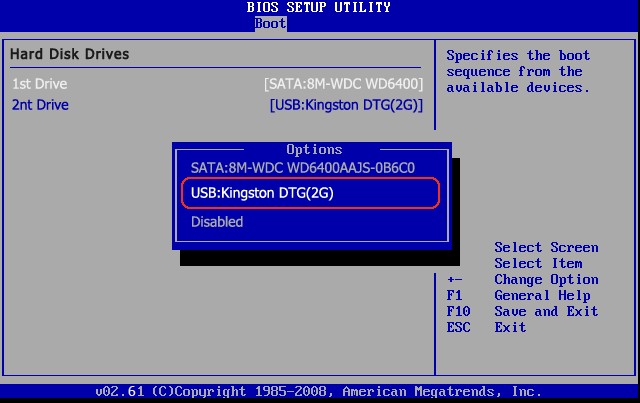
Step 6. Save BIOS settings and exit.
When you're done with the BIOS setup program, use the Tab and/or arrow keys to navigate to the EXIT menu, select the option for saving the changes you just made, and then reboot. (In many BIOS, a special key--often the F10 key--will save, exit, and reboot in one step.) . When your computer restarts, it will boot from the USB flash drive.
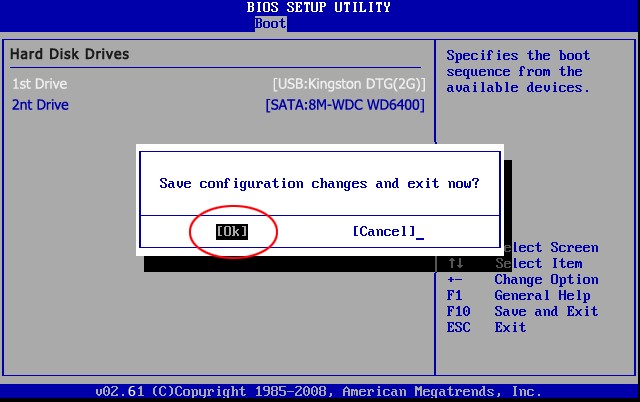
World's 1st Windows Password Recovery Software to Reset Windows Administrator & User Password.
Free Download Free Download