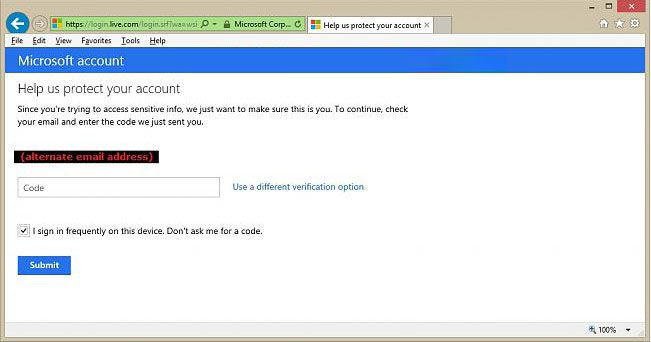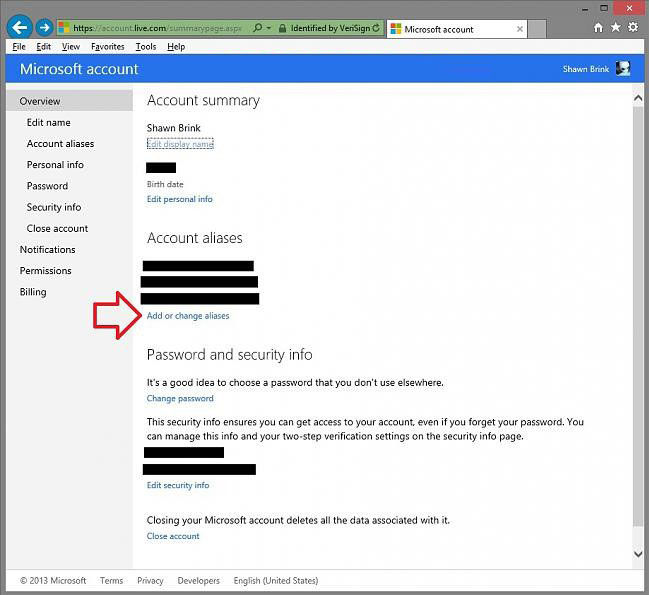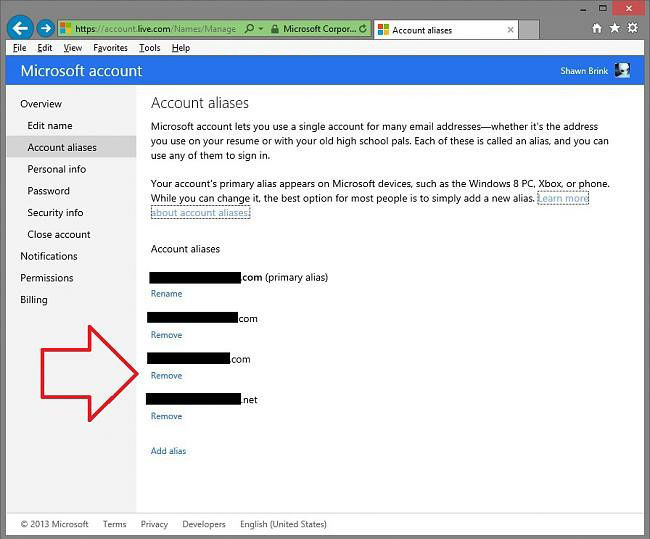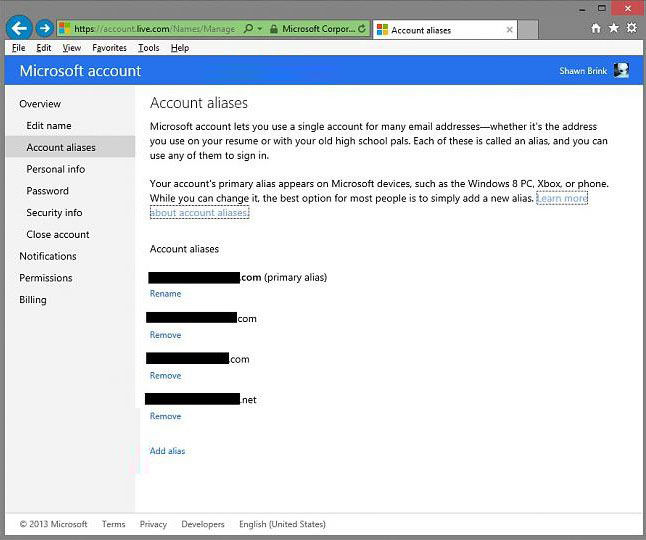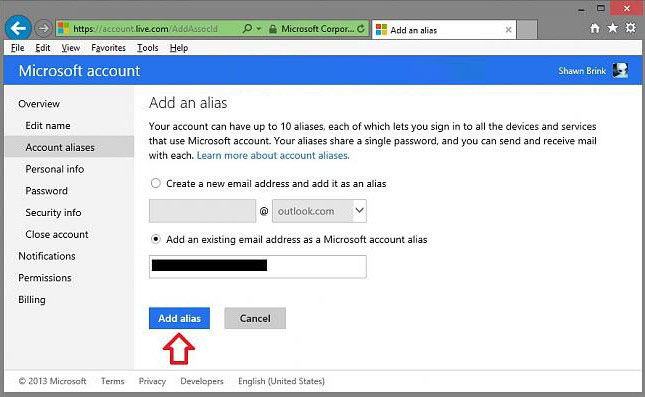Microsoft account lets us to use a single account for many email addresses which are called aliases. One of these email addresses is your primary alias which on Microsoft devices, such as the Windows 8; others are the additional email addresses that use the same inbox, contact list, and account settings as the primary alias. In previous article, we have talked about how to change Email address of Microsoft account in Windows 8/8.1, now we'd like to talk about how to add or remove aliases for your Microsoft account.
Free Download Free DownloadSteps of Adding or Removing Aliases for your Microsoft Account
Before you add or remove any aliases for your Microsoft account, note that you can create up to ten new aliases per year, for an overall maximum of ten. Deleting an alias removes it from the overall count, but not the yearly limit.
- Go to Microsoft account summary webpage (https://account.live.com/summarypage.aspx). And then trusted your device if this PC or device is not a trusted device.

- In your web browser, click on the Add or change alias link Under Account aliases.

- To Remove an Alias from your Microsoft Account, click on Remove under the alias email address you want to remove from your Microsoft account.

- To Add an Alias to your Microsoft Account, click on Add alias. You can create a new email address and add it as an alias or add an existing email address as a Microsoft account alias.

- To create a new email address, select Create a new email address and add it as an alias and enter your email address. Type in a name you want, click on Add alias.
- To use an existing email address, select Add an existing email address as a Microsoft account alias, type in the email address you want to use, and click on Add alias.

That's all for how to add or remove aliases for your Microsoft account. Really easy, isn't it? Just follow our instructions and have a try.
World's 1st Windows Password Recovery Software to Reset Windows Administrator & User Password.
Free Download Free Download