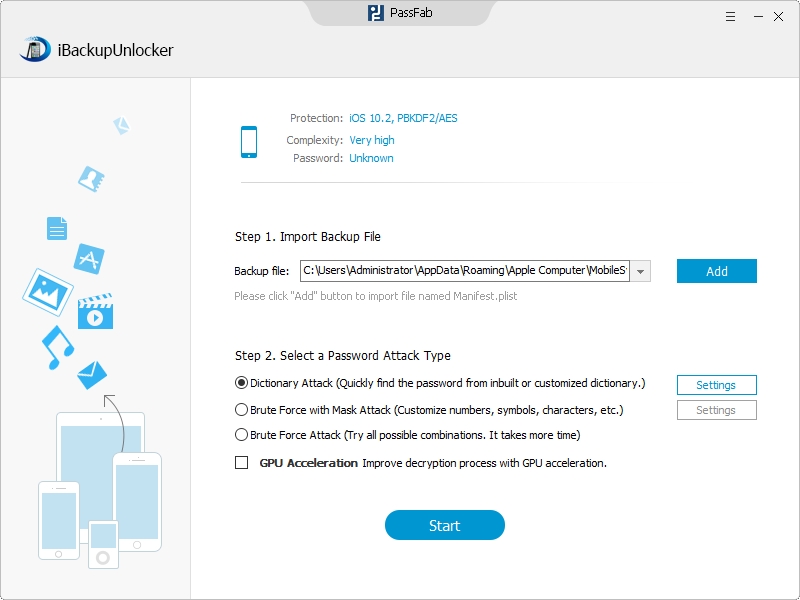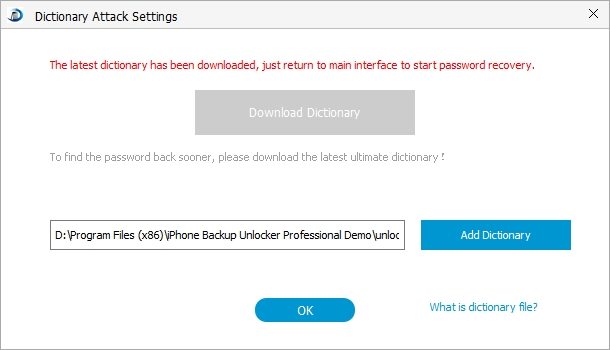With so many passwords to remember, it is very easy for us to forget a password, especially for passwords that we do not often use. This is undoubtedly true with our Apple device backup password which you only need for backup or restoring backup. Today I will tell you how to easily find Apple device backup password with 3 steps.
It is easy because we have an aided software tool – Apple Device Backup Password Recovery tool, a popular program for recovering iPhone/iPad/iPod touch backup password. I recommend it to you because it not only accurately help many users find lost iOS device backup password, but also is easy to use for everyone.
Free DownloadFind iPhone/iPad/iPod Touch Backup Password with Apple Device Backup Password Recovery Tool
To find iPhone/iPad/iPod touch backup password you need only remember the three steps below.
Step 1. Add Key Container File to Apple Device Backup Password Recovery tool
Press "Add" and the program will automatically detect and find directory of the Key Container File for you. You only need to click the file to finish the importing.
Step 2. Select an Attack Type and Define the Settings
- I. Before allowing the program to start finding your lost Apple device backup password, you need to select an attack type. You could see from the pictures below that iDevice Backup Password Recovery tool offers three types of attack.

For example, if you want to use the Dictionary Attack, you should first choose it and then click "Setting" next to it.

- II. After this you are required to set up a text file containing possible passwords for the reference of Apple Device Backup Password Unlocker, which will help to speed up the decryption process.

You may notice that there are two dictionaries in the pictures above. The first one is set by the program automatically, and the second one is for you to set.
Step 3. Click "Start" to Find iDevice Backup Password
You are just one step away from your password - click the "Start" button on the bottom of the interface to initiate the program. All goes well you will be displayed the password in a few minutes. This could help you find other iOS device backup password as well.
Tips for You to Find Apple Device Backup Password
For your information I will also introduce you some other ways to find Apple device backup password, hopefully they will be of some use to you.
- 1. Try your iTunes Store password first. This may be the most commonly used password to restore your backup.
- 2. Try 0000 as the password, sometimes the default password is 0000.
- 3. If you are using Windows, the only thing left to try will be to change your iTunes password on your actual account to access the iTunes Store. Then on the backup password dialogue, try the old password and the newly set password.