iPhone has become the "in" gadget for digital product geeks since it was firstly launched in January 2007. iPhone renders its users to create a backup file that can be used to restore their iPhones (iPhone X, iPhone 8, iPhone 8 Plus, iPhone 7, iPhone SE, iPhone 6s/6s Plus, iPhone 6/6 Plus, iPhone 5s/5c/5, iPhone 4S/4/3GS) in the event something went horribly wrong, such as accidental deletion of photos, contacts, messages, call history, notes, etc.
Moreover, due to security issues, Apple also provides the backup with a password protection option. But this has also become some sort of a peeve to some users when they inadvertently forgot their passwords and are unable to access their backup files anymore. Therefore, learning how to restore/recover iPhone backup password is essential to get the full range of services that's available for your versatile doohickey.
Apple's protection scheme and gain access to your old data is to use special software to retrieve iPhone backup password. The recommended tool is iPhone Backup Unlocker. It is specially tailored for Windows users who unfortunately forgot password to legally unlock iPhone backup that is password-protected. It supports all versions of iPhone released to date: iPhone SE, iPhone 6s/6s Plus, iPhone 6/6 Plus, iPhone 5s/5c/5, iPhone 4S/4/3GS.
Let's go through the step-by-step instructions to learn how to use iPhone Backup Unlocker to recover lost/forgotten iPhone/iTunes backup password.
Free DownloadStep 1: Import Encrypted iTunes Backup File
Download iPhone Backup Unlocker, install and launch it. With a fancy interface, you will ensure the first step is to import the encrypted file stored on your computer. Usually, this file is stored by default in the below folder according to the computer's operating system, and you will be navigated to the foler containing this file by clicking "Import".
- # Windows XP: \Documents and Settings\(username)\Application Data\Apple Computer\MobileSync\Backup\
- # Windows Vista and Windows 7/8/8.1/10: \Users\(username)\AppData\Roaming\Apple Computer\MobileSync\Backup\
Step 2: Select the Attack Type and Deploy Settings
Then select the most appropriate attacking type to restore passwords on iPhone backups from three types this program provides: Brute-force Attack, Brute-force with Mask Attack, and Dictionary Attack. The fist one tries all possible character combination randomly. It will take relatively long time to attack the password; the second one shortens attacking time by providing some clues about the password you can remember compared with the first one; the third one tries all the words in an exhaustive list called a dictionary.

If you select Brute-force Attack, you need to do nothing for settings.
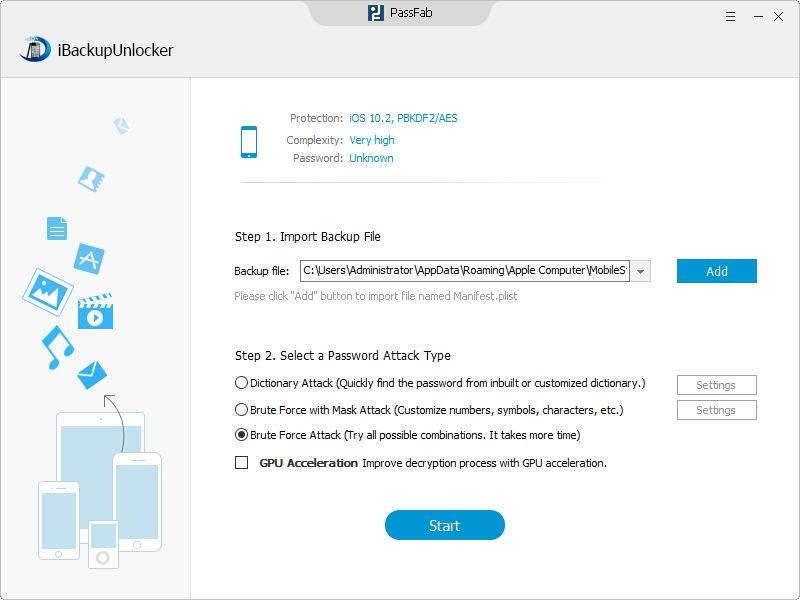
For selecting Brute-force with Mask Attack, click "Settings" to deploy it such as password length, character set and affix set according to the clues about the password you can remember.
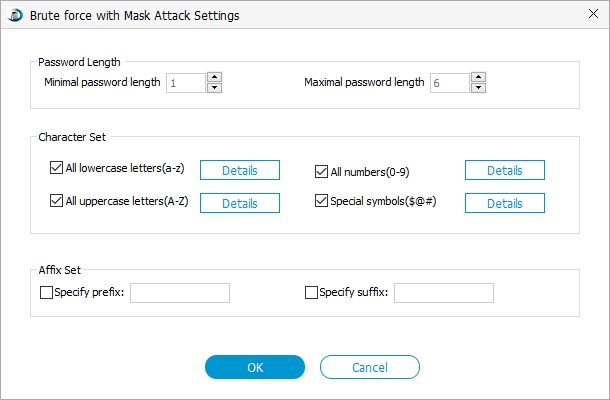
Or you have a dictionary at hand, and you can try "Dictionary Attack". Click "Settings", and here you are optional to import the default dictionary, or your own one if you have.
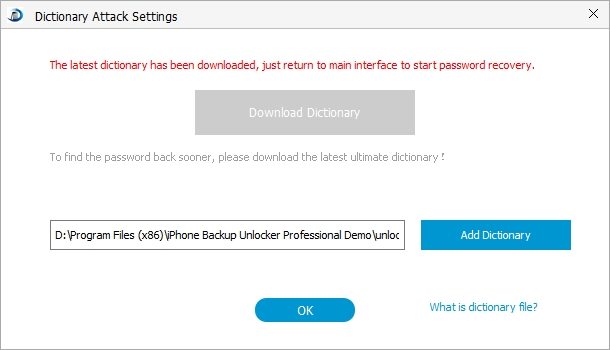
Step 3: Start to Recover Forgotten Password for iPhone/iTunes Backup
Click "Start" to legally unlock/crack the password. The time varies depending on the attacking type you select in the previous step. During the process, you can stop the process and save this project for later usage: importing the previous attacking results to resume recovery without re-attacking.
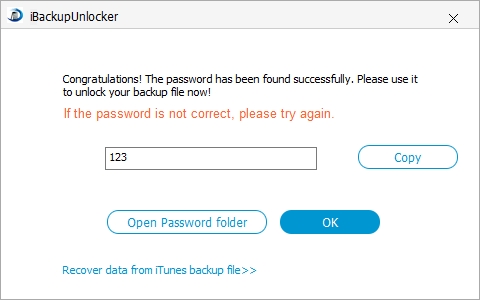
That's all for how to reset/recover password on iPhone backup. If you think this is helpful, share it with your friends.