Safe Mode is one of the most frequently-used ones among all the commonly-used troubleshooting steps. Whether you are facing some problems with normal start up in your Windows 8 computer or something else, you will need to boot into Safe Mode in Windows 8.
In previous operation systems we can easily boot into Safe Mode by pressing F8 key, but this changed in Windows 8 where the Safe Mode is missing. In fact it is only buried deep and requires some steps to be activated.
This article will show you two ways to start Windows 8 in Safe Mode under different situations: computer failing to reboot in normal mode and computer able to boot up normally.
Part 1: How to Boot into Safe Mode in Windows 8 When Computer Isn't Starting?
Computer doesn't start up normally? Follow these steps below to boot into Safe Mode on Windows 8.
1. Hold Shift button and mash the F8 key to the recovery mode. Click on the Troubleshoot option.
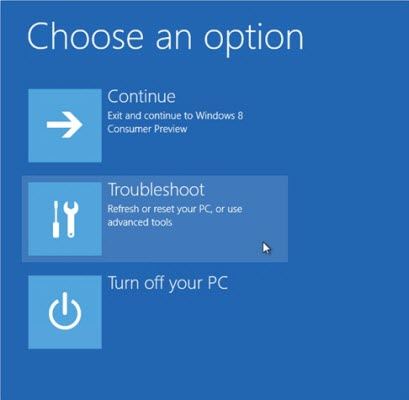
2. Select Advanced Options in the Troubleshoot menu.
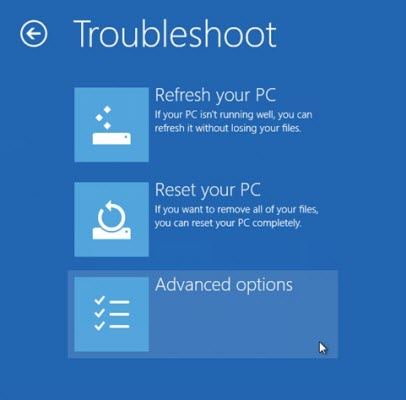
3. Choose the Windows Startup Settings option. In this window you will have a summary of the different startup options and Click on Restart PC.
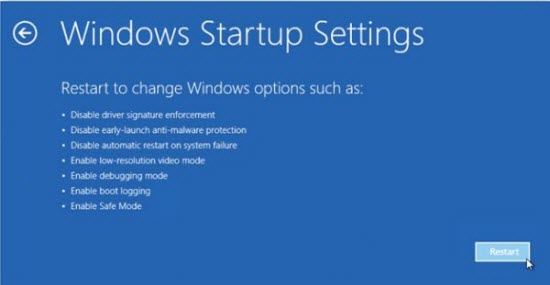
4. Now you will see your PC boot into Safe Mode from Advanced Boot Options.
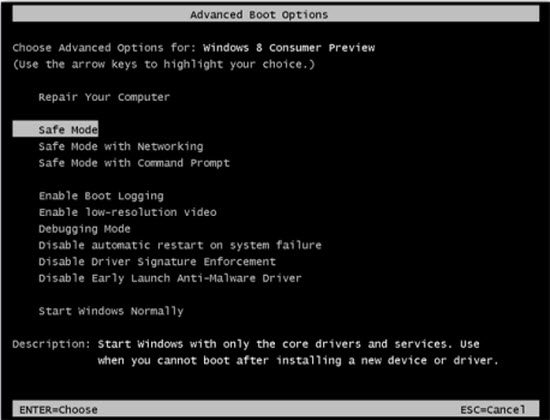
Part 2: How to Start Windows 8 in Safe Mode When Computer Is Running Normally?
If your computer can run normally, then enable Windows 8 boot to Safe Mode can be much easier.
1. Press Win+R to get the Run dialog. Type "msconfig" and launch the utility.
2. In the Boot tab, check Safe boot, followed by the type of Safe Mode that you want to achieve. Hit Apply.
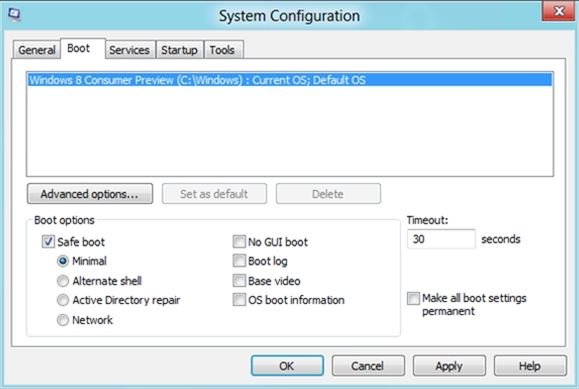
Note:There are three types of Safe Mode you can boot into:
- Minimal is normal safe mode: Starts Windows 8 using only basic drivers that are necessary to run Windows 8.
- Alternate Shell is safe mode with command prompt: starts Windows 8 using only basic drivers that are necessary to run Windows 8, but does not start the Windows 8 start menu or desktop but the Windows 8 command prompt allowing you to type Windows commands.
- Network is safe mode with networking: Starts Windows 8 using only basic drivers that are necessary to run Windows 8. This version allows you to access the internet to download tools to eradicate malicious files. Following these steps, you can easily boot into Safe Mode in Windows 8. And for other problems such as Windows 8 can't start at all, you can turn to Windows Boot Genius for help.