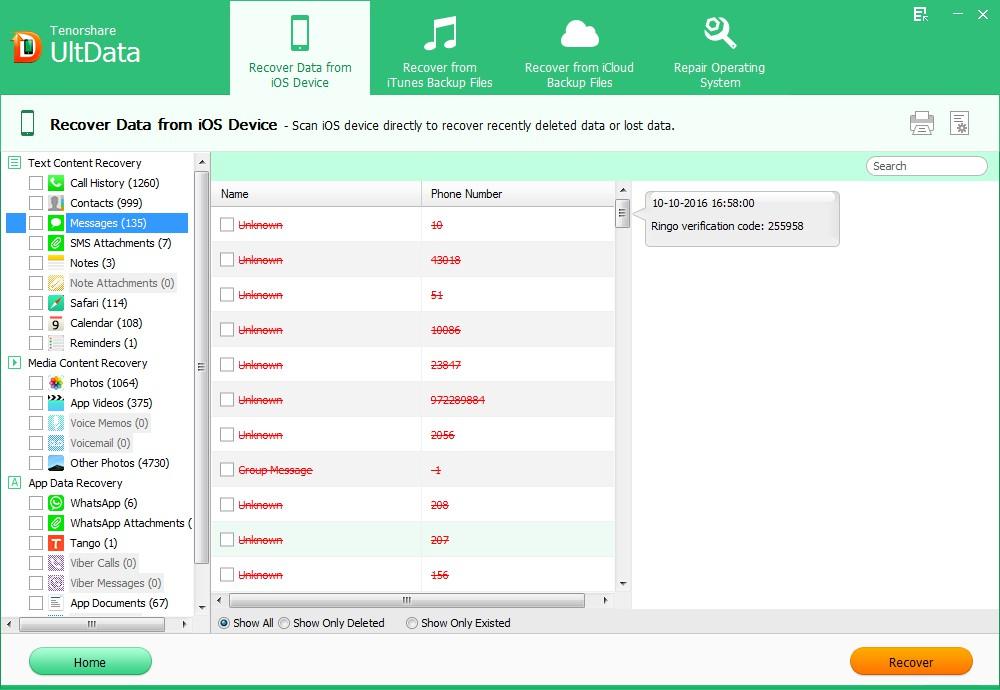Wandering to transfer iPhone text messages to your PC? After texting messages for a long time, you may find your iPhone cannot receive any new text messages. At this time you have to delete some text messages to receive new text messages.
However, deleting text messages is not an easy thing for many people because text messages on their iPhone are so important to them. Luckily, you can transfer iPhone text messages to computer as a backup file before you deleting them. You can either use iTunes to transfer text messages from iPhone to computer or use third party software called iPhone Data Recovery to copy iPhone text messages to computer as an offline backup file of your messages.
How to Transfer iPhone Text Messages to Computer with iTunes?
iTunes enables its users to backup data such as text messages, contacts etc. to their computer as SQlitedb file. But this file is not allowed to be accessed or viewed without third party software.
Here is how to backup you iPhone text messages with iTunes:
- 1. Connect your iPhone to the computer.
- 2. Connect the iPhone to the computer with a USB cable and open iTunes.
- 3. Click on your iPhone under DEVICES in the left menu. (Make sure the Summary tab at the top of iTunes is selected.)
- 4. Click Back Up Now to backup you iPhone text messages.
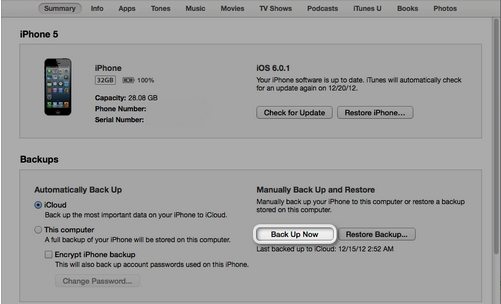
Note: Where you can find your iPhone backup files generated in iTunes?
Windows XP: \Documents and Settings\USERNAME\Application Data\Apple Computer\Mobile Sync\Backup\
Windows Vista or Windows 7/8/10: \Users\USERNAME\AppData\Roaming\Apple Computer\Mobile Sync\Backup\
How to Transfer iPhone Text Messages to Computer with iPhone Data Recovery?
If you want to have an offline backup file of you iPhone SMS that you can access, view and edit, then iPhone Data Recovery will be your first choice. It can transfer iPhone text messages to PC directly from your phone or copy iPhone SMS to computer from your previous iTunes/iCloud backup files. To transfer text messages to Mac, you can turn to iPhone Data Recovery for Mac.
Mode 1: Transfer iPhone Text Messages to PC from iPhone Directly
Here is how to transfer iPhone text messages to PC.
- 1. Connect your iPhone device to your PC.
- 2. Click "Start Scan" to scan your lost data directly.
- 3. Preview and select your wanted iPhone text messages to copy them to your PC.

Mode 2: Copy iPhone SMS to Computer from iTunes Backup
iPhone Data Recovery can also transfer iPhone text messages to PC by extracting your previous iTunes backup files.
- 1. Select "Recover Data from iTunes Backup File" and choose the backup files you want to recover.
- 2. Click "Start Scan" to scan your data and select "Message" to preview your text messages.
- 3. Click "Recover" to transfer iPhone text messages to PC.

Mode 3: Copy iPhone SMS to Computer from iCloud Backup
iPhone Data Recovery can also extract your texts from your iCloud backup and transfer them to your PC.
- 1. Select "Recover Data from iCloud Backup File". Enter your iCloud account and password (Apple ID) and click "Sign in" to log in..
- 2. Select you backup file and click "Next" to download. Click "OK" when it completes.
- 3. Preview and select your wanted files to restore by clicking "Recover".

If you are looking a way to copy iPhone text messages to PC as an offline backup file which you can view and edit, just free download iPhone Data Recovery and transfer iPhone SMS to computer without any efforts.