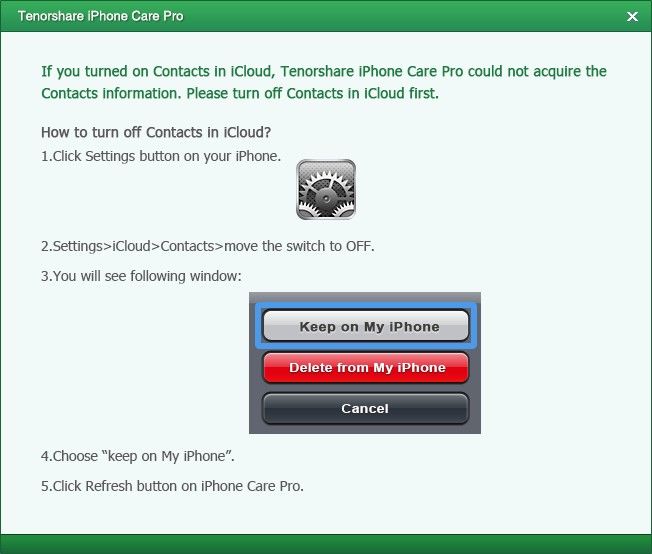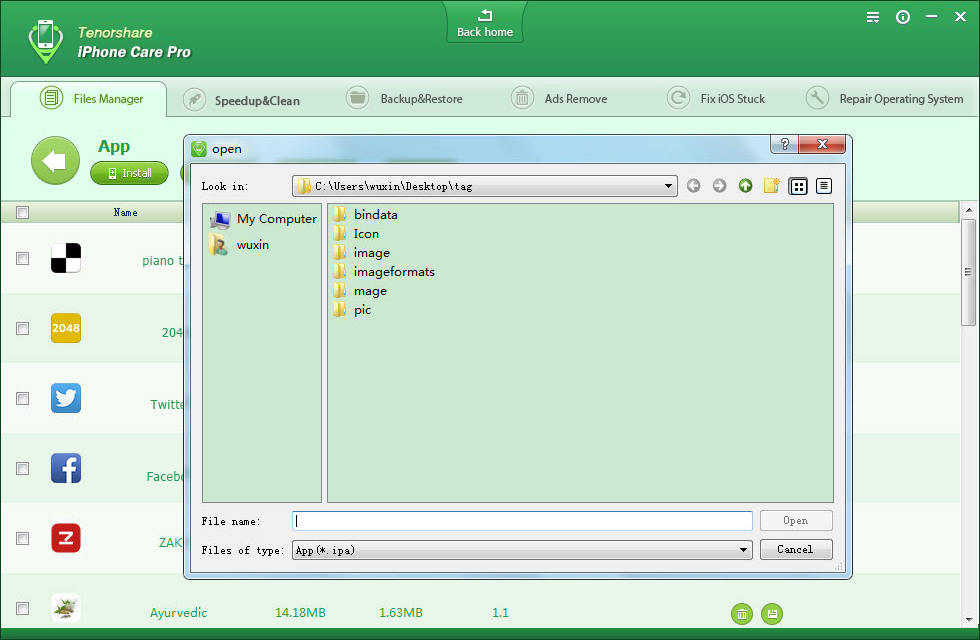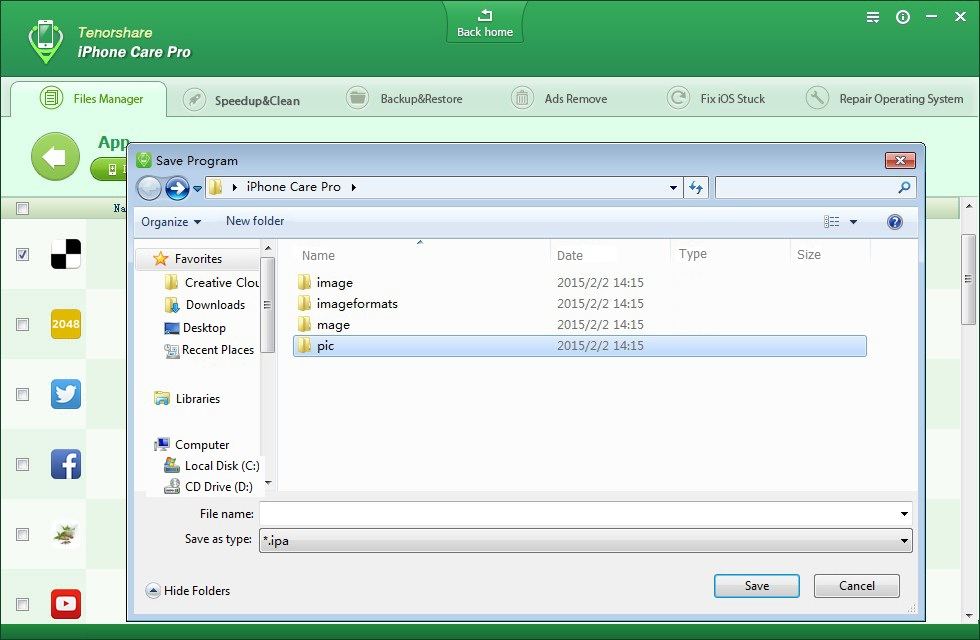How to Use iPhone Care Pro
iPhone Care Pro is a comprehensive system tool for iOS users to fix all kinds of issues for red iPhone 7/iPhone SE/iPhone 6s/iPhone 6 Plus/iPhone 6/iPhone 5s/5c/5/4s, iPad Air/mini 2/4/ and iPod touch 5/4. It can powerfully help you clean up junk files and speed up devices, manage files (Contacts, Photos, Apps, etc.), backup and restore iOS devices, repair iOS when performing abnormally, and more.
Here is the tutorial about how to use iPhone Care Pro step by step. Before you start, you need to download iPhone Care Pro first and install it on your PC.
Note: iPhone Care Pro offers 6 features to meet your different needs. To change between different utilities of iPhone Care Pro, you can click on the "Back home" button to get back to the main menu and select other functions. Or you can directly choose from the menu bar.

Free Trial iPhone Care Pro:
| Win Version |
 |
Buy Now iPhone Care Pro:
Part 1. Manage and Share Photos, Videos, Contact, etc. on iOS Devices
iPhone Care Pro also serves as a comprehensive file manager tool for iOS users (including iOS 8). It can manage 8 types of files (Contacts, Notes, Calendar, APP, Video, Bookmark, Photo and Music). With iPhone Care Pro, you can edit, delete, add new items and export to computer, and share videos, music around.
Step 1: Connect Device and Select a Type of File to Manage
Connect your device to the computer via a USB cable. Launch the program, click on "Files Manager" from the main interface to use this function. Here are 8 types of files to manage. You need to select one to move on. Now we take Contacts for an example.
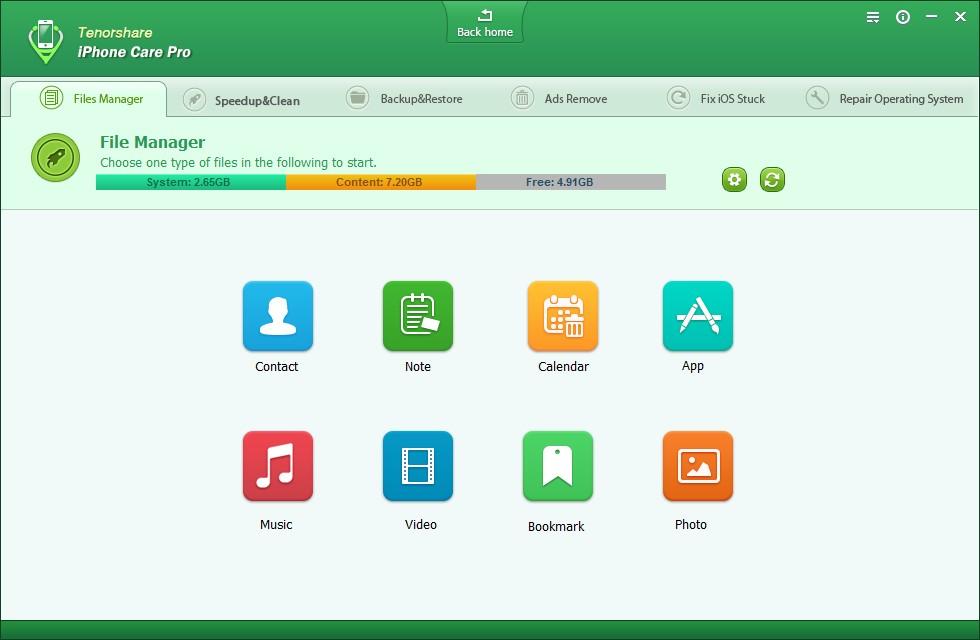
Note: iPhone Care Pro can't acquire the Contacts information if you turn on Contacts in iCloud. Turn off the Contancts in iCloud first.
Step 2: Manage Photos, Contacts, Videos, Music and More
1. Add Files to iPhone, iPad and iPod
To add files to iPhone, iPad and iPod, click "Add" on the menu. You can then add and edit Contacts, Notes, Bookmarks, etc. Finally, click "Refresh" and all the changes will be synced with your iOS devices.
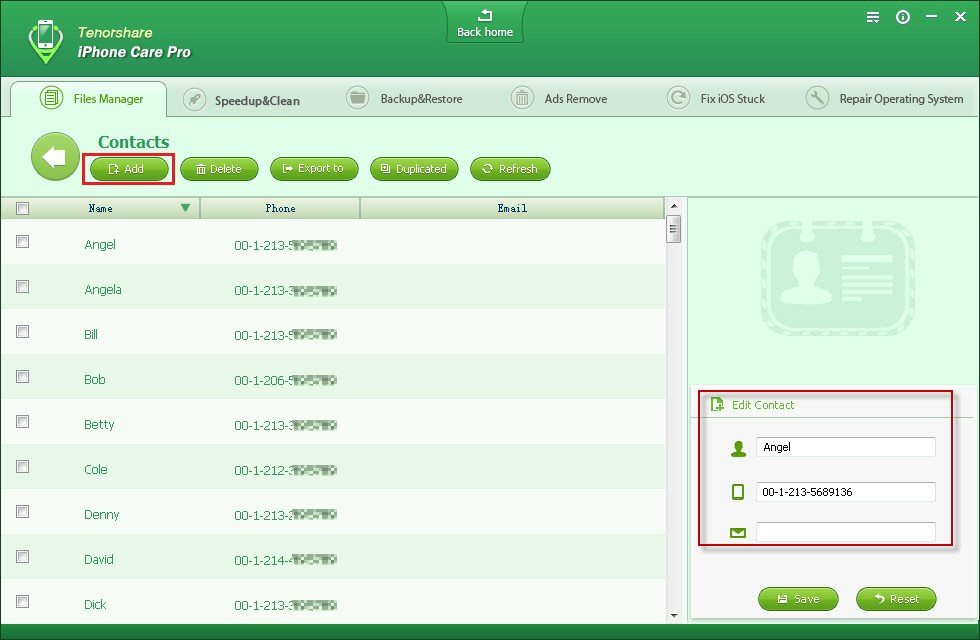
2. Delete Files
To delete files, check target files and then click "Delete" on the menu. Click "Refresh" when you are done.
3. Export to Computer
To export files on your iPhone/iPad/iPod to computer, check target files and then click "Export to" on the menu. Remember to set a location of the folder to save the exported files. By default, the files will be saved in a folder on your hard disk.
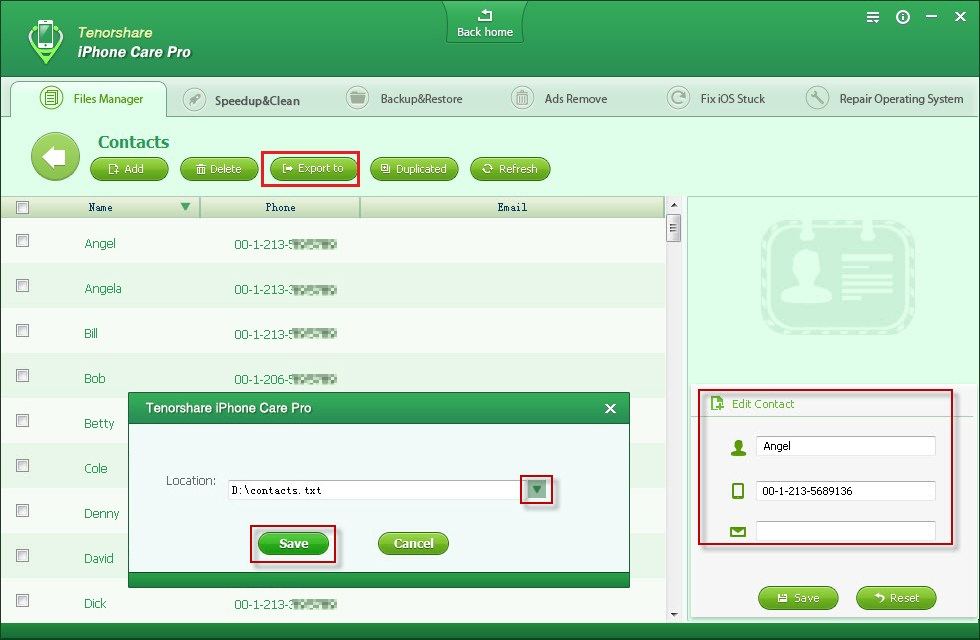
4. Remove or Merge Duplicated (for Contacts only)
iPhone Care Pro enables you to delete or merger duplicate contacts for easy manage. Steps for deleting contacts share the same with that for deleting other files.
To merge contacts, simply click "Duplicated", it will automatically find duplicates for you on the pop-up window. Just click "Merge" then "Refresh".
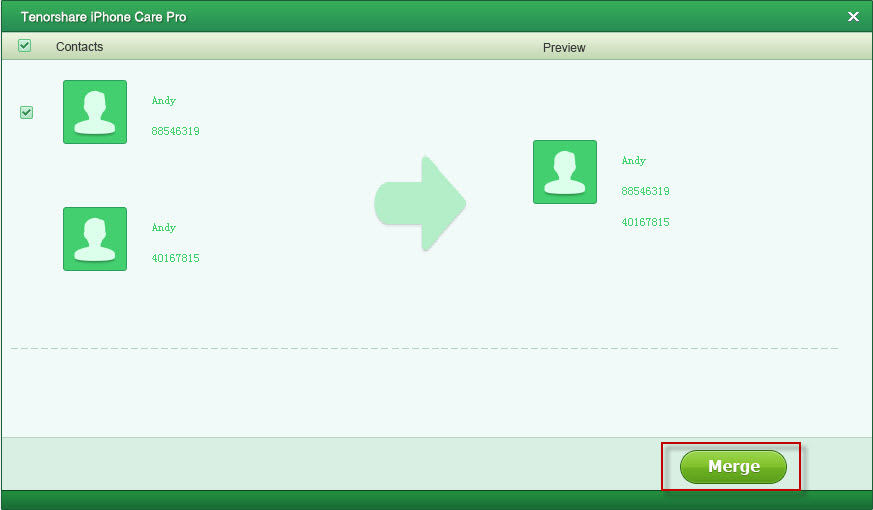
Note: You can also use PassFab iPhone Care Pro to install, uninstall and backup apps, which require similar steps as the above.
Sounds Good? Get " iPhone Care Pro" Now!
If you have any questions about this program, please contact us, We provide lifelong technical support and upgrade service.