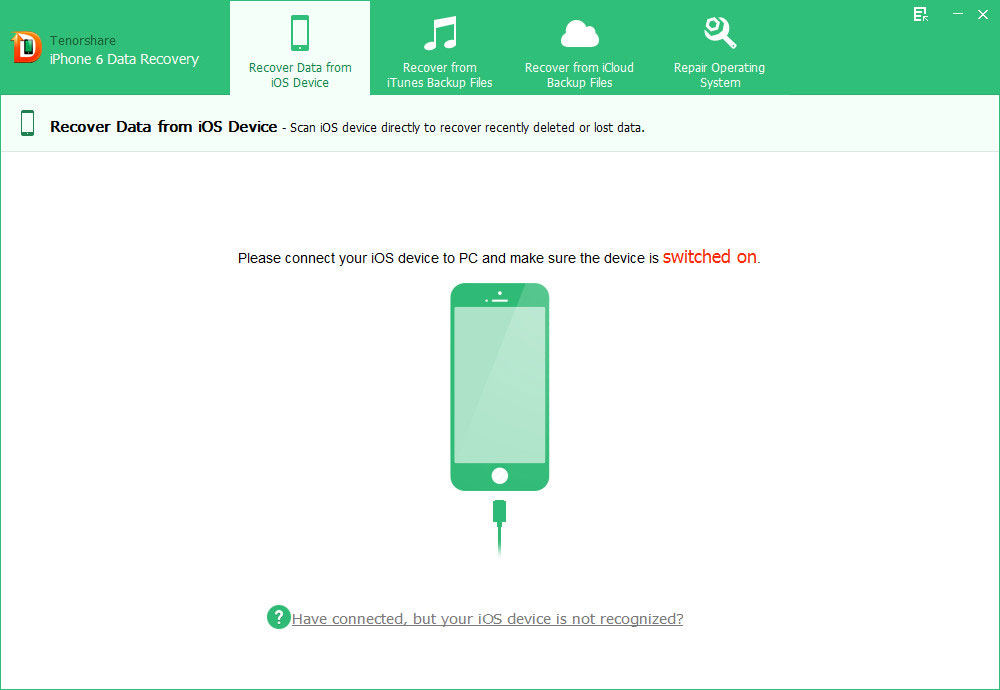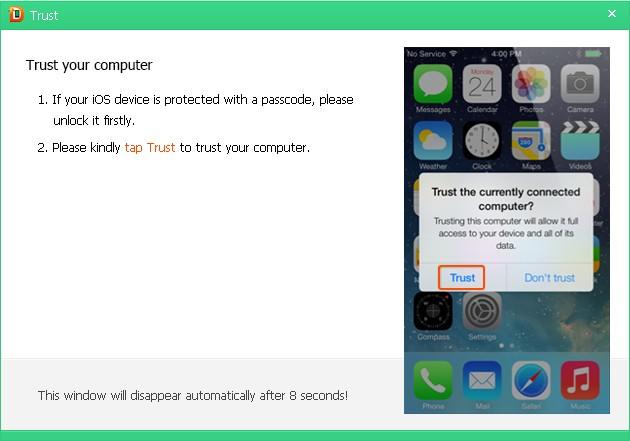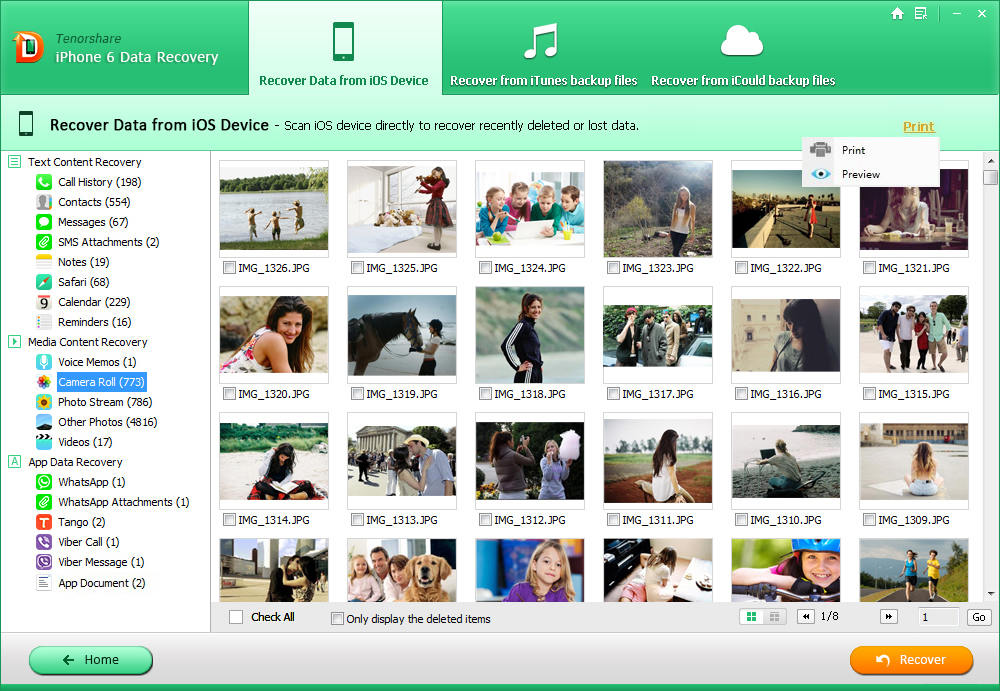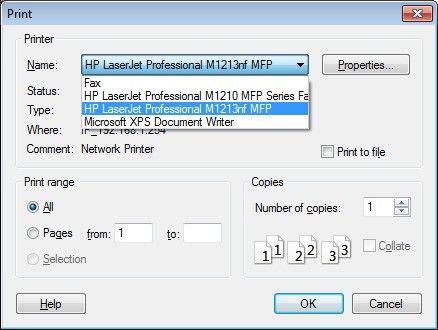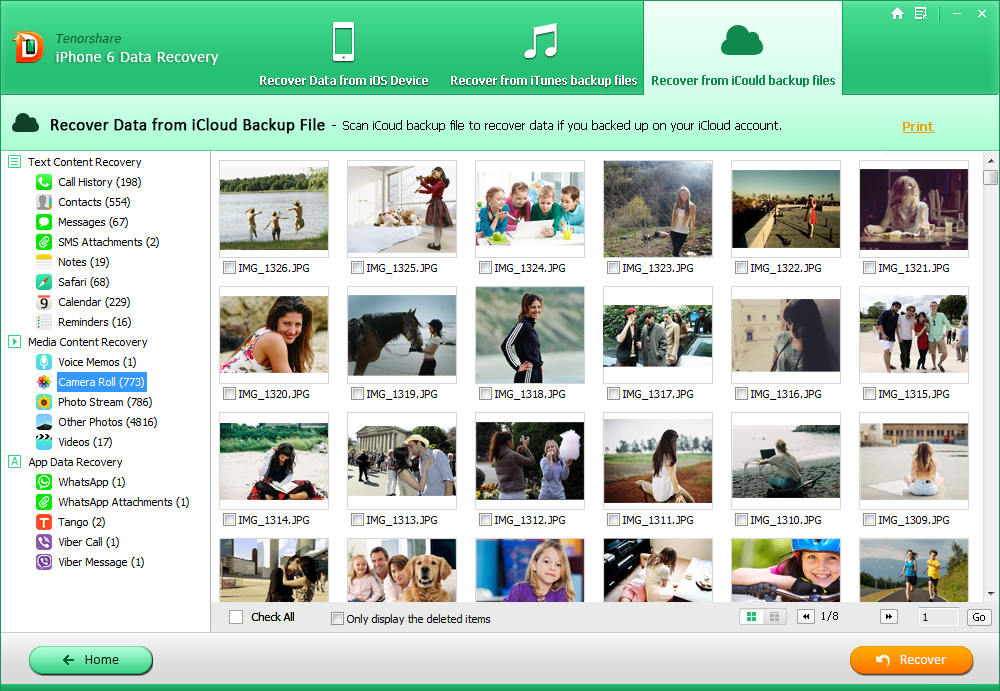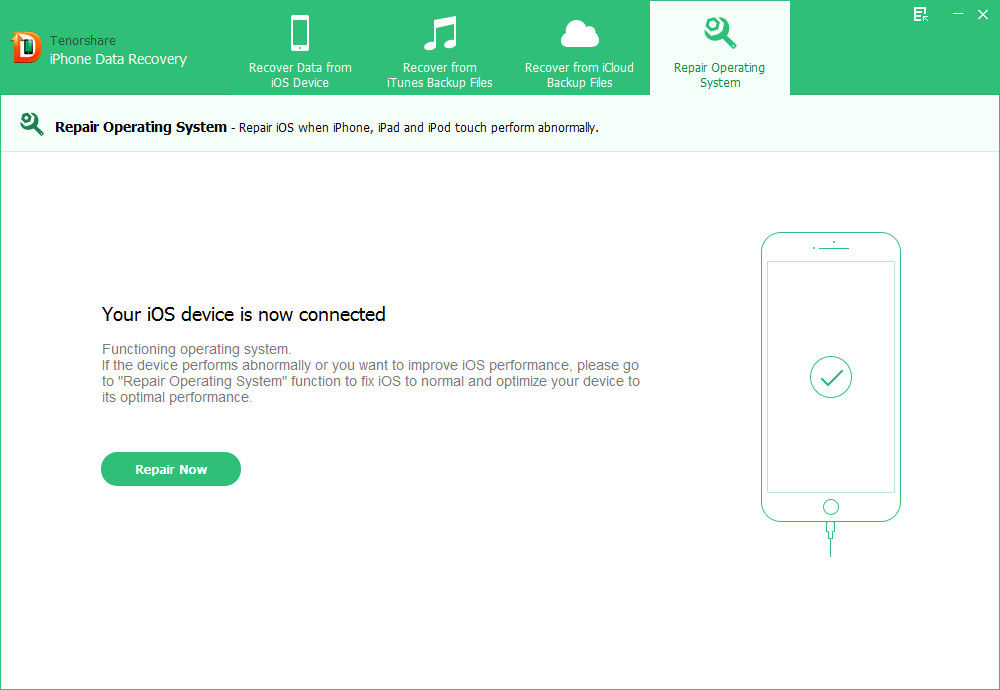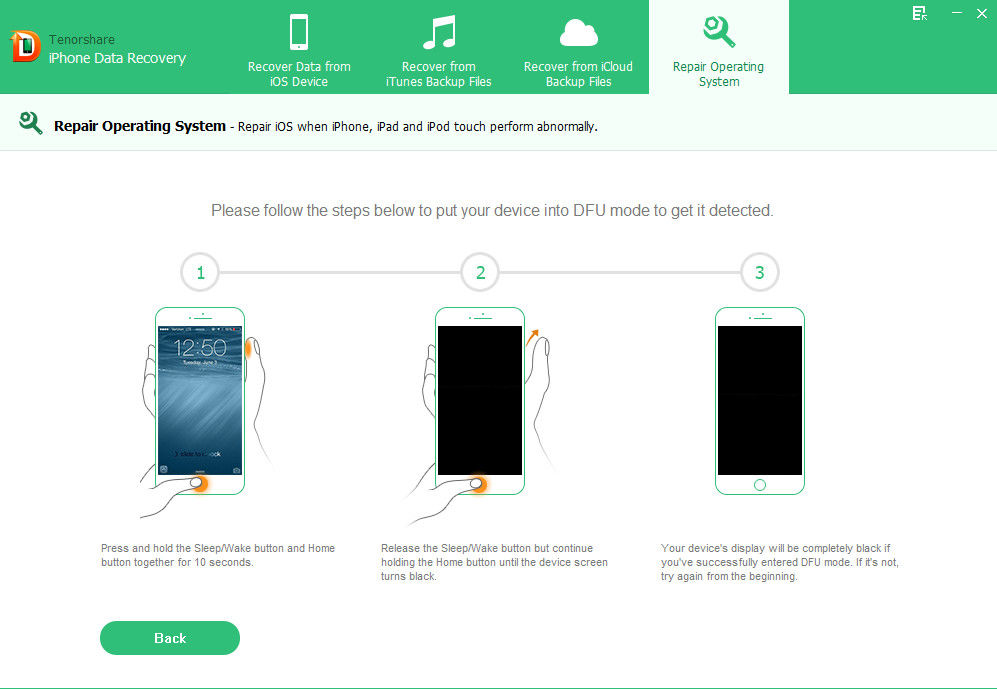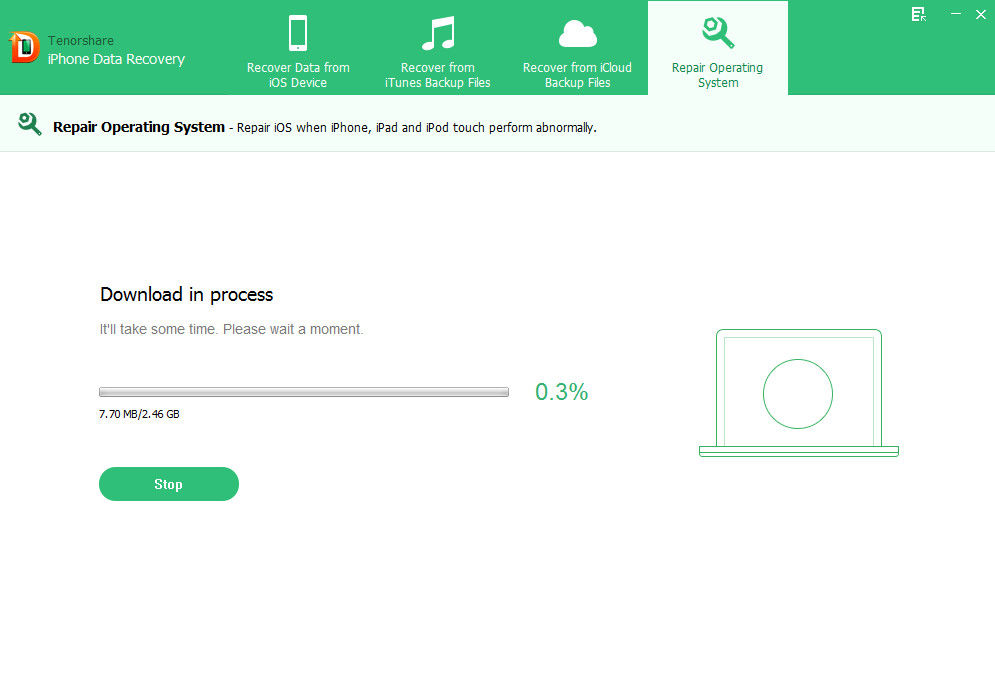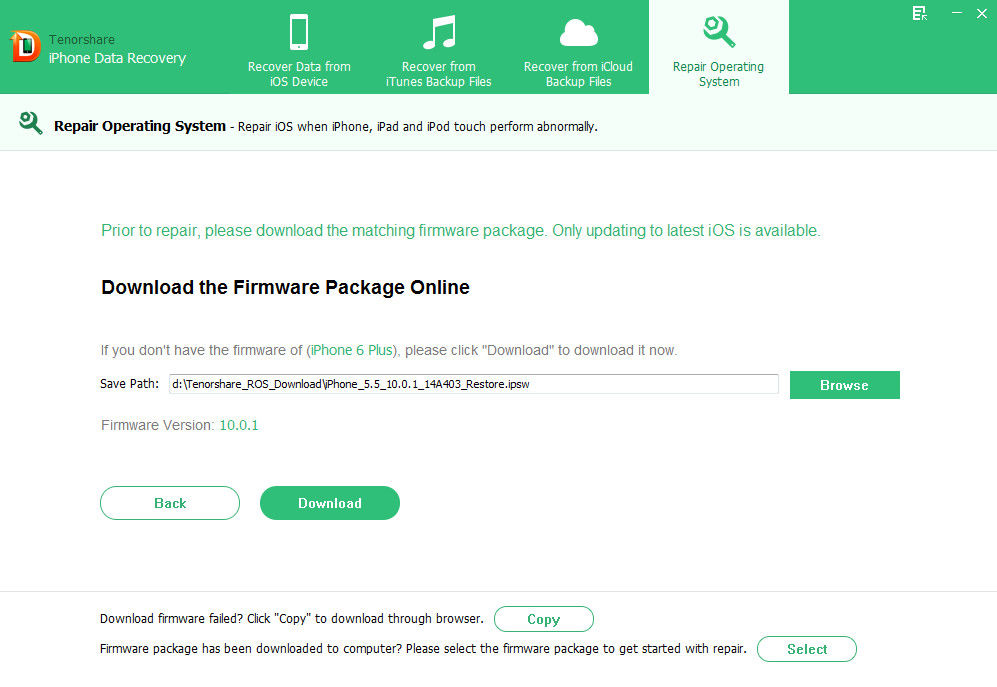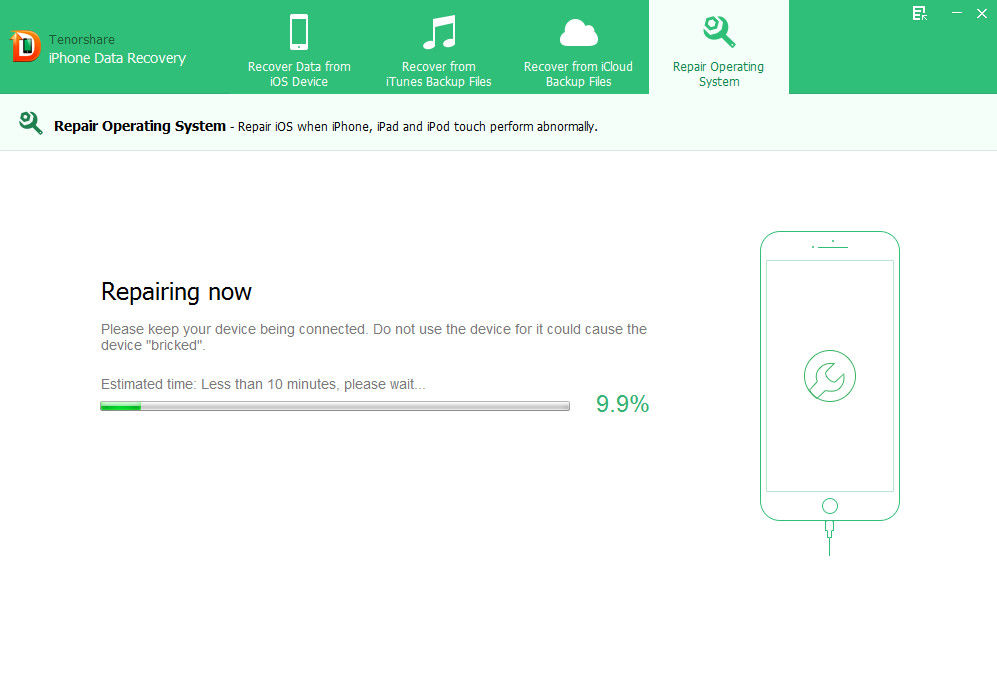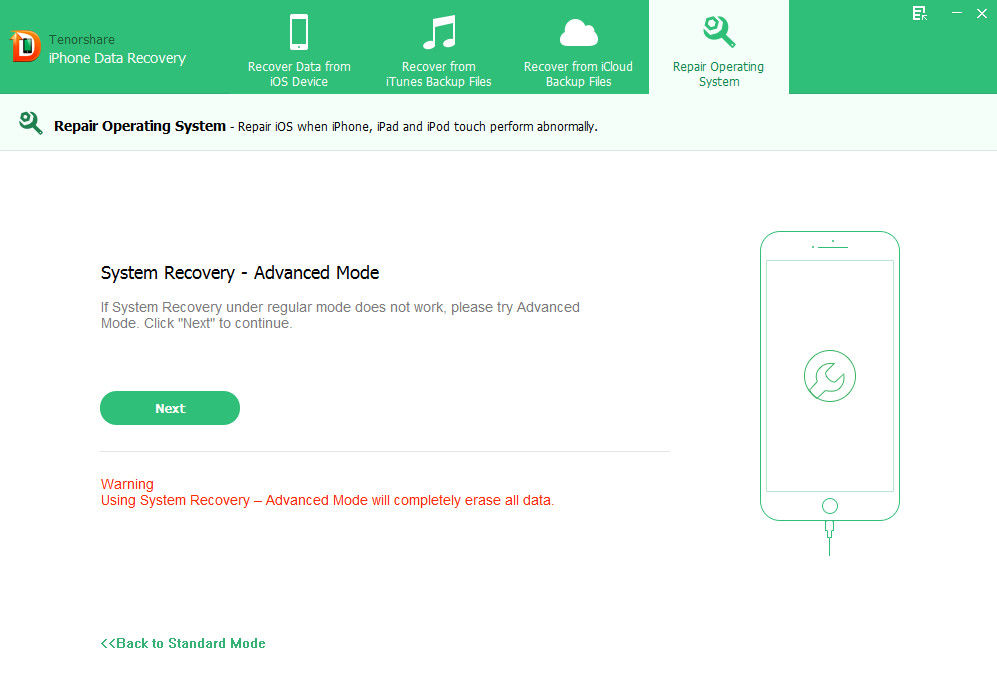PassFab iPhone 6 Data Recovery is the World's 1st software designed for recovering lost data from iPhone 6/6 Plus/6s/6s Plus. It supports to recover up to 16 types of files including contacts, messages, call history, photos, viber call/messages, etc. from your iPhone 6. This iPhone 6 Data Recovery tool provides 3 modes of recovery: recover directly from iPhone 6 without backup, recover data from iTunes backup and restore data from iCloud backup. The new repair operating system feature of this software allows you to fix all iOS stuck issues effectively. Just free download and have a comprehensive understanding of the amazing tool.
Part 1. Recover data from iPhone 6 without backup
The first recovery mode is restoring lost files directly from your iPhone 6 if it is available to connect it with your PC..
Step 1. Connect iPhone 6 to computer
Download, install and run iPhone 6 Data Recovery. The "Recover Data from iOS Device" Mode is selected by default. And then connect your iPhone 6 with Windows-based computer via USB cable.
Note:
When you connect iPhone 6 to this program, once the device won't boot up, stuck at Apple logo or appears like black screen, you will see a pop-up notice ask you to use “Repair Operating System” to fix iOS system problems.
If your iPhone 6 is not in normal mode, you can click the "Restart the Device" button to restart it and then wait until iPhone 6 can start normally. And then connect iPhone 6 to this software.
If the iPhone 6 stuck at recovery mode, please click the "Exit Recovery Mode" button in the software to exit recovery mode, and then get it back to normal use, finally connect it to this program.
When the iPhone Data Recovery software can connect and recognize your iPhone 6 successfully, a window will pop up and ask you to unlock iPhone 6 if it is passcode protected and trust currently connected computer. Simply move your fingers to unlock the iPhone 6 and tap "Trust" on your device to trust your computer.
Step 2. Start to Scan iPhone 6
After that, you are going to see the deleted data and existing data in your iPhone. At this time, choose the data you want to recover and click "Start Scan" button. Then the program will start to scan your iPhone 6 for lost data. The data you don't choose won't be scanned.
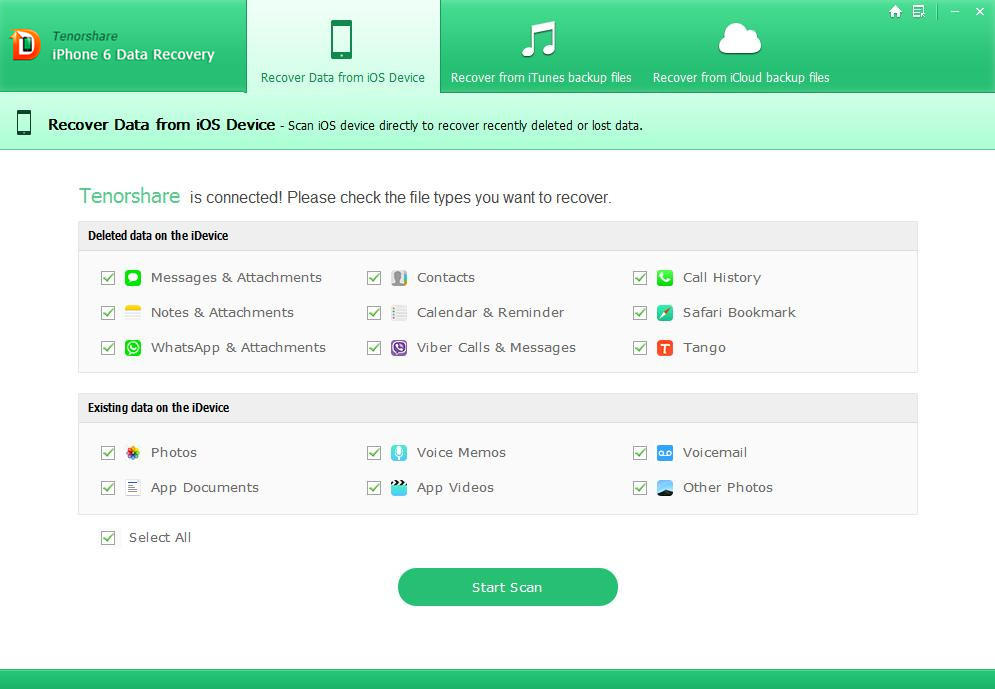
The scanning begins, and you can see the process bar at the top of the interface.
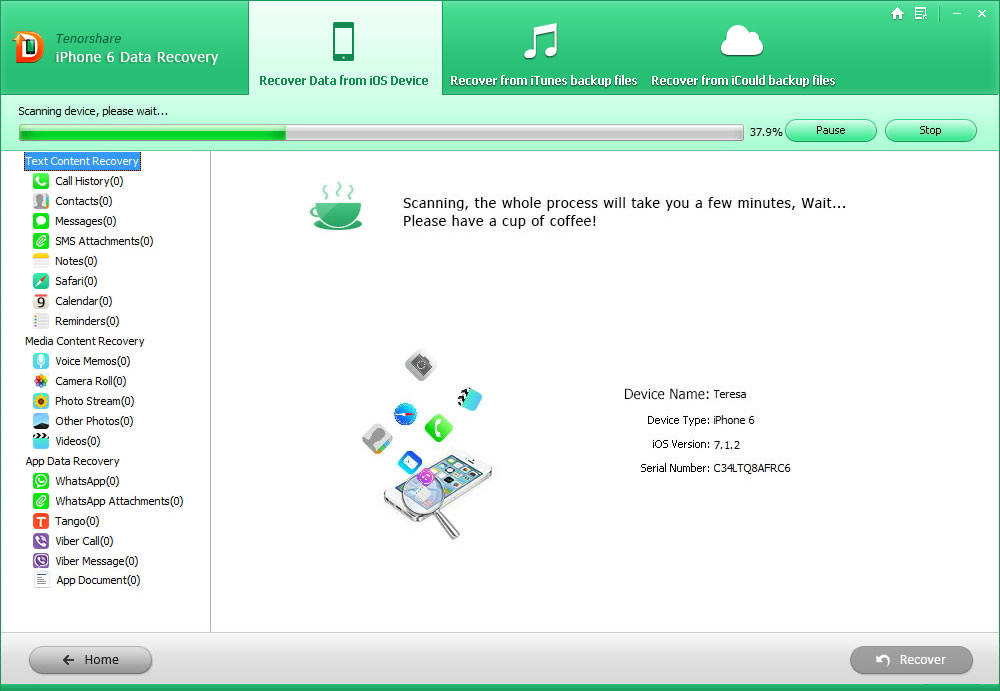
Step 3. Preview iPhone 6 Data before Recovery
When the scanning completes, all the data you choose to scan in your iPhone 6 will be listed. They are categorized as Call History, Contacts, Messages, etc. Just select the files you'd like to recover. The data you don't choose won't be previewed..
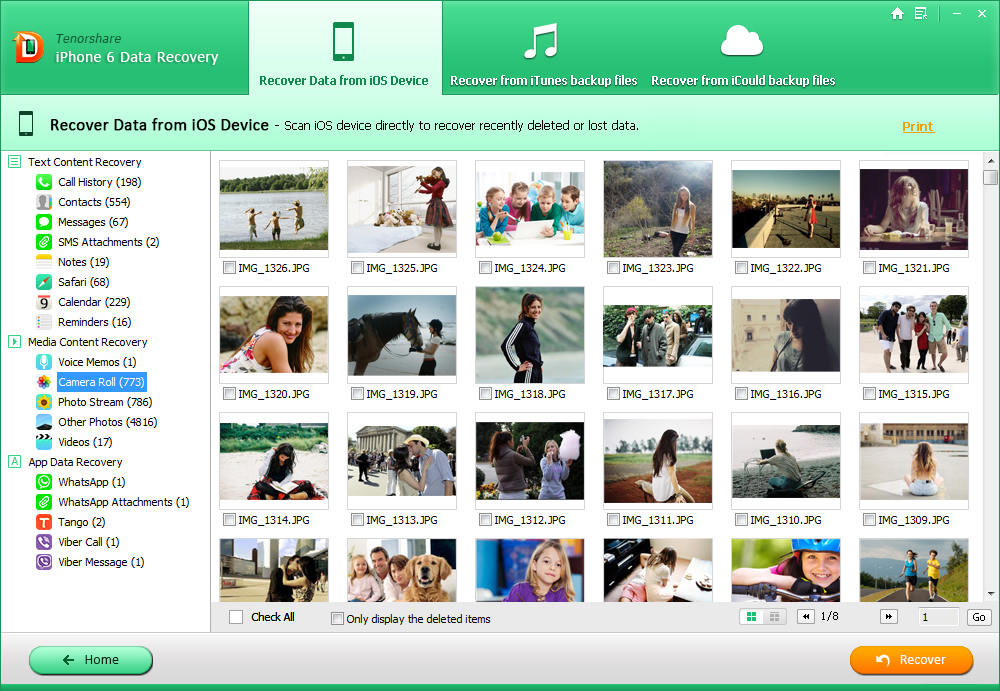
You are allowed to print photos, text messages, contacts and other data from your iPhone 6. To do so, ensure your computer is connected to a printer, choose files you want to print and press the “Print” button on right of the top menu. Click "Print" to select printer name to print your files and start printing.
Click "Preview" to preview before printing. And finally click OK to begin printing.
Step 4. Recover Deleted iPhone 6 Items
Check the files that you would like to recover and click "Recover" button at the bottom of the program interface. In the pop-up window, specify a save path for the recovered files and click "Save" or "OK".
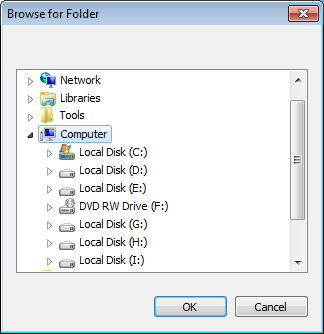
Part 2. Retrieve lost data from iTunes backup
If you have backed up your iPhone 6 with iTunes before your data gets lost, this mode will be a great choice. It allows you to extract data from unreadable iTunes backup without your iPhone 6, which will be extremely helpful when your iPhone 6 is lost or damaged.
Note: Make sure you do not sync your iPhone 6 with iTunes when you realize that your data is lost. Or the newly generated iTunes backup will overwrite the previous one which contains the lost files.
Step 1. Choose wanted iPhone backup file
Select the mode of "Recover Data from iTunes Backup File", and all iTunes backup files on your computer will be listed. Find the one you wanted and specify it and tap on "Start Scan" button.
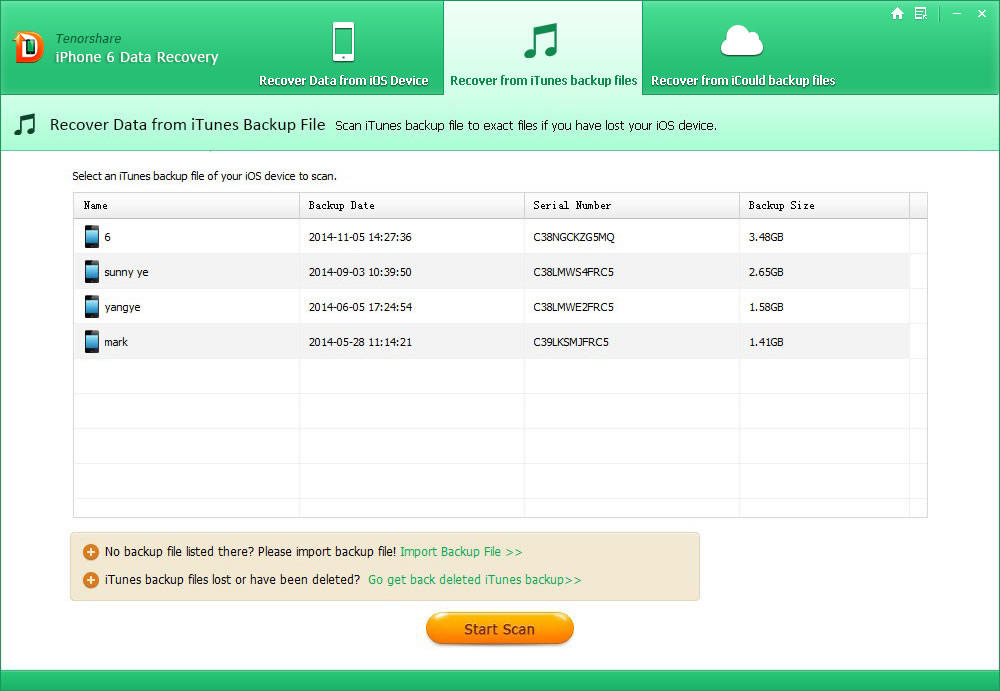
Note: This iPhone 6 Data Recovery can't recover data from encrypted iTunes backup file. If the backup that you want to recover data from is encrypted, please use iPhone Backup Unlocker to unlock the backup file first.
Manually import iTunes backup to extract: If your iTunes backup is not saved in the default path on your computer, this software won’t list the backup file here. However, iPhone Data Recovery enables you to manually import the iTunes backup file from the location where the backup file is saved by clicking “Import Backup File”.
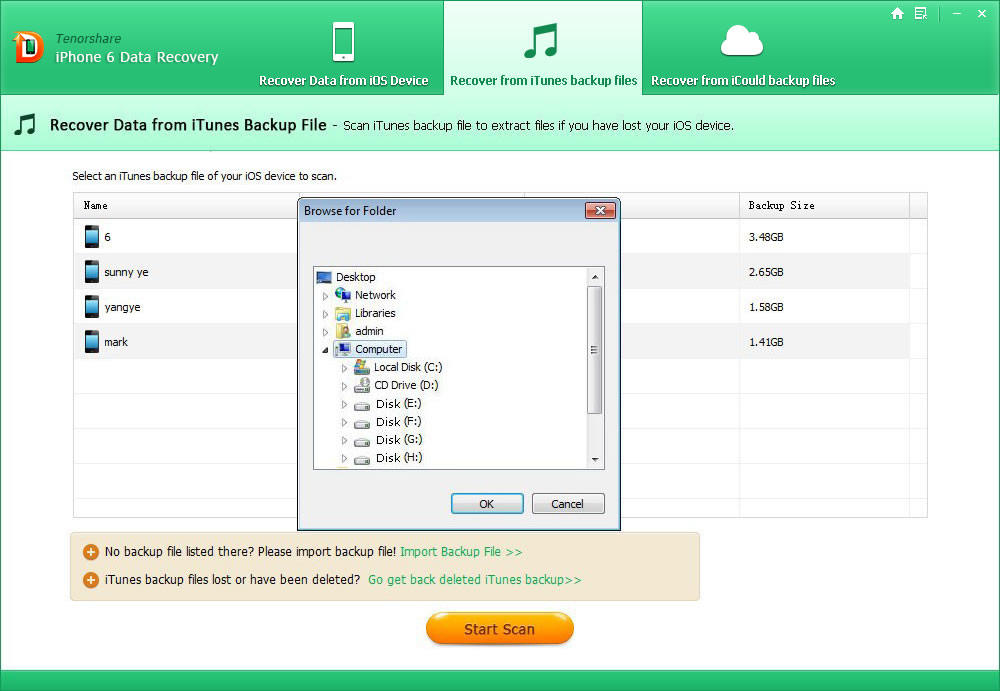
Restore deleted iTunes backup: Deleted or lost your iTunes backup and need to restore data from it? Just click on “Go get back deleted iTunes backup”. And select a disk and click “Start Scan” to scan. We advise you to select Disk C since iTunes backup file is saved in Disk C by default.
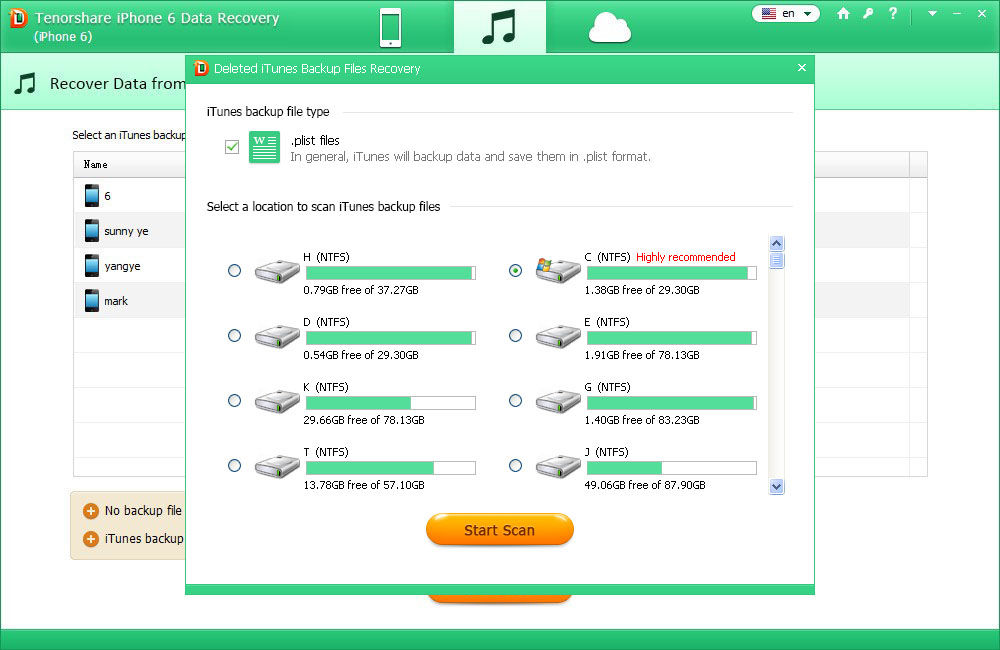
After a while the backup you deleted will appear on the list. Select the backup file you need and click on “Recover”. Then select this backup file for scanning lost iPhone 6 data.
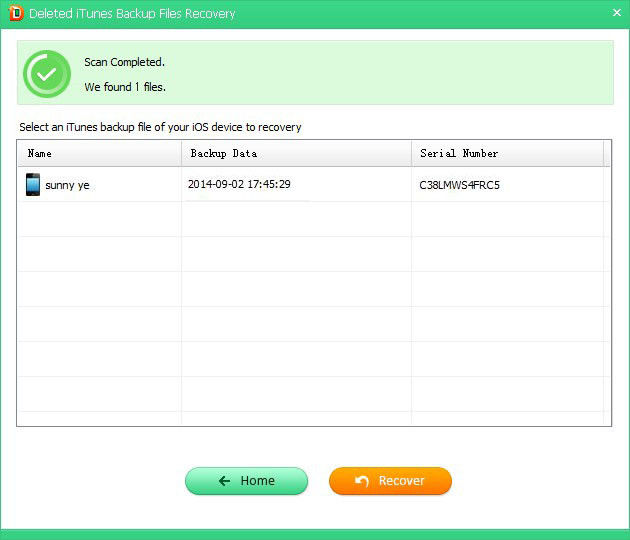
Step 2. Preview lost iPhone data
All data are listed by category like Call History, Contacts, Messages, etc. Select a catalog to preview its content. You can check "Only display the deleted items" to preview them.
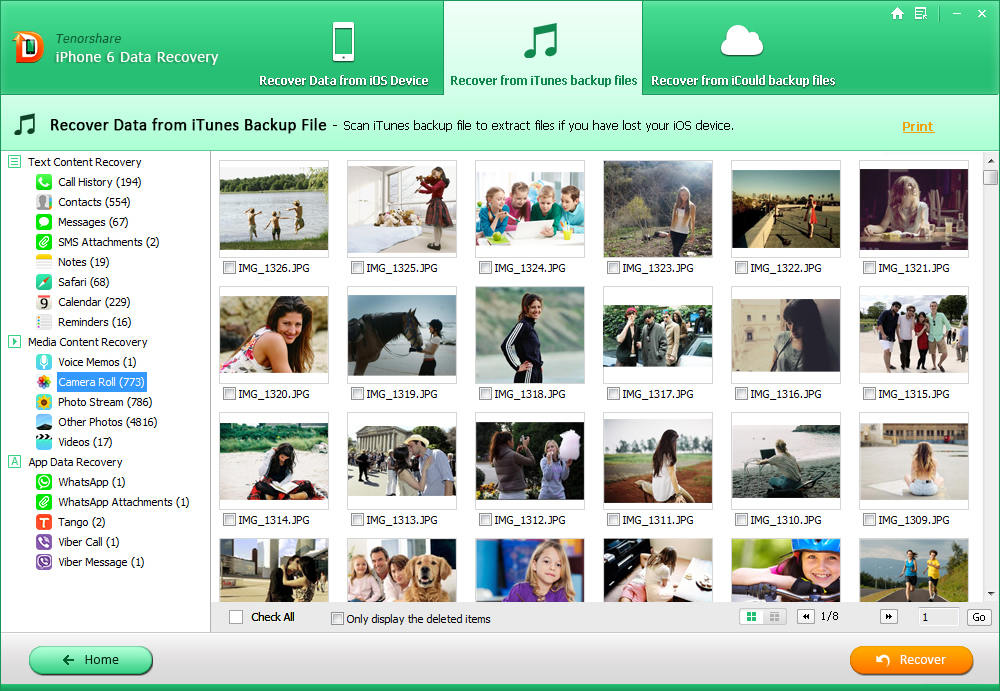
Step 3. Recover lost items
Check files you would like to recover and click on "Recover" button. Then a windows for you to specify a save folder will appear. Select a destination and click Save.
Part 3. Restore lost files from iCloud backup
If you have backed up your iPhone 6 with iCloud before, you can restore the data from iCloud backup as well.
Step 1. Sign in to iCloud
Select "Recover Data from iCloud Backup File" recovery mode. Then the interface below will appear, enter your iCloud account and its password (Apple ID) and click "Sign in". If you signed your iCloud account with iCloud for Windows on this computer before, directly click "Software Access" to login it automatically.
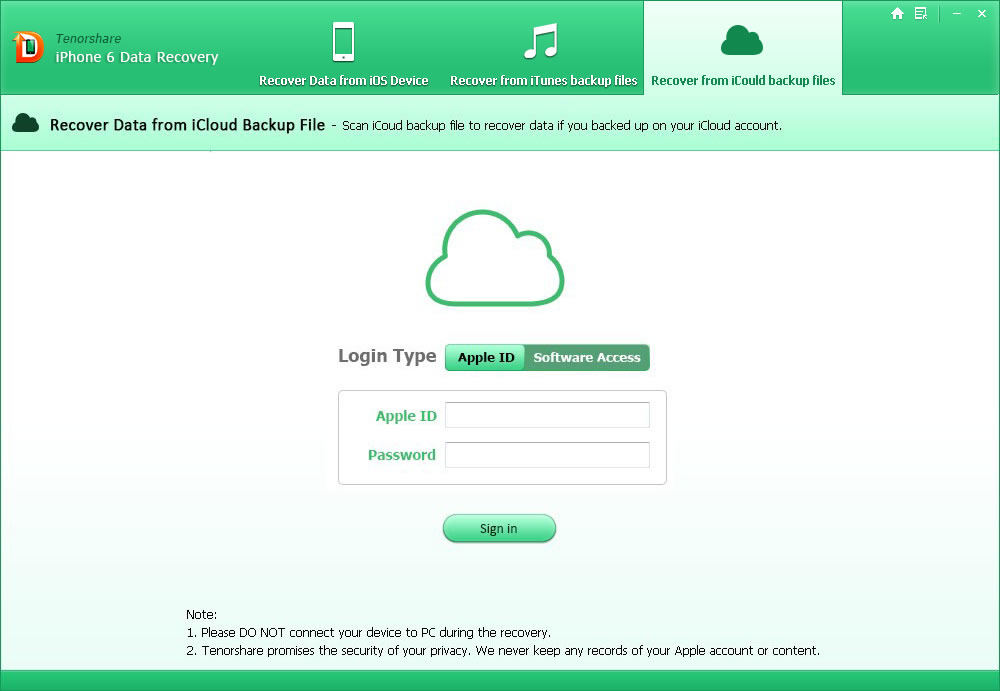
Step 2. Scan iCloud backup
After logging into your iCloud, you can see all the backup of devices which have been backed up with this iCloud account. Select the one that you need and click "Next" to download the backup file. And then you can specify the file you would like to download.
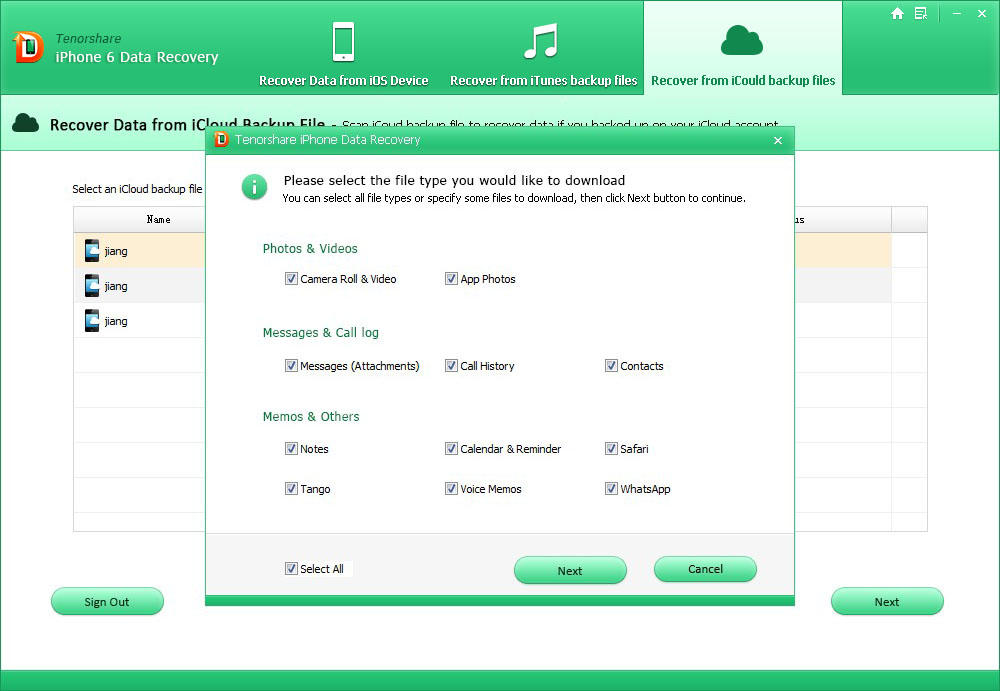
After selecting the files to download, tap on Next to bring the scanning begin.
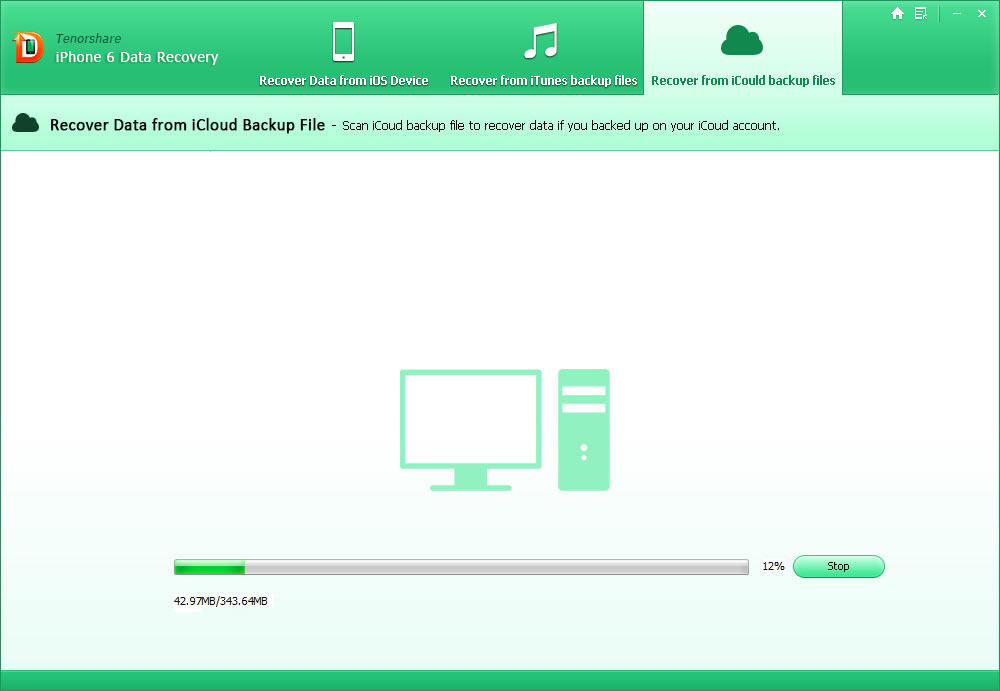
Step 3. Preview and recover
The scanning will take a while. When scanning finishes, select the files you need to recover and click "Recover" to save them on your computer. Again, text file will be saved in .xls, .txt and .xlm (contacts can be saved as .vcf/vCard as well); media files in their original formats.
Three recovery methods of PassFab iPhone 6 Data Recovery have introduced here. You can choose one that suits you. Besides, we offer free version of iPhone 6 Data Recovery for you to have a try before purchasing, which can protect your benefit better.
Part 4. Repair Operating System
A new feature of iPhone 6 Data Recovery is that it provides an easy way to download firmware to fix iOS crash, upgrade failure and any iOS stuck issues without data loss. Just follow the steps below:
Step 1: Connect iPhone 6 to computer and run the software. You need to select “Repair Operating System” and click “Repair Now” button. Then you can see a window asking you to download firmware package.
Sometimes your device cannot be detected, you can click “Start” to see a detailed steps of getting into recovery mode. If your device cannot get into recovery mode, you need to enter DFU mode. Just click “enter DFU mode” to see the steps. Once you succeed, the software will skip into download page.
Step 2: Press “Download” to download package to computer. You are also allowed to select a save path to save the package. This process will take for a while, just wait and make sure do not use your device.
Note:
1. If download firmware failed, you can click “Copy” to download from browser.
2. If you have downloaded package already, click “Select” to import the firmware package manually.
Step 3: When the downloading process is finished, the software will start repairing automatically. Keep your device connected and do not use it during the process.
If the repairing failed, you will get a notice informing you to repair system again or feedback the problem. When the standard mode failed, advanced mode is always used. But before using this mode to repair system, make backup for your device as it will erase all the data.
Sounds Good? Get " iPhone 6 Data Recovery " Now!
If you have any questions about this program, please contact us, We provide lifelong technical support and upgrade service.