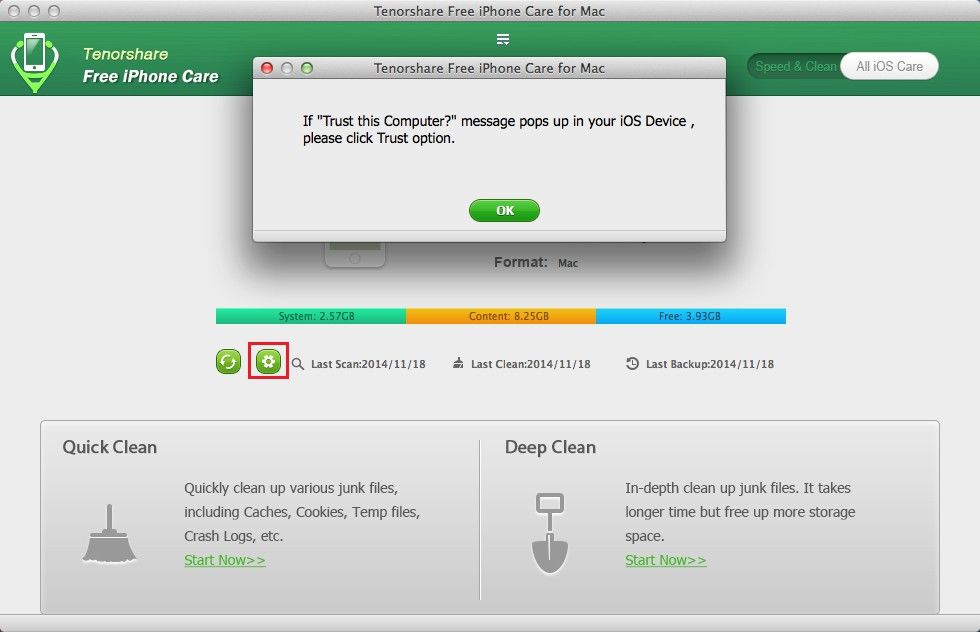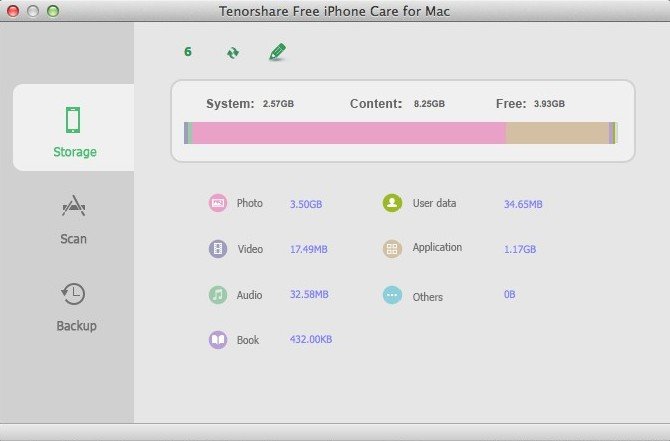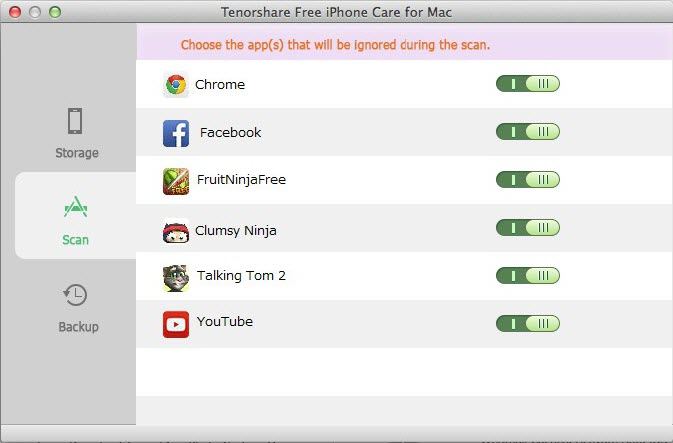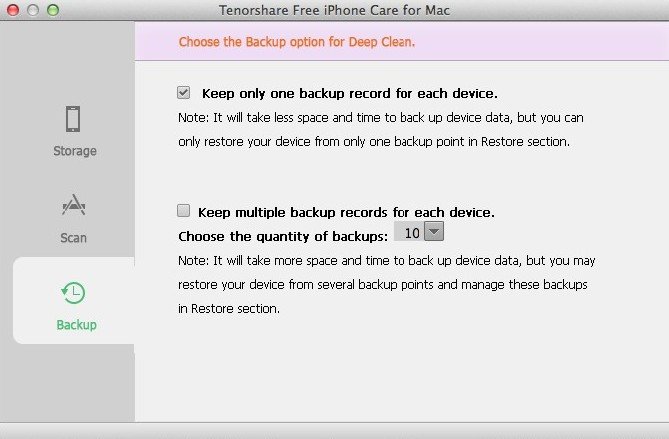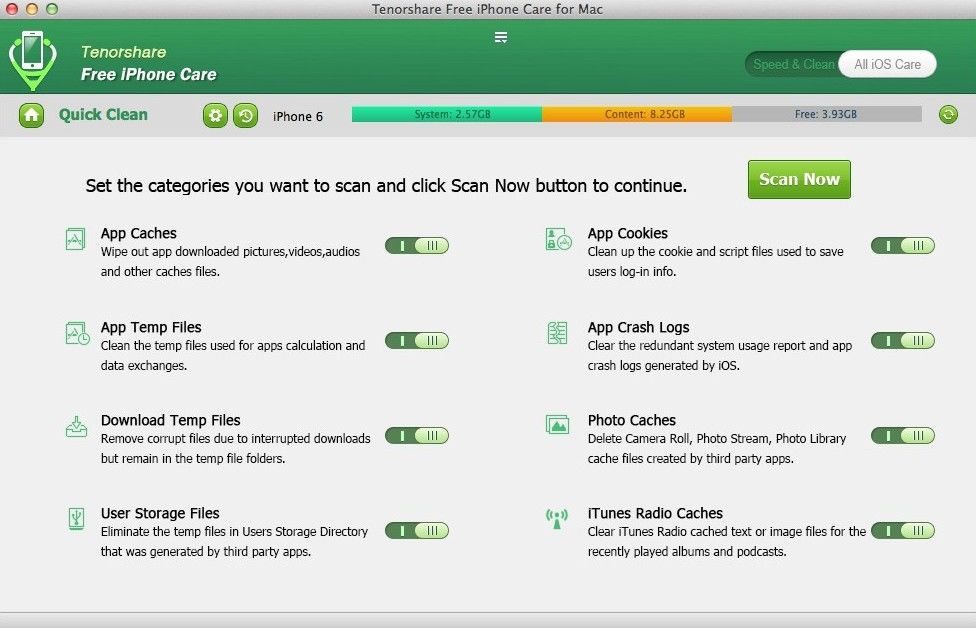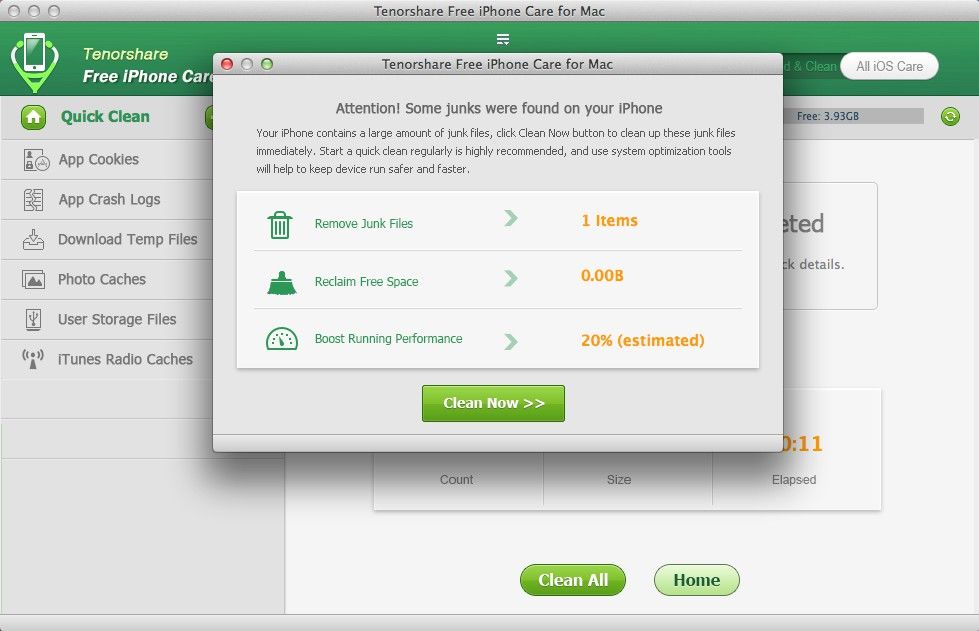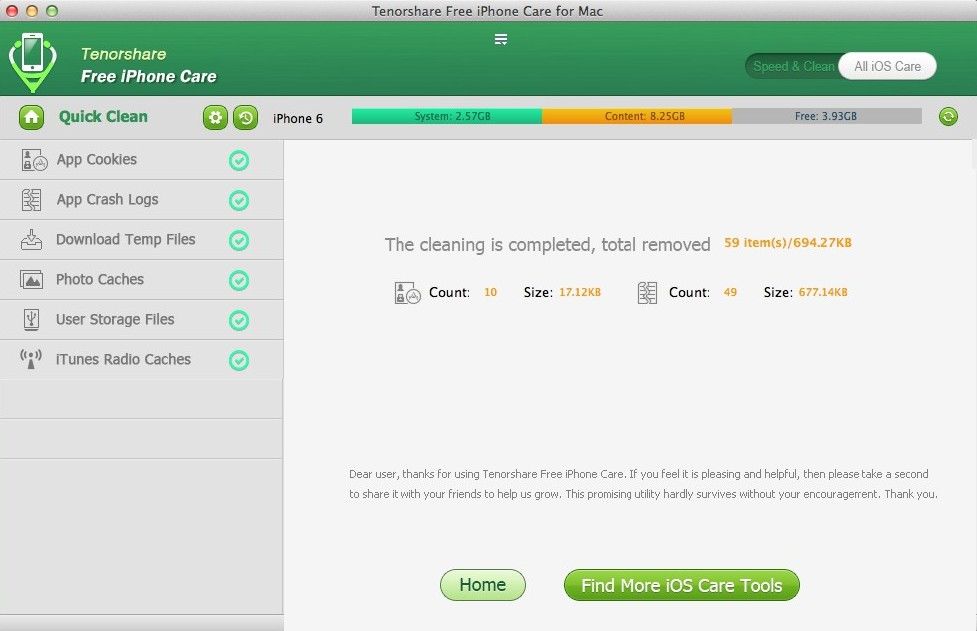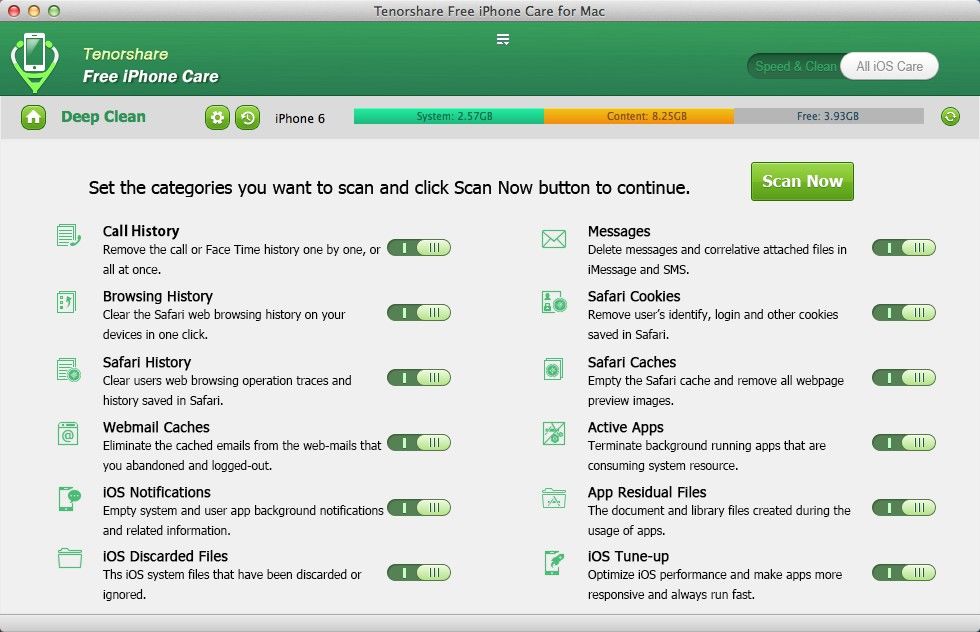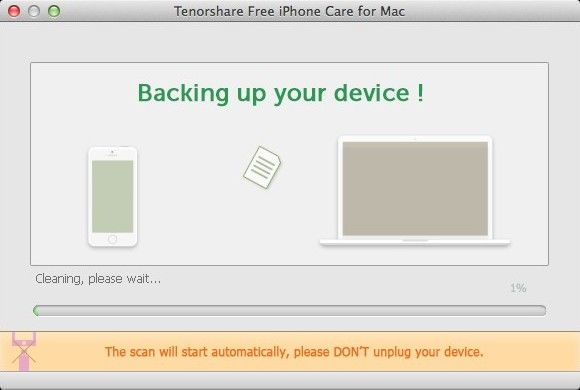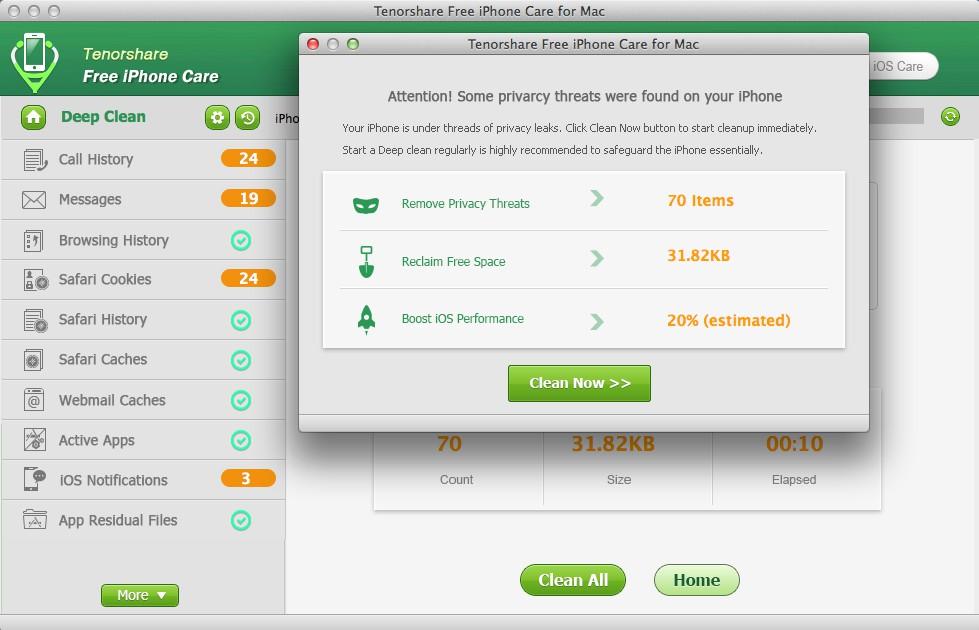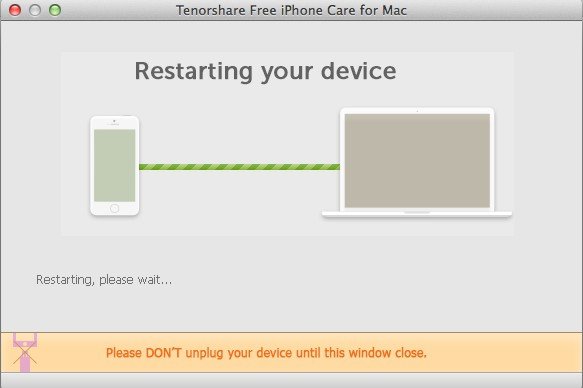Need to free up space on your iPhone 5s to make way for iOS 8.1 update? iPad is full of junk files and runs unbearably slow? iPhone is running out of space and can’t install other apps? Don’t worry. This free yet powerful software – Free iPhone Care for Mac – is here to help you. It can easily help you clean the junk files (call history, messages, browsing history, safari cookies/caches/history, iOS notifications, etc.) on your iPhone, iPad and iPod.
Now let's get right down to the detailed steps of how to use Free iPhone Care for Mac to clean and optimize your iOS devices on Mac OS X.
Download Free iPhone Care for Mac and install it on your Mac.
Download Free iPhone Care for Mac:
| Size : 0.15MB |
 |
Part 1. Connect and Customize Preference Settings
Before scanning and cleaning, you need to do some basic settings.
Step 1. Connect your iOS device to your Mac
Launch Free iPhone Care for Mac and connect your iPhone, iPad or iPod with your Mac computer via a USB cable. If “Trust this Computer” message shows in your iOS device, please “Trust”. And after connecting, the program will list some information of your device, like device type, serial number, iOS version, the data of last scan/clean and backup, etc.
Step 2. Do some basic preferences settings
Click on the ![]() button and you will see a window where you can see the occupied/free space of your iOS device and you can select the apps to scan and customize the number of backup records.
button and you will see a window where you can see the occupied/free space of your iOS device and you can select the apps to scan and customize the number of backup records.
Part 2. Clean up Junk Files with Quick Clean Mode
This Free iPhone Care for Mac has two scanning modes: Quick Clean and Deep Clean. Quick Clean mode is capable of scanning 8 types of files like app caches, app cookies, app term files, app crash logs, download temp files, photo caches, user storage files, iTunes radio caches.
Step 1. Select “Quick Clean” and choose files to scan
After selecting “Quick Clean” as the scanning mode, you can see 8 types of files listed on the program interface. You can slide them “ON” or “OFF” to decide whether you need to scan. After that, just tap on “Scan Now” button.
Step 2. Start to clean
When the scanning finishes, this iPhone care software will show you how many junk files your iOS device has and how much space can be reclaimed. Click on “Clean Now”.
When the cleaning is completed, you can see the number of items that have been removed and the space that has been released.
Part 3. Clean Unnecessary Data with Deep Clean Mode
Compared with Quick Clean mode, Deep Clean is able to speed up your iPhone, iPad and iPod more thoroughly. With Deep Clean, you can scan and clean up to 12 types of data, including call history, messages, browsing history, safari cookies, safari history, safari caches, webmail caches, active apps, iOS notifications, app residual files, iOS discarded files, and iOS tune-up applications.
Step 1. Select “Deep Clean” and choose the data types you want to scan
After selecting “Deep Clean” as the scanning mode, slide the button of each file “ON” or “OFF” to specify the items you want to scan and clean.
Step 2. Scan and back up your iOS device
Click on “Scan Now” button and this will back up your iOS device automatically. The backup file is located in “\Users\USERNAME\AppData\Roaming\Application Support\MobileSync\Backup”.
Step 3. Clean and restart your iOS device
After backing up, the scanning will start. And all junk files will be listed. You can “Clean All” or manually select the items you want to remove.
When the cleanup is finished, your iOS device will restart automatically.
This iPhone Care for Mac is a free Mac-based program to optimize your iOS devices. If you want to optimize your iPhone, iPad and iPod on a Windows computer, click here to get Windows version of Free iPhone Care.
Sounds Good? Get " Free iPhone Care for Mac " Now!
If you have any questions about this program, please contact us, We provide lifelong technical support and upgrade service.