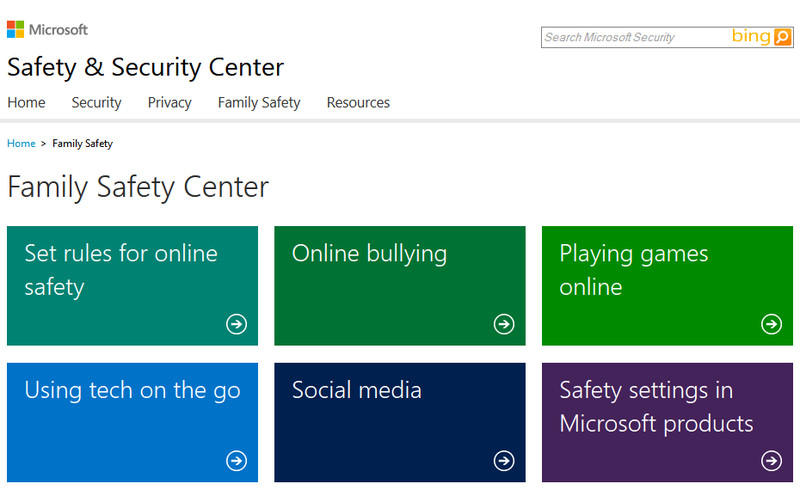
Thing 1: What is Microsoft Windows Live Family Safety
There is no denying that Microsoft Family Safety is a helpful free monitoring and filtering tool for the parents. The Microsoft Family Safety is the same as Windows Live Family Safety. Just as its name shows, it is able to monitor their children using Windows-based personal computer in the family. It is a good design for the parents that worried about their children spending too much time on the Internet. It is nice software that Microsoft provides for all the parents to understand what keywords the children search on search engine, what apps, social media and games they used most, what software they download, etc.
Thing 2: What Microsoft Family Safety Do for Parent
The Microsoft Family Safety contains a great deal of functionality that nearly every parent is satisfied with it. For example, it is about to send report to the parent about when and how often their child can search online; it helps parent to filter whether appointed websites the child can visit or not. Meanwhile, if kids are addicted to playing computer games or using applications, this parent control will block them as long as the parent changes the setting.
In brief, the parent can make use of the Family Safety to report activity weekly, to filter websites, to restrict use of time, to limit applications, games and download apps from Windows Store, and to permit or reject demand from the kids. At present, lots of children can't distinguish the difference between real life and life online. With this Family Safety, the parents can work outside at ease and don't have to worry about their children affected by bad network world.
Thing 3: How to Get Microsoft Windows Live Family Safety
For Windows 8/8.1/10 users, they can create a Windows local account for each child when they sign in to Windows with a Microsoft account. Just check the box to turn on Family Safety to get weekly report of their PC use.
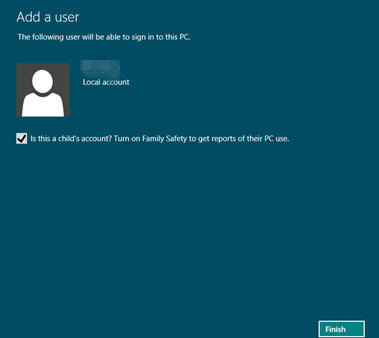
For Windows 7 or the older version of Windows, they have to download Windows Essentials (http://windows.microsoft.com/en-us/windows-live/essentials) from Microsoft and then install the Family Safety.
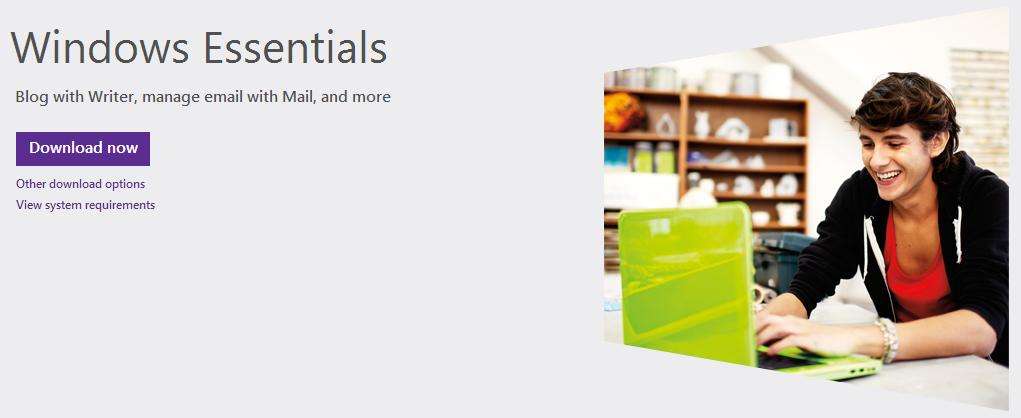
Thing 4: How to Use Microsoft Windows Live Family Safety
After all the installing, the parents can login to Windows Live Family Safety with Microsoft account (if you lost Microsoft account password, try to reset the password) and use Family Safety now.
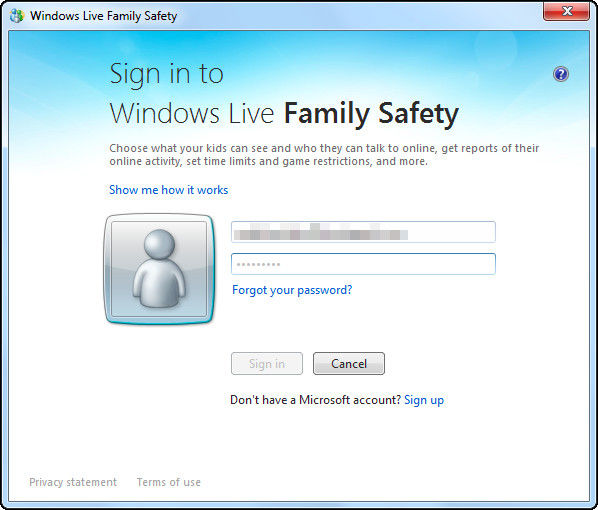
In a very short time, you are going to select which account(s) that need to be monitored. For Windows 8/8.1 users, you can set up parental control from the user settings.
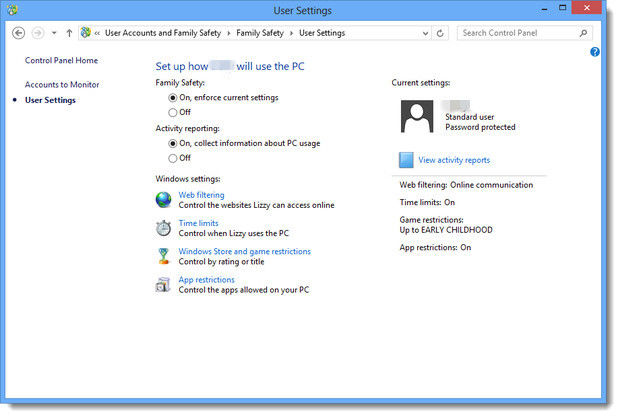
For Windows 7 users, you need to click "Next" to match each Windows account with a Family Safety member. Then Click "Save" button.
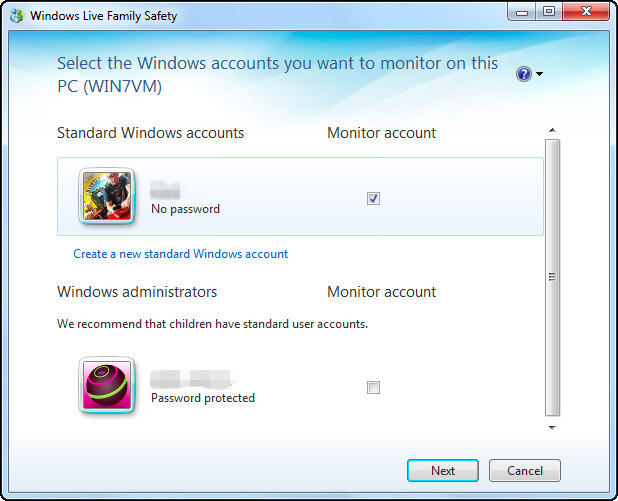
Well, that's all about Microsoft Windows Live Family Safety, that's not so difficult to understand, so if you are a parent and have no time to take care of your children and watch over them using Windows PC, you might as well attempt Microsoft Windows Live Family Safety.
World's 1st Windows Password Recovery Software to Reset Windows Administrator & User Password.
Free Download Free Download