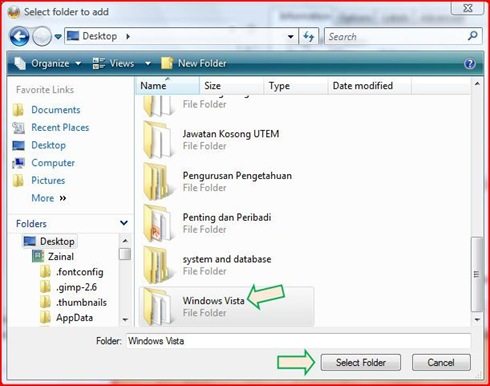"What is the best way to make an ISO file out of a DVD?"
ISO files are archives that contain files and folders, and are easy to transfer and backup. And when you forgot your Windows password, the ISO image provided by Windows Password Recovery Tool can be helpful to reset Windows password. You can create ISO files from folders, or from CDs, DVDs etc. In this post, top 3 methods will be listed to explain how to create an ISO file.
- Way 1: Create an ISO Image from Folders with Freeware Folder2ISO
- Way 2: Create ISO Files from CD, DVD with ImgBurn
- Way 3: Convert Files to ISO using WinRAR
Way 1: Create an ISO Image from Folders with Freeware Folder2ISO
Note: Folder2ISO is a free and powerful application for creating an ISO image. It is able to convert any kind of folders to ISO.
- Step 1: Download and run the program.
- Step 2: Click Select Folder to locate the folder which you want to convert. Now click Select Output to select the destination folder where you want to save your ISO file.
- Step 3: If you need, you can give a label to the ISO file which you are going to create. Now click on Generate ISO, and it will automatically create an ISO from the folder.
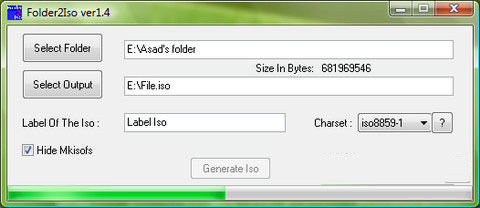
Way 2: Create ISO Files from CD, DVD with ImgBurn
Note: ImgBurn is an image burning program that can be used to burn many types of files into CD, DVD, HD DVD or Blu-ray disc. But it can also used to convert any files to ISO image.
- Step 1: Download and install the program on your computer.
- Step 2: Launch ImgBurn and click Create image file from files/folders.
- Step 3: Click
 , and you will see the Select folder to add window below.
, and you will see the Select folder to add window below.

- Step 4: Locate the folder you have created, click to highlight it, and click Select Folder button.
- Step 5: Under Destination, click
 to see the Save As Window.
to see the Save As Window. - Step 6: Select the location where you want to save the image file and click Save.
- Step 7: Then you can click
 to start convert the files to ISO image file.
to start convert the files to ISO image file.
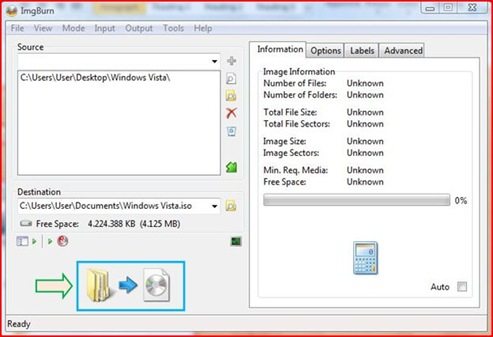
Way 3: Convert Files to ISO using WinRAR
- Step 1: Download and install WinRAR.
Note: WinRAR is a paid program, but you can use the trial version to create ISO.
- Step 2: Select all files you want to convert to ISO.
- Step 3: Right-click on the selected files. Click on the option "Add to archive…".
- Step 4: After clicking, a windows will appear. Put a name to the archive and make sure it is saved in .iso format.
- Step 5: Click OK and your ISO files will be created.
That's it! Feel free to have a try to create an ISO image files. And if you need, you can also write an ISO file to USB drive.
World's 1st Windows Password Recovery Software to Reset Windows Administrator & User Password.
Free Download Free Download