Need to boot your Sony VAIO from USB drive to perform a system recovery? Don’t know how to boot your Sony VAIO from USB drive when you need to troubleshoot your laptop or reset login password on your Sony VAIO? Booting from USB is not always easy for ordinary users. Below we share how to boot Sony VIAO from USB Flash Drive for your reference.
- Part 1: How to Boot Sony VIAO from USB Flash Drive on Windows 10/8.1/8
- Part 2: How to Boot Sony VIAO from USB Flash Drive on Windows 7
Part 1: How to Boot Sony VIAO from USB Flash Drive on Windows 10/8.1/8
All Sony VAIO laptops are equipped with Assist button which can help you easily boot from media, start BIOS setup, etc. Now follow steps below to set Sony boot from USB drive.
- Connect the bootable USB Flash Drive to your VAIO computer. Read about how to create a bootable USB flashe drive for Sony Laptop.
- Turn off your PC completely, press and hold Assist button on your laptop until the black VAIO screen appears. Note: The location of the Assist button will be different depending on the computer model.
- At the VAIOCare | Rescue Mode screen, use the Arrow keys to highlight the “Start from media (USB device/optical disc) [F11]”. The booting process from the external device starts.
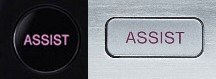
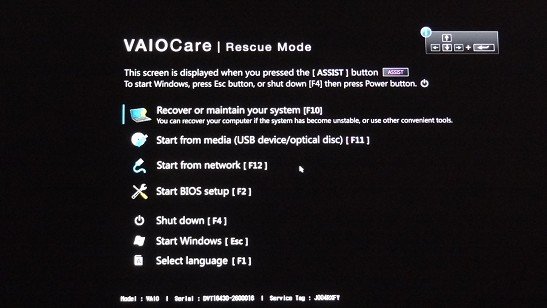
Part 2: How to Boot Sony VIAO from USB Flash Drive on Windows 7
On Windows 7 or older Sony laptops, booting from USB is easily that you just need to Press certain key like F12 during startup when the computer logo is displayed.
- Insert USB memory stick to Sony laptop and start or restart Acer laptop. When Sony logo appears on screen, press ESC or other Boot Option Key (click for details)to enter Boot Device Options.
- Find USB HDD option and choose USB memory stick to boot from.

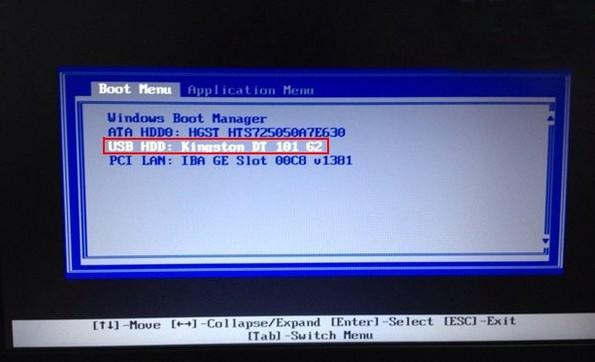
Boot Option Key for older ThinkPad systems (from Official Lenovo Support)
| Manufacturer | Models | Boot Menu | BIOS/UEFI Key | Change Priority |
| Sony | ||||
| VAIO Duo, Pro, Flip, Tap, Fit | Assist button | assist button | ||
| VAIO, PCG, VGN | F11 | F1, F2, F3 | ||
| VGN | Esc, F10 | F2 | BIOS "BOOT" section, "External Device Boot" enabled |
World's 1st Windows Password Recovery Software to Reset Windows Administrator & User Password.
Free Download Free Download