-Microsoft Community
We've seen a lot of users complained that their Windows 8.1 refuses to sleep after upgrading from Windows 8. It seems like the policy of sleep working for Windows 8 is not adopted by the upgraded Windows 8.1, and it caused the trouble. In order to fix this issue, you need to make correction to power configuration of your system settings.
Free Download Free DownloadHow to Fix that Windows 8.1 Won't Go in Sleep Mode?
Follow steps below to have a troubleshooting for the power configuration on your PC.
- Press Windows Key + W and type troubleshooting in the search box. Click on the Troubleshooting from the search results.
- Click on View all on the left side under Control Panel Home.
- Moving on, pick Power from the list so available, this would launch the Power Troubleshooter.
- In the Power Troubleshooter, you have to click Next option.
- Now Windows will look for common issues and automatically fix them. This is a quick way to check if a laptop's settings are optimal without digging through many different options dialogs.
- When the troubleshooting has been completed, you can see the issues found and they will be fixed automatically. Now you can reboot the machine, after restart, you'll find that the issue that Windows 8 sleep mode doesn't work is already fixed.
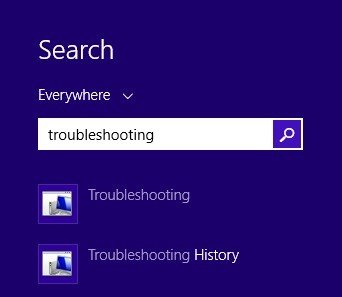
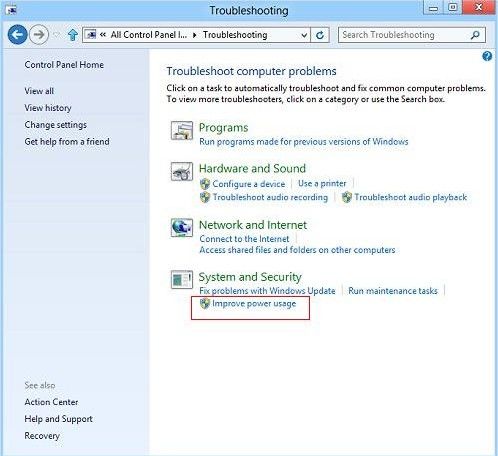
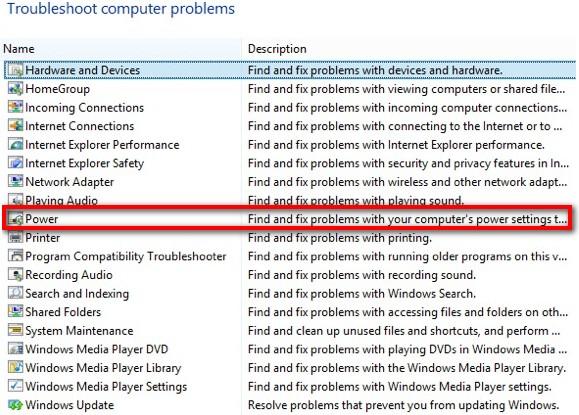
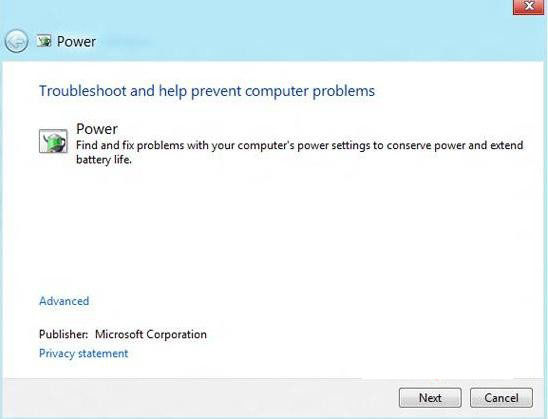
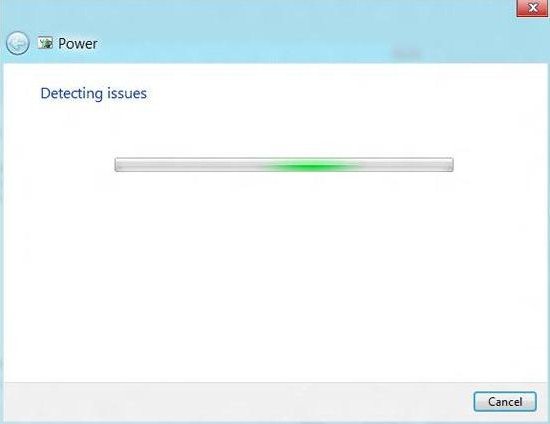
Additional Tips: Windows 8.1 Won't Wake Up from Sleep Mode, How to Fix It?
"I have an hp envy laptop. After upgrading to windows 8.1 through the store, my computer will not wake up from sleep. Just displays a black screen and I need to do a hard restart. Can you please advice on steps I can take to resolve this as it is VERY frustrating?"
There are also some users responded that their Windows 8.1 can't wakeup from sleep after upgrading to Windows 8.1. If you have the same problem, you can follow steps below to have a fix.
Below are 2 typical features of homegroup different from domains and workgroup.
- Access to the power options in Windows can be done thru the Control Panel. Click on change plan settings.
- Now click on Change advanced power settings.
- Once there, create a new plan or modify an existing plan, changing the advanced settings as needed.
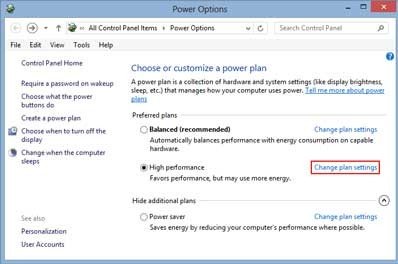
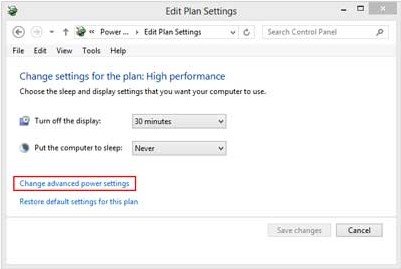
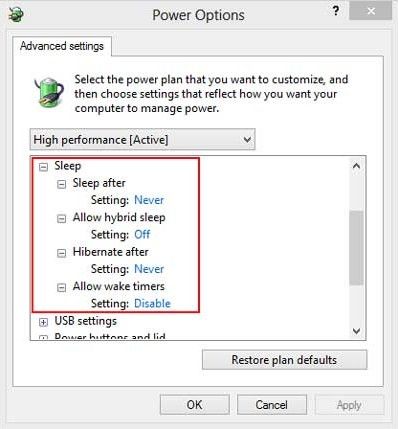
So no matter your Windows 8.1 refuses to go into sleep mode or can't wake up from sleep mode, just follow our way to fix it. And if you want to disable sleep mode in Windows 8.1/8, read about how to disable Lock Screen in Windows 8.1/8.
World's 1st Windows Password Recovery Software to Reset Windows Administrator & User Password.
Free Download Free Download