- Part 1: How to Authorize New Computer on iTunes Account
- Part 2: How to Deauthorize a Computer on iTunes
Tips: Before you start authorizing or deaothorizing, make sure you have downloaded or updated your iTune to the latest version.
How to Authorize New Computer on iTunes Account
This is a kind of easy operation for most of the users to authorize a computer on itunes. And you should only follow what we teach you:
- Open your iTunes, then sign in with your Apple ID;
- Click "Account" which you can find in the menu bar, and choose "Authorization" then click "Authorize This Computer";
- Enter your password and this computer will get the authorization of iTunes.
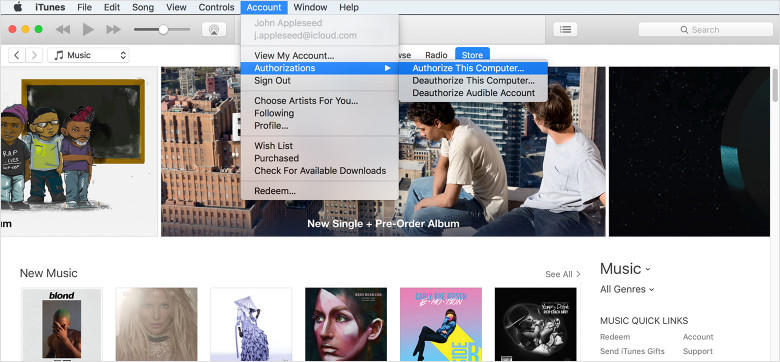
How to Deauthorize a Computer on iTunes
As many users also asked, what if I want to deauthorize a computer? It is also like what we have done when authorize a computer.
- Install iTunes and use your Apple ID to sign in;
- "Account" >> "Authorization" >> "Deauthorize This Computer", you can find this path at menu bar, also, this operation will only deauthorize the particular computer that you are using.
- Choose "Account" then redirect to "View My Account" which is above "Authorization", you can find them at menu bar;
- Input your password and get into the account information page, then scroll down to the Apple ID Summary part;
- At this part you can choose to "Deauthorize All" and also get the numbers of authorized computer of your Apple ID.
If you want to deauthorize a computer which is not by your side, you can only achieve this by deauthorizing all computers.
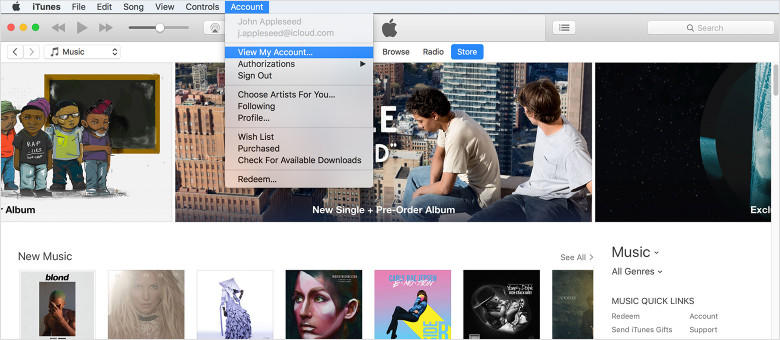
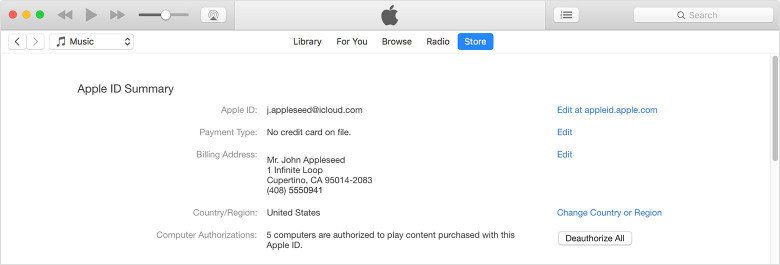
Notes: iTunes will not re-authorize a computer, if you have restored a computer and authorize twice, you can try to deauthorize this computer to cancel. Meanwhile, the authorization process cannot be done through iPhone, iPad, or iPod touch, you could only complete this by using iTunes on your PC/Mac.
No matter what platform you are using, you can authorize a computer on iTunes for Windows 7/8/10/XP/Vista or Mac in the same way we have wrote. For some users who are want to authorize your computer by iTunes 11 or other old version, please make sure to update it. Or the process cannot be done normally.
Still, when you using iTunes for sync your red iPhone 7/7 Plus/SE/6s/65s/5, and using the encrypt backup, do remember to keep your password. We hear from many users that they seem never remember they have set such a password. But luckily, they get iPhone Backup Unlocker and recover their password, thus to find important files.