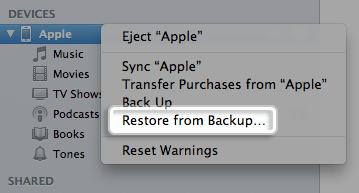
Don't panic! It happens a lot, if you encrypted iPhone 5 backup files the first time, iTunes will by default ask for a password which would be too long ago that you don't remember setting one. It could be any of the passwords you've used. But it seems that no matter what you put in, iTunes will claim iPhone 5 backup password incorrect or not working.
Aside from trying your computer password, Apple ID password, present and previously-used iTunes password and iPhone 5 passcode, you can turn to iPhone 5 Backup Password Recovery for help.
iPhone 5 Backup Password Recovery is able to save you lots of effort to recover iPhone 5 backup file password. By taking wild guesses, you may be able to recover iTunes backup password for iPhone 5 if you have such luck. But, without doubt, it assumes lots of energy and time. In comparison, it's wise to choose iPhone 5 Backup Password Recovery in the first place. It's pain-free, safe and efficient.
Just follow the following 3 steps of how to find iPhone 5 backup password.
Free DownloadStep 1: Import iPhone Backup File
Download iPhone 5 Backup Password Recovery and install it.
The program will detect iPhone 5 backup file location automatically. Select the target backup file and click "Enter". If you can't find the backup file in the listed, just click "Import" to complete file importing.
Step 2: Select a Suitable Attack Type
iPhone 5 Backup Password Recovery offers three types of attack for you to unlock password for iPhone 5 backup: Brute-force Attack, Brute-force with Mask Attack and Dictionary Attack. For the sake of efficiency, it's advisable that you choose the most suitable type accordingly.
Choose Brute-force Attack, Brute-force with Mask Attack or Dictionary Attack accordingly.
Brute-force Attack- If you can't Remember Phone 5 backup Password at all.
Under Brute-force attack, the program will try all the possible combination, no settings are necessary, simply choose this type and click "Start" to continue. And go to step 3.
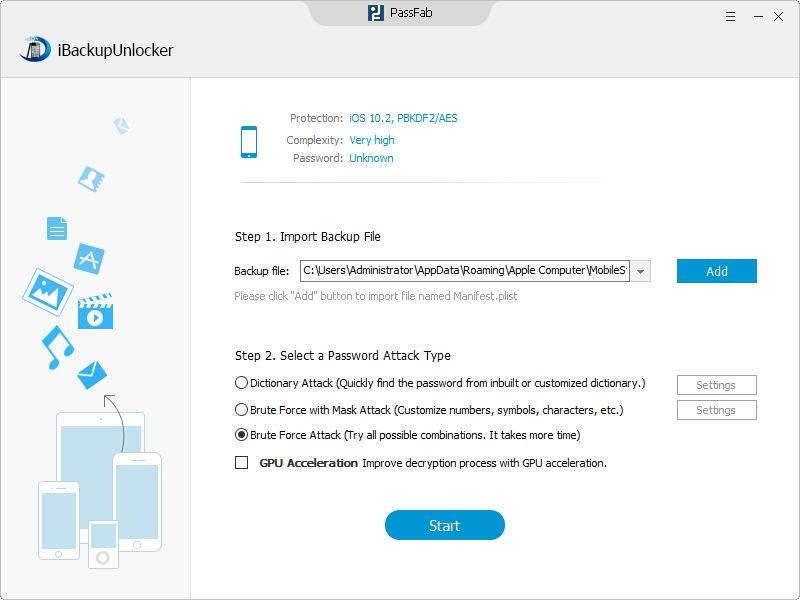
It by no means will cost too much of your time, but it may a little longer compared with the other 2 types.
Brute-force with Mask Attack- if you still Remember Some Symbols.
Remembering some of the symbols can save you much effort to recover encrypted iPhone 5 backup password.
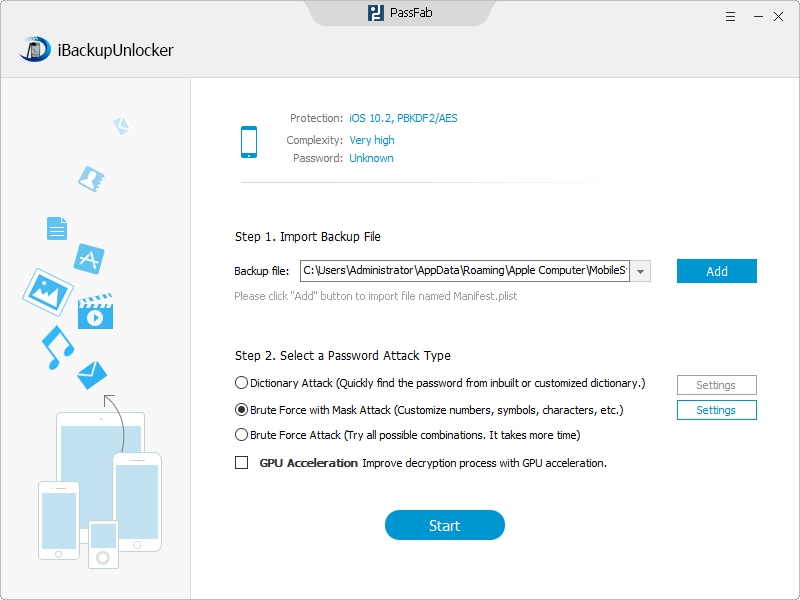
After choosing Brute-force with Mask Attack, click "Settings" to set related parameters. The following interface will appear:
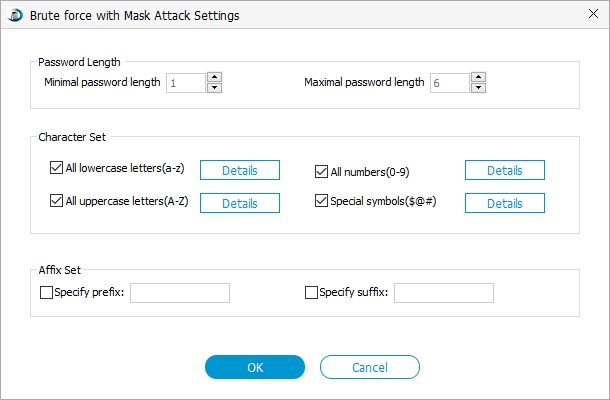
According to the hints in this pop-up dialogue, walk through Password length, character range and affix options and choose, check or enter accordingly. Click "Open" to finish parameters setting. Go to step 3.
Dictionary Attack- if you have an Integrated Dictionary or you can Provide One
If you know you'd forgot iPhone 5 backup password or other related passwords, and have created a text file of all the passwords you have used or hints for your password in advance. This type is tailored for you.
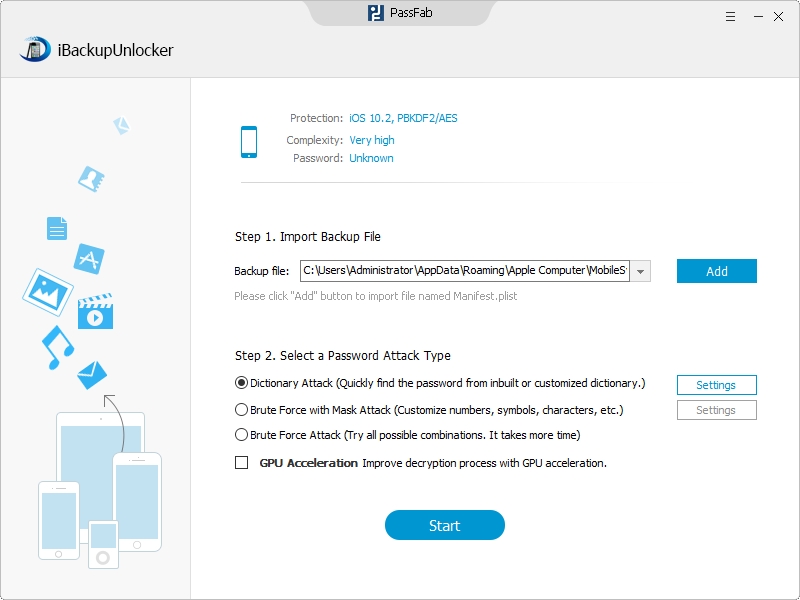
After choosing Dictionary Attack, enter "Settings", a pop-up window will be presented:
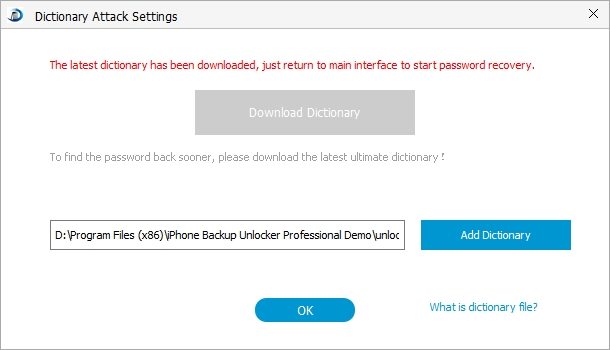
Click "Use Default Dictionary" if you want to use the default dictionary.
Or click "Browse Dictionary Files(s)" if you want to use your own dictionary created in advance.
After choosing a dictionary, click "Ok" to confirm. And go to step 3.
Step 3: Start to Recover Encrypted iTunes Backup Password for iPhone 5
After choosing the most appropriate type of attack, now you are able to unlock iPhone 5 backup password by clicking "Start".

Wait for a few minutes. The forgotten iPhone 5 encrypted backup password will be retrieved within few minutes.
You could click "Stop" to halt the process and save the project to continue next time or end the project.
Within several minutes, you'll be able to recover lost iPhone5 backup password.
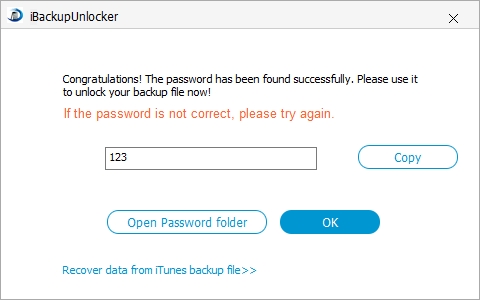
iPhone 5 Backup Password Recovery is the easiest and safest painless solution for you to recover iPhone 5 backup password to iTunes backup files under all circumstances.
Once the old iTunes backup password is retrieved, you are able to reset iPhone 5 backup password, simply by following the steps: Connect iPhone 5>> Open iTunes >> Locate phone in iTunes >> Change iPhone password. Keep the password in a safe place so that the same situation won't occur next time.
Note: iPhone 5 Backup Password Recovery is compatible with all versions of iTunes and iOS 6/5, etc. Fully supports iPhone 5/4/4s/3g, etc.