Recently, American Civil Liberties Union has published details all of the private information police are able to extract from iPhone, like a person's communications, historical movements and private life, even the deleted files, during an arrest.
In fact, we, ordinary people, are able to extract contacts, photos, text messages from our own iPhone backup, as well. iPhone backup extractor is necessary if you need to recover lost iPhone files when your iPhone happens to freeze, crash, or get damaged. It provides a way to extract lost photos, text messages, calendar entries, contacts from previously performed backups of your iPhone. It supports iPhone 5, iPhone 4S, iPhone 4, iPhone 3GS and previous versions.
Note: Backup file refers to iTunes backup, not iCloud backup.
Here we would like to dissect iPhone backup file in detail.
How to Extract iPhone Backup to Export iPhone Contacts, Photos, SMS in Windows 8, 7, XP or Vista?
Step 1: Scan iPhone Backup File
iPhone Backup Extractor automatically queries the root directory on your computer that contains your unreadable backup (SQlitedb file), displays a read-out of the available data and allows you to extract iPhone data from backup on your computer. Click your iPhone 5 backup and click "Start Scan".
- Windows 8, Windows 7 and Windows Vista: \Users\(username)\AppData\Roaming\Apple Computer\MobileSync\Backup\
- Windows XP: \Documents and Settings\(username)\Application Data\Apple Computer\MobileSync\Backup\
iPhone backup file location in Windows 8, Windows 7, Window XP and Vista:
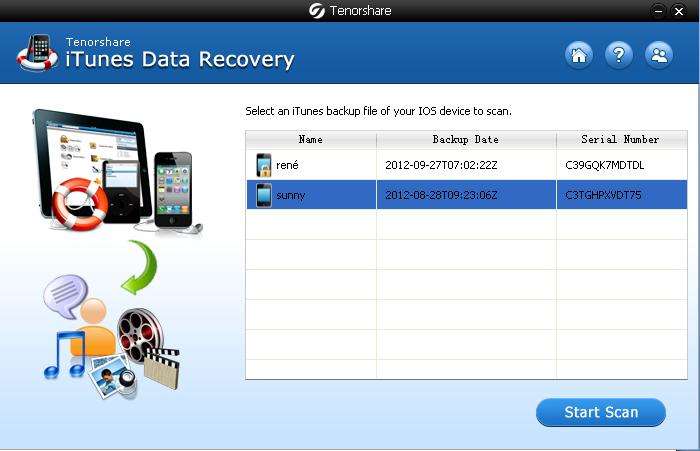
Step 2: Select Files from iPhone Backup
Now all the content within the iPhone backup are listed by category like contacts, photos, SMS, and etc. You can click any of them to preview the detailed contents. Here we take contacts from example. Tick photos you want to extract from iPhone backup.
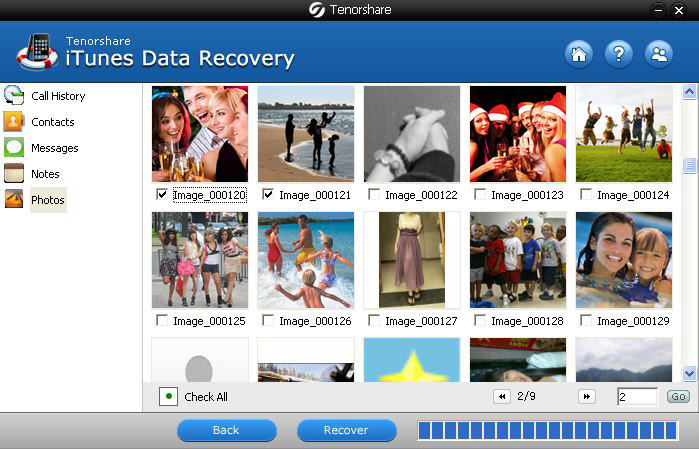
Step 3: Extract iPhone Backup
Click "Recover" to start to extract contacts from iPhone 5 backup, and then specify a location on your computer to save the data that are extracted from iPhone backup file.
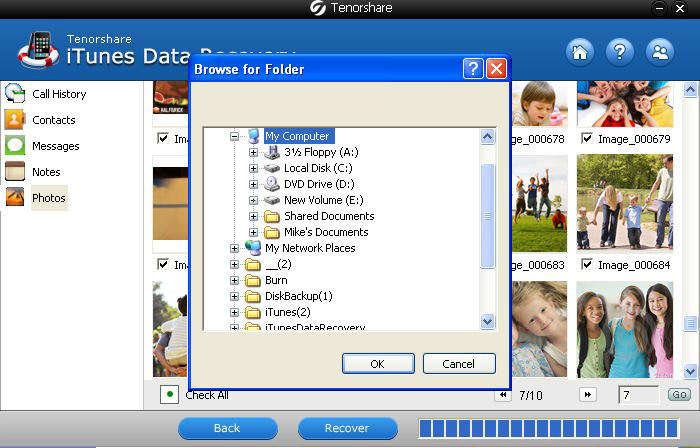
Additional Information: How to Backup iPhone Contacts, Photos, SMS?
To avoid data loss, you should have a regular backup plan for your iPhone and then you can extract iPhone backup.
iTunes can create backups of your iPhone when you:
- Sync with iTunes on your Windows-based computer.
- Right-click (or Control-click) the iPhone in iTunes under Devices and choose "Back Up".
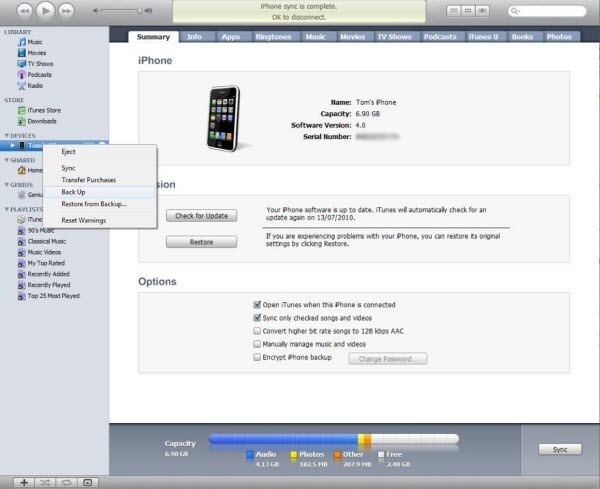
Use these steps to manually back up your iPhone using iTunes:
- 1. Connect your iPhone to a computer with the latest version of iTunes installed.
- 2. Click the File menu and select Devices > Back up.