Here UltData (iPhone Data Recovery) is coming to save all your important data. Once you've found that your data is losing on iPhone, just try to find back your lost contacts, messages, photos, call history with iPhone Data Recovery for iPhone/iPad/iPod. If you've taken the recovery immediately, you have a great chance to find them back.
Method 1: Retrieve Lost Files Directly from iPhone 7/7 Plus without Backup
When you lost your iPhone data without making any backup, recover data directly from iPhone would be your preferable choice.
Step 1
Connect iPhone to computer and scan iPhone
Run iPhone Data Recovery on your computer and connect iPhone to this computer via a USB cable.
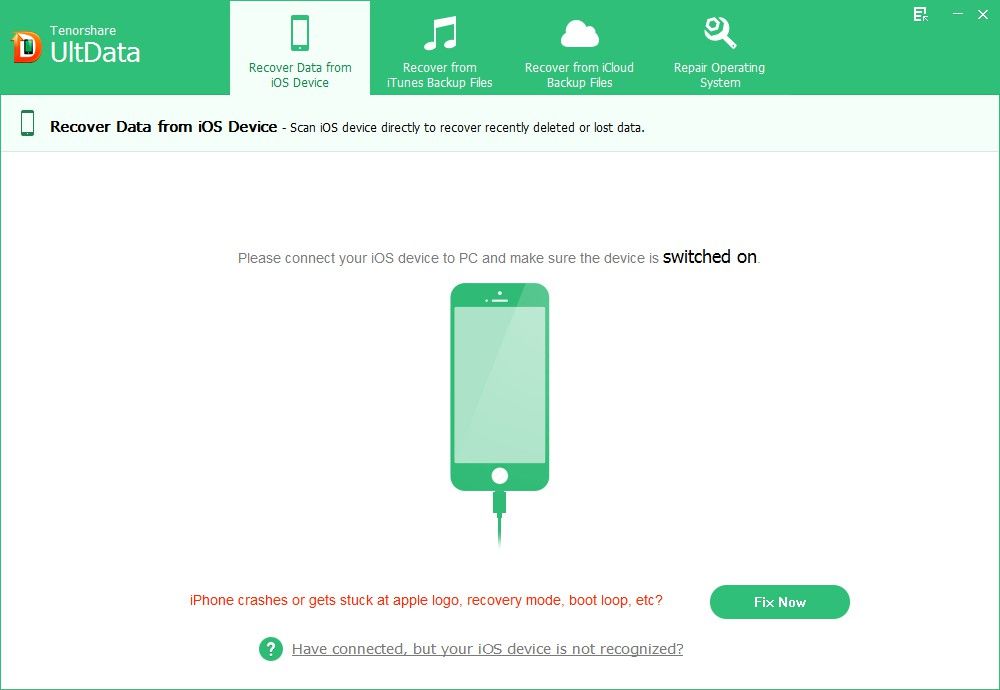
Step 2
Start Scan
After that, you can choose "selectively scan" what you really need to recover or simply hit "scan all", then click "Start Scan" and the program will start to scan your iPhone for lost data.
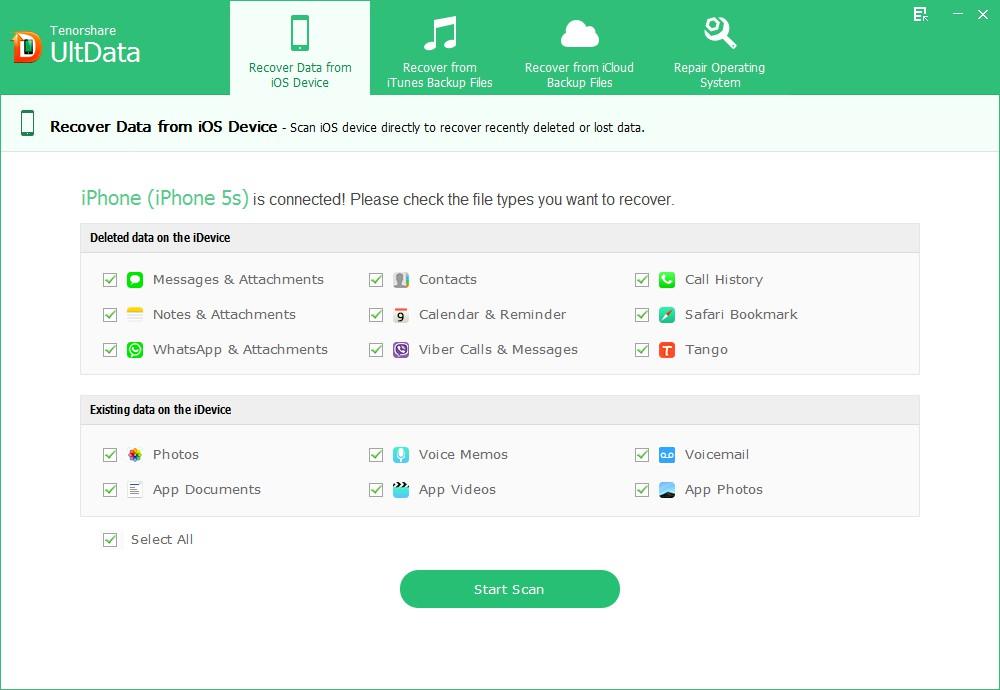
Step 3
Preview iPhone Data before recovery
When the scanning is completed, all recoverable data will be listed here by category: Call History, Contacts, Messages, Calendar, etc. Just select a category to preview details.
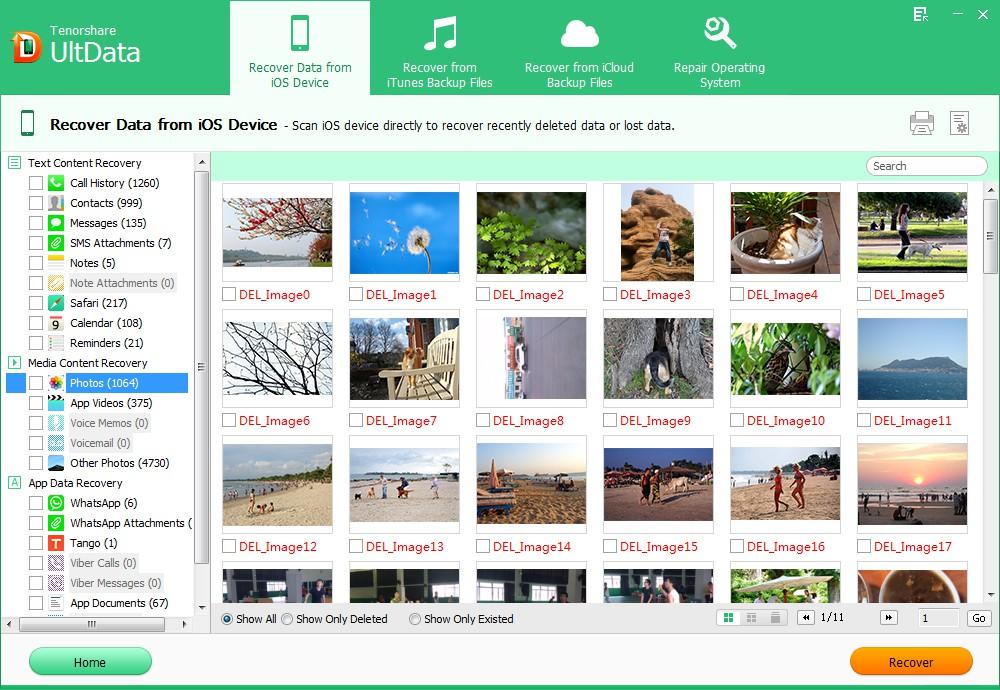
Step 4
Recover lost iPhone files
Check files you would like to recover and click "Recover" button at the bottom of the program interface. Then specify a save path for the recovered files and click "Save". The recovered iPhone files will be saved in your computer as formats like .xls, .txt, or .xml, etc.
Method 2: Recover iPhone 7/7 Plus Lost Data from iTunes Backup
If you have got iTunes backup, you can also recover your lost data from iTunes backup.
Step 1
Launch iPhone Data Recovery tool after installing, switch to "Recover Data from iTunes backup". It will list all iTunes backup files on your PC. Check your iPhone backup file and click "Scan" button.

Step 2
On the left window, select your lost files you'd like to recover and you can preview all your files. Check them and click "Recover" to save them on your PC.
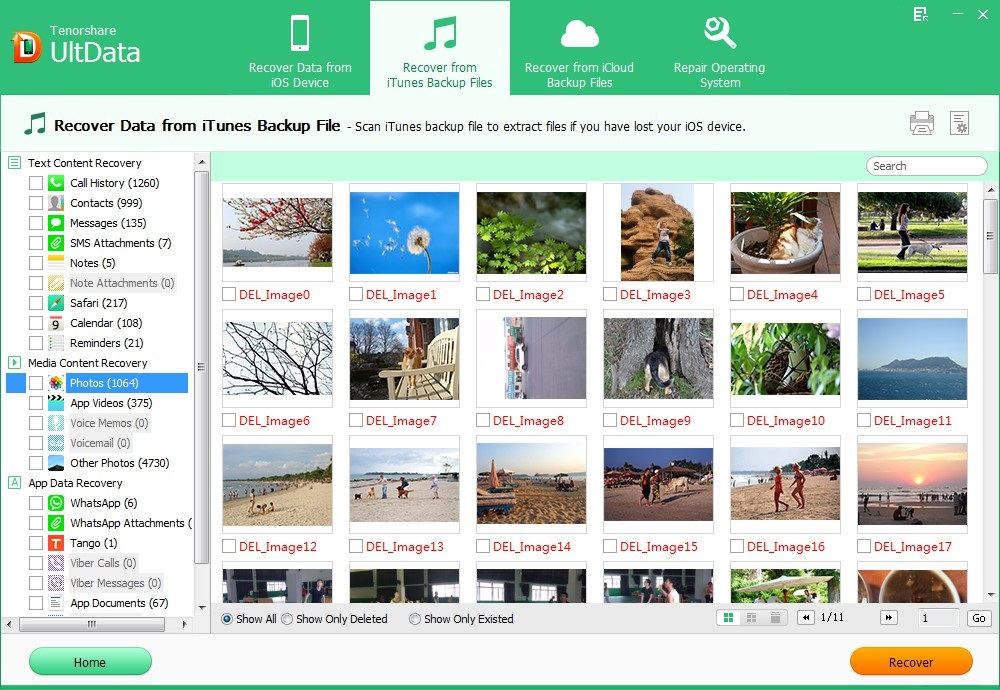
Method 3: Restore iPhone 7/7 Plus Lost Files from iCloud Backup
If you haven't backed up your iOS device to iTunes, you can recover data from iCloud backup.
Step 1
Run iPhone Data Recovery tool after installing, switch to "Recover Data from iCloud backup". Sign in iCloud with your Apple ID and password.

Step 2
You will see the backup files are listed in your account. Select one backup from the list and click "Next" to start downloading your iCloud backup.
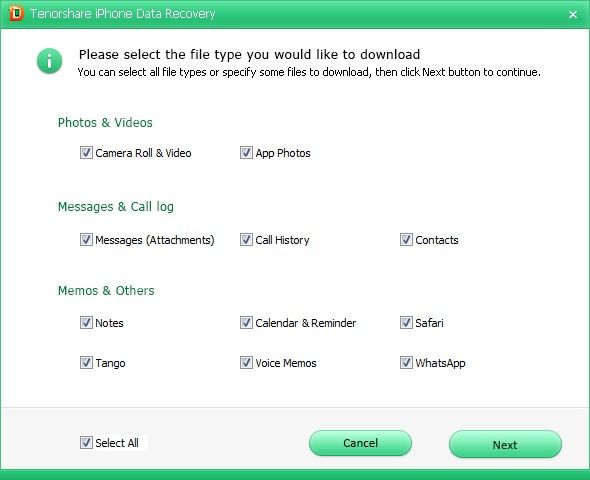
Step 3
Once scanning completed, select the files you'd like to recover, then click "Recover" to save them on your PC.
These are the simple steps which you need to follow for the sake of retrieving your lost files. The software is reliable and with its use, you can quickly retrieve even the data which you had otherwise lost. Of course, there are other methods and options too for recovering lost files, if you have backed up your data using iTunes or iCloud. Ideally we would recommend you to have a backup of your files, especially if they contain important data which you may need later on.