"I deleted some photos and videos from my iPhone SE and had no backup, is it possible to get back data to iPhone SE without backup?"
I don't know how many people suffered from data loss as readers above. In many cases such as jailbreak, iOS updating, iPhone crashes, accidental deletion, unresponsive touch screen, your previous data may go away, even sometimes for no apparent reasons. To solve this problem, I search and compare various possible ways on the internet. Finally, I sincerely introduce a professional tool - iPhone Data Recovery. It can help you restore lost document, music, video, contact, note, calendar, etc on red iPhone 7/6s Plus/6s/6 Plus/6/5s/4s with 3 recovery models. Click Download button to download and install the program on your computer first. Then go get back your lost iPhone data as the following steps.
Method1. Recover Lost Files from iPhone SE without Backup
No matter you backed up data or not, iPhone Data Recovery offers possibility of recovering data from iPhone SE directly with no backup. Just within two steps, your lost files can be recovered to device with ease.
- 1. Run the program and connect your iPhone to the computer via USB cable. After click Start Scan, the program will automatically detect the data on device and you need to wait for a while patiently.
- 2. All the data is listed here by categories. You can click targeted items to check and preview. Then tick the files you want to recover and click Recover button on the lower right corner to complete data recovery.
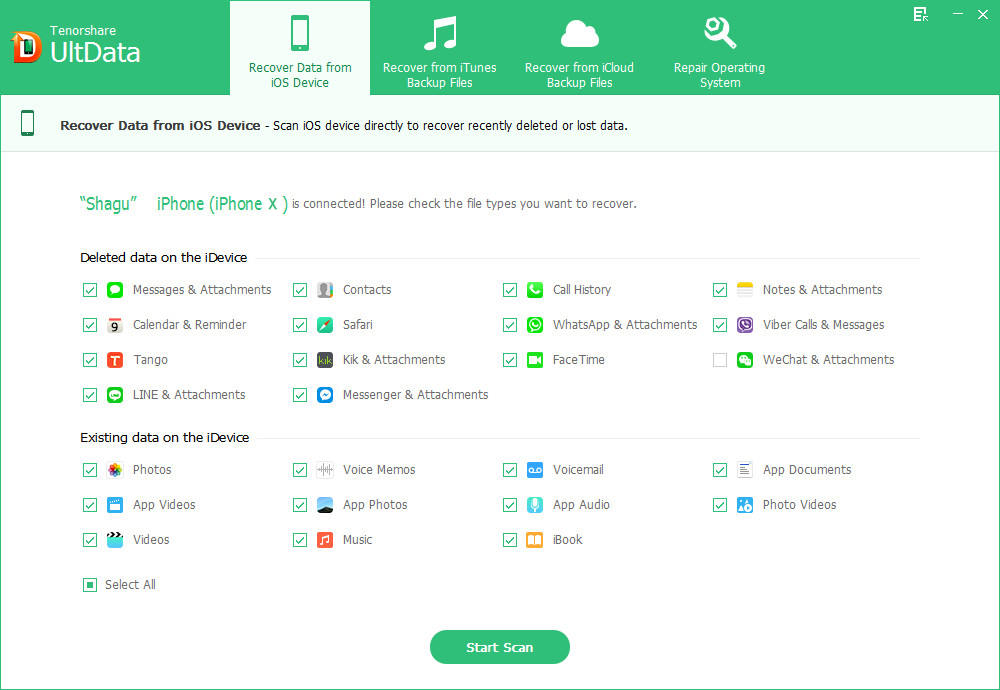

Method2. Recover iPhone SE Lost Data from iTunes Backup Files
Under the help of iPhone Data Recovery, you can easily get back and extract photos, contacts, notes, contacts and more from your iTunes backup files. The program allows you to download automatically and select optionally the data you want to scan. Hence if your iPhone is unhandy or locked, you can also perform iPhone SE data recovery via iTunes a backup.
- 1. Launch the program and click Recover from iTunes backup files in the interface. Then program will detect all backups on your computer automatically. Select anyone and click Start Scan to go on.
- 2. Now you can check and preview the items by clicking related buttons. Tick files you want to recover and click Recover button on the bottom to restore lost files to iPhone SE.

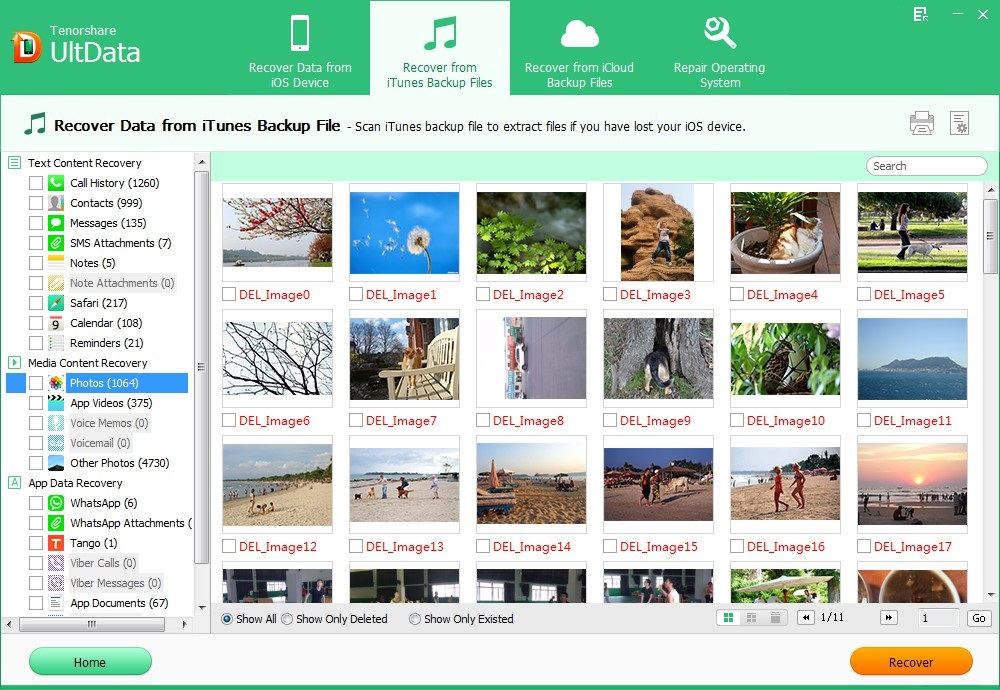
Method3. Restore iPhone SE Deleted Data from iCloud Backup
When you are going to set up a new Apple device for data sync, but you have accidently erased all vital data from device by clicking "Erase All Content and Settings", you can also recover the missed data to iPhone SE via extracting iCloud backups. The solution can be applied for users who have backed up iOS devices via iCloud.
- 1. Run the program and locate Recover from iCloud backup files first. Type into right iCloud account and password and click Sign in. Select your backup files from the list and click Next to scan files.
- 2. Here it shares same steps with method 1 and 2. You can preview the items and then tick the file you want. Lastly click Recover to retrieve iPhone SE lost files at once.
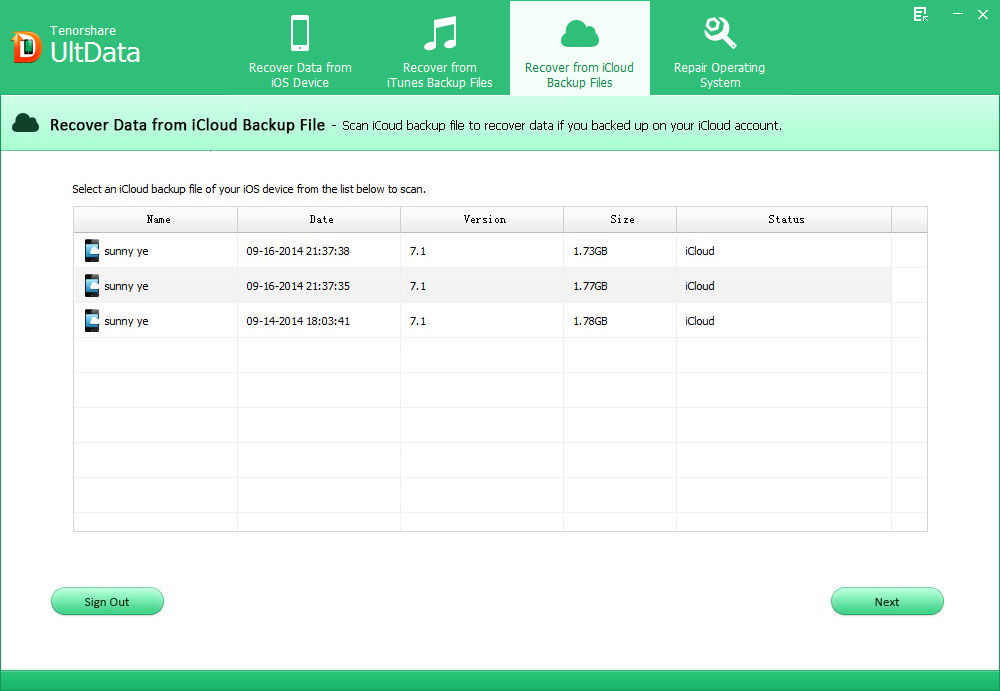
Here are three reliable methods to iPhone SE files recovery. To avoid unnecessary data loss, you'd better cultivate habit of back up anytime. Finally, if you have any question, you are welcomed to leave it under the comment section.