How to Use iPhone Care Pro
iPhone Care Pro is a comprehensive system tool for iOS users to fix all kinds of issues for red iPhone 7/iPhone SE/iPhone 6s/iPhone 6 Plus/iPhone 6/5s/5c/5/4s, iPad Air/mini 2/4/ and iPod touch 5/4. It can powerfully help you clean up junk files and speed up devices, manage files (Contacts, Photos, Apps, etc.), backup and restore iOS devices, repair iOS when performing abnormally, and more.
Here is the tutorial about how to use iPhone Care Pro step by step. Before you start, you need to download iPhone Care Pro first and install it on your PC.
Note: iPhone Care Pro offers 6 features to meet your different needs. To change between different utilities of iPhone Care Pro, you can click on the "Back home" button to get back to the main menu and select other functions. Or you can directly choose from the menu bar.

Free Trial iPhone Care Pro:
| Win Version |
 |
Buy Now iPhone Care Pro:
Part 3. Backup & Restore iPhone, iPad and iPod Touch
Backup&Restore function on iPhone Care Pro will help you backup their device and restore from backup when iTunes can't recognize your device or for other reasons you can't backup/restore iTunes backup. iPhone Care Pro will be a great backup tool for you in case of data loss.
1. How to Backup iOS Device without iTunes
Follow steps below to back up your iPhone, iPad and iPod Touch without iTunes.
Step 1. Connect Your Device to PC
Connect your device to the computer via a USB cable. Launch the program, click on "Backup&Restore" from the main interface to use this function.
Step 2. Backup iOS Device to iTunes
Click on "Back up Now" button on the interface to backup your data. The backup is exactly the same as your iTunes backup.
2. How to Restore from Backup without iTunes
Follow steps below to restore your iPhone, iPad and iPod Touch without iTunes.
Step 1. Connect Your Device to PC
Connect your device to the computer via a USB cable. Launch the program, click on "Backup&Restore" from the main interface to use this function.
Step 2.Restore iOS Device from Backup
iPhone Care Pro will load all the iTunes backups on your computer automatically and list the backup files on the program interface. The listed backups include those generated by iPhone Care Pro and iTunes.
Check the backup file you need to restore from and click the restore button ( ![]() ) to restore. Don't forget to click on "Yes" on the pop-up window to confirm the restore.
) to restore. Don't forget to click on "Yes" on the pop-up window to confirm the restore.
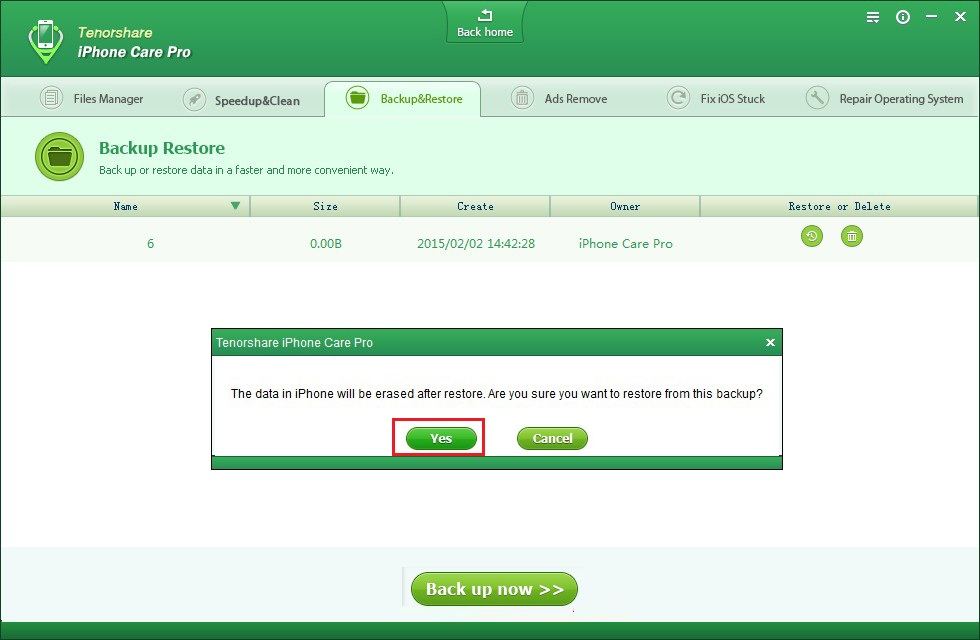
After restoring, your device will restart. Now your iDevices contains the data in the backup that you just restored from.
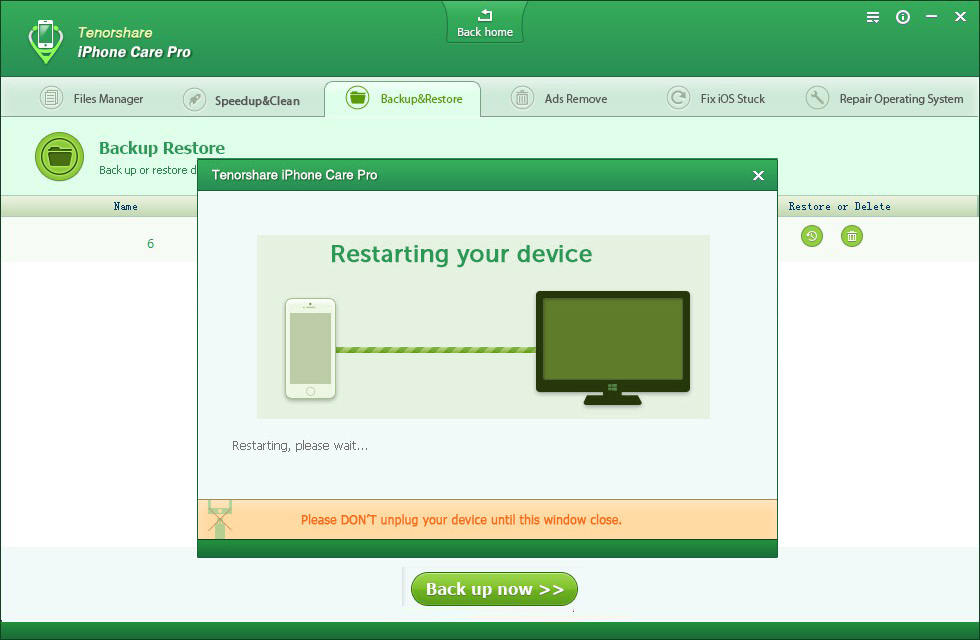
Sounds Good? Get " iPhone Care Pro" Now!
If you have any questions about this program, please contact us, We provide lifelong technical support and upgrade service.
