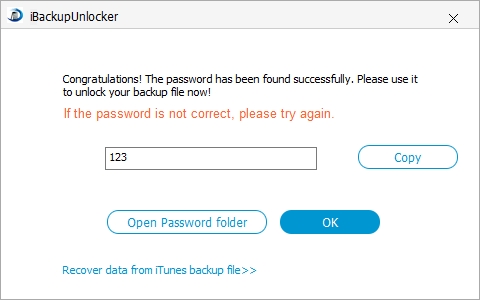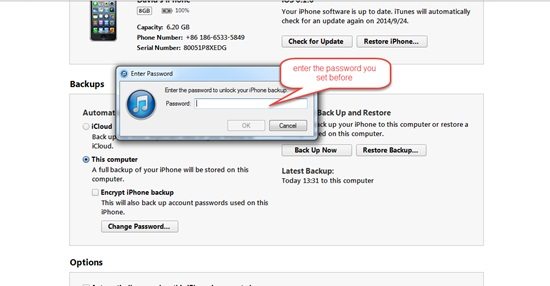Can I Turn off Backup Encryption in iTunes without the Password?
iPhone backup is protected with password to make it safe. But sometimes it is quite troublesome and time-consuming to enter the password again and again. You may want to disable the iPhone backup password in iTunes. And to do that, we will be generally faced up with 2 situations:
- Situation 1: iPhone Backup Password is still Remembered
- Situation 2: iPhone Backup Password has been Lost or Forgotten
Thus, choose different way to turn off backup encryption in iTunes according to your own case.
Situation 1: Disable Backup Encryption If You Remember the iPhone Backup Password
Thing can be pretty easy if still remember the backup password. Simply do as the following:
- Step 1: Launch iTunes and connect your iPhone to the computer.
- Step 2: Uncheck the "encrypt iPhone backup" option in iTunes directly.

Situation 2: Remove iPhone Backup Encryption If You Forgot the Password
If you have forgotten or lost the iPhone backup password in iTunes, the first thing you should do is to recover the password. An iTunes password recovery tool can be much helpful to do this and iPhone Backup Unlocker can be a good choice. First of all, download and install the software on your Windows computer and then follow the guide below.
- Step 1: Launch the program and click "Add" to import the iPhone backup file.
- Step 2: You will see 3 attack types are provided: Brute-force attack, Brute-force with Mask Attack, and Dictionary Attack. Choose a suitable attack type and set up attack settings accordingly.

- Step 3: Click "Start" to start recovering the password. Within minutes, the iPhone backup password will be displayed.

- Step 4: Go to iTunes to uncheck the "encrypt iPhone backup" as it shows in situation 1. A small screen will pop up to ask you to enter the backup password, and then enter the password you just recovered to turn off the iTunes backup encryption.

If you often forget iTunes backup password, remember not to tip "Encrypt local backup" in iTunes the next time you backup iPhone.
More Info:
iTunes Backup Location:
iPhone/iPad/iPod iTunes backup files are located at:
| Mac | ~/Library/Application Support/MobileSync/Backup/ |
| Windows 8/7/Vista | C:\User\(user)\AppData\Roaming\Apple Computer\MobileSync\Backup\ |
| Windows XP | C:\Documents and Settings\user\Application Data\Apple Computer\MobileSync\Backup |
For more about iTunes backup, we have a post to tackle questions about what iTunes backs up, how to backup and restore iPhone from iTunes backup and etc.