How to recover lost bookmarks from iPad Air, iPad mini2, iPad 4, mini, the new iPad, iPad 2
Just as the above iPad user, there are too many accidents which will lose your iPad bookmarks, and maybe you just didn't make backup before. But don't worry, this iPad recovery software – iPhone Data Recovery can help you out. It is a tool which is available in the internet to help you recover deleted iPad bookmarks from iTunes/iCloud backup and iPad directly. You can download the free trial version to see the surprising function.
Part 1: Recover lost Safari bookmarks from iPad
When you didn't make backup and your iPad is available right hand, you can use the following steps to retrieve deleted Safari bookmarks from iPad.
Step 1: Connect your iPad with PC
Do this just by an USB connector. And choose the top left corner's mode "Recover Data from iOS Device".
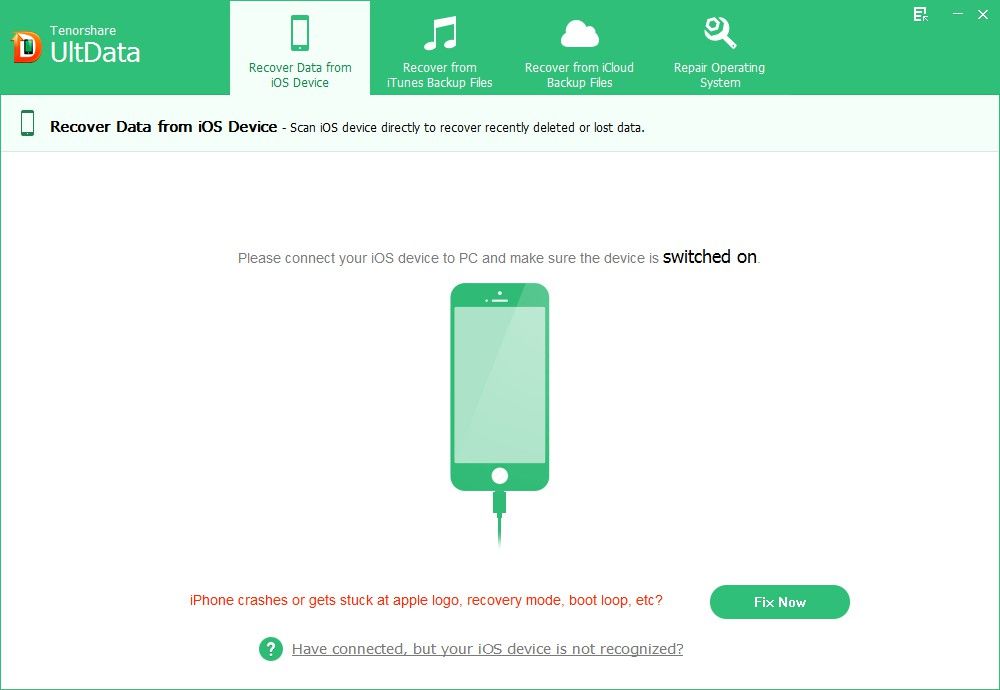
Step 2: Start to scan your iPad
After access the DFU mode, there will be a communicating program. In this interim, it is scanning your iPad files. This process will take you a while, please wait for it patiently. Also, you can "Pause" or "Stop" by pressing the right button.
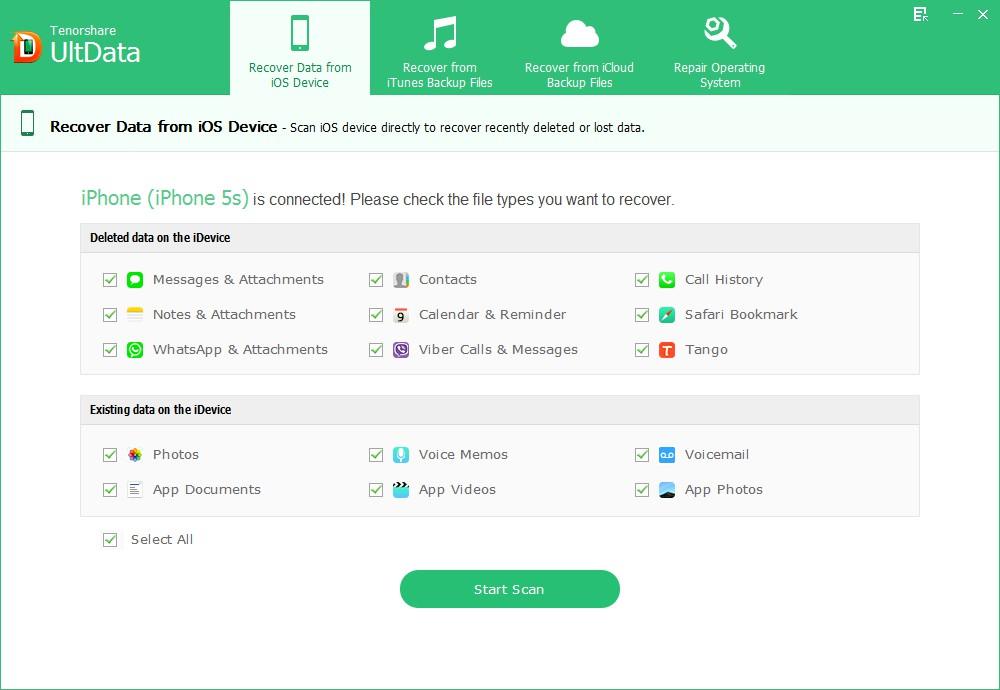
Step 3: Preview lost iPad bookmarks
You can see a list of file folders displayed in the left sidebar. Click "Safari" to see the bookmarks in detail.
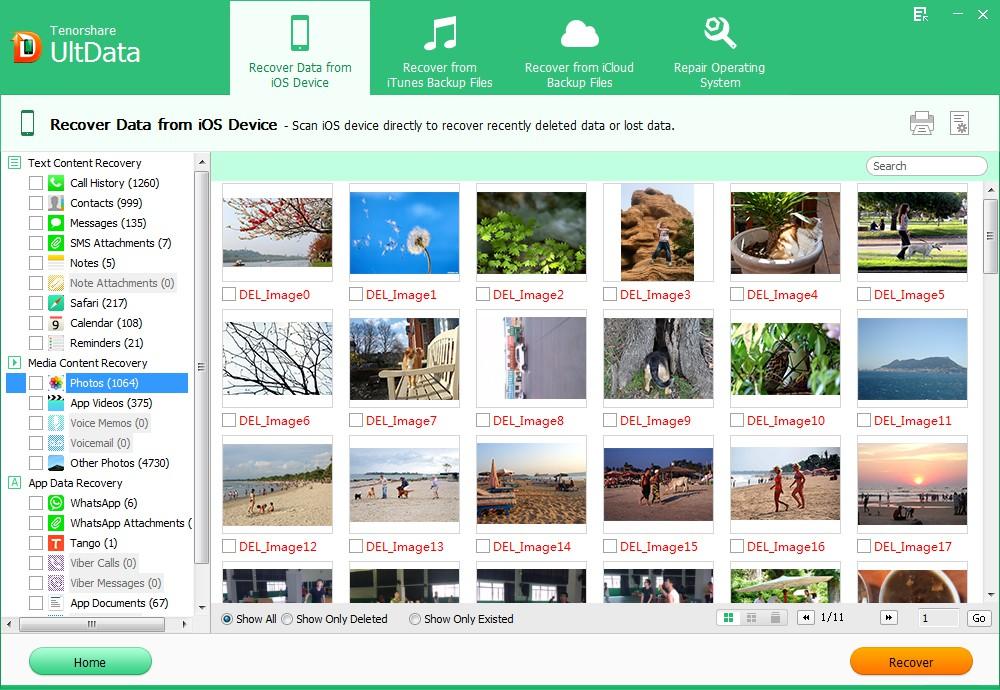
Step 5: Recover deleted Safari bookmarks selectively
After you check all your lost iPad bookmarks, you can recover your needed ones by marking them and pressing the "Recover" button. In the pop up window, select a proper save path and file format.
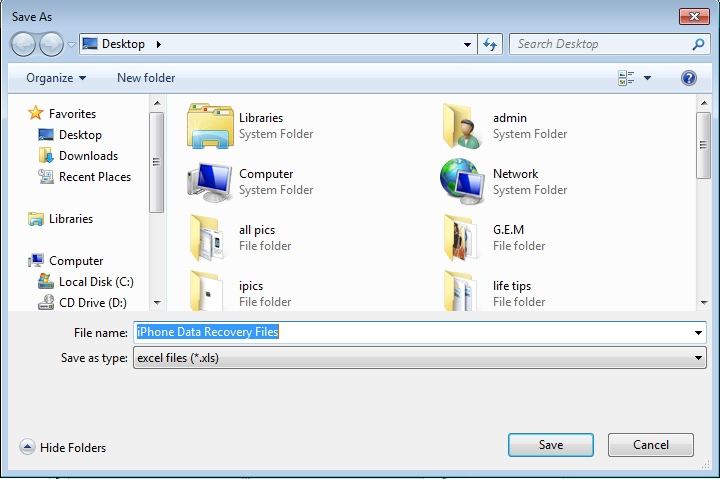
Part 2: Recover deleted iPad Safari bookmarks from iTunes backup
If you have made iTunes backup for your iPad and now your iPad is broken or lost, it is not in your hand now. This mode is especially made for you. It can help you restore deleted iPad Safari bookmarks from iTunes backup. Choose the "Recover Data from iTunes Backup File" firstly, then follow the simple Scan>Preview>Recover steps.
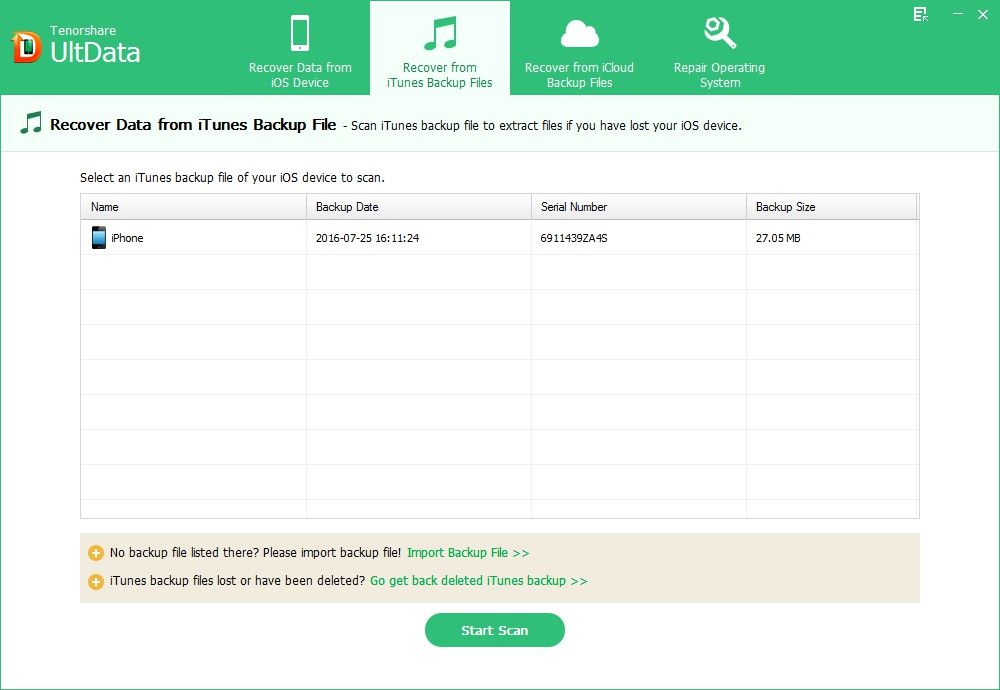
Part 3: Recover deleted iPad Safari bookmarks from iCloud backup
If you have backed up your iPhone data with iCloud, you can restore iPhone data from iCloud backup with iPhone Data Recovery as well.
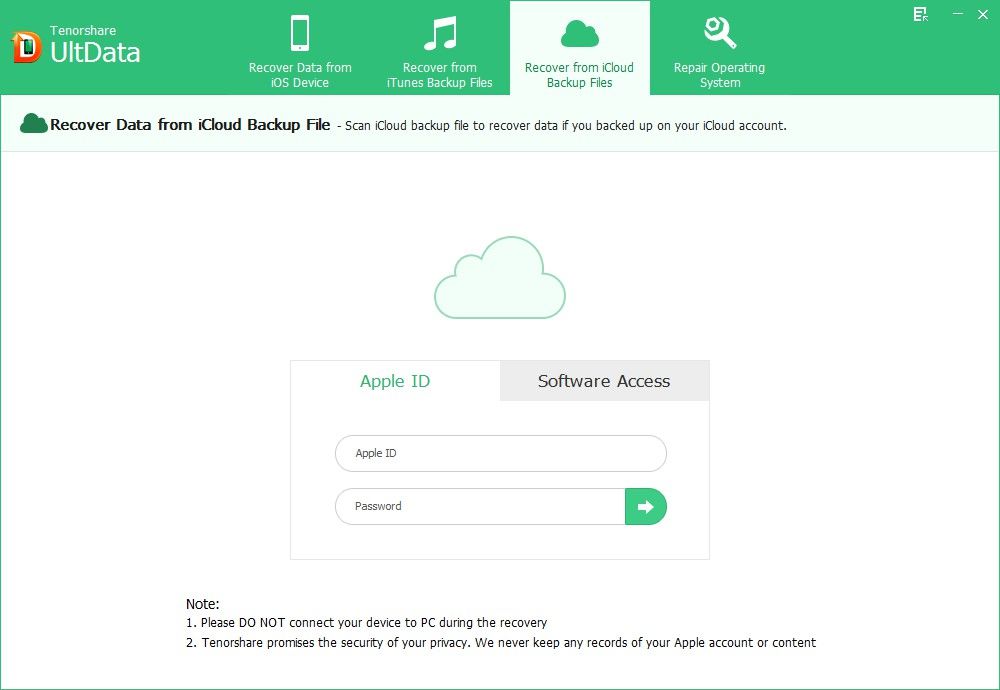
Now you have known the functions and using steps of iPhone Data Recovery, you can download it to experience its further magical function. To recover deleted bookmarks from iPad is nothing difficult indeed. Don't be discouraged when you mistakenly delete your iPad bookmarks in the future.
How to sort bookmarks in Safari alphabetically
You can add, remove, organize your bookmarks in groups in the Safari browser's option. But you can't find the "sort bookmarks alphabetically" option directly. However, there is still a workaround for this issue.
Firstly, drag the bookmarks folder to your desktop. Switch to the Finder and open the folder.
Secondly, View -> List, and then close the window. Drag the folder back to the Bookmark window of Safari.
The old, unsorted bookmarks will still be present in your Bookmark window. You can select it and press the "delete" button. However, the newly added folders will be sorted alphabetically now.