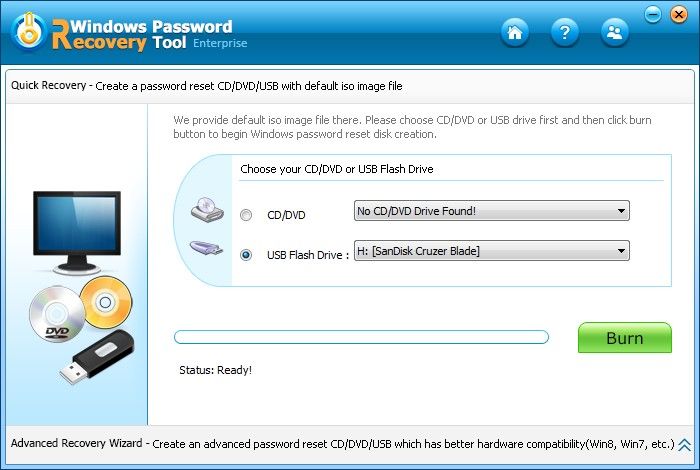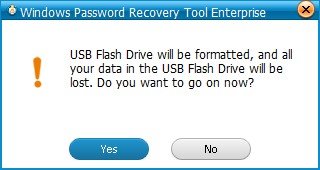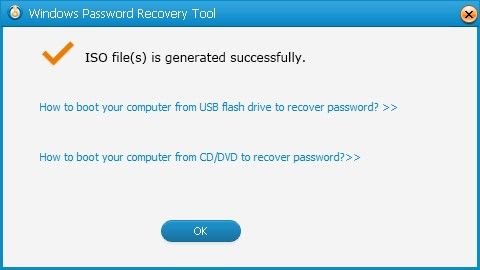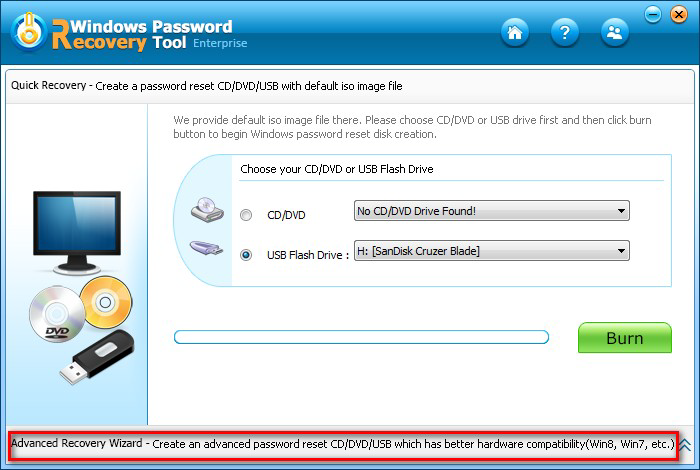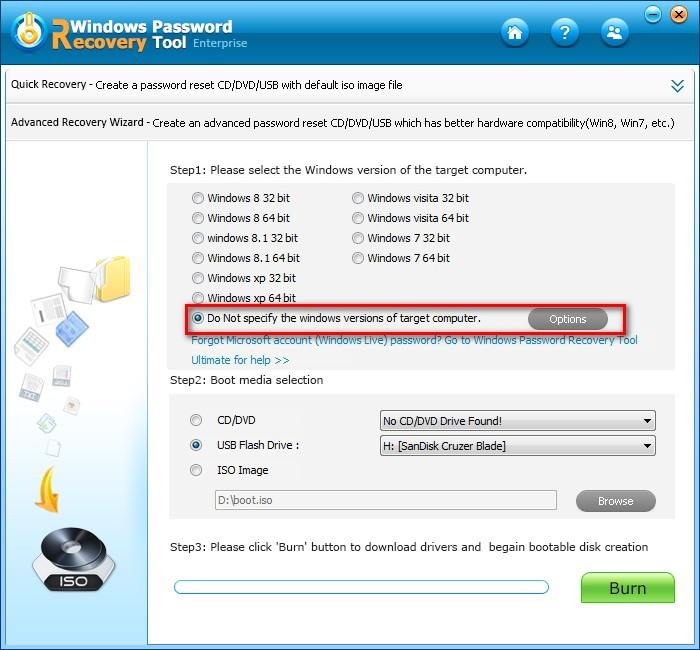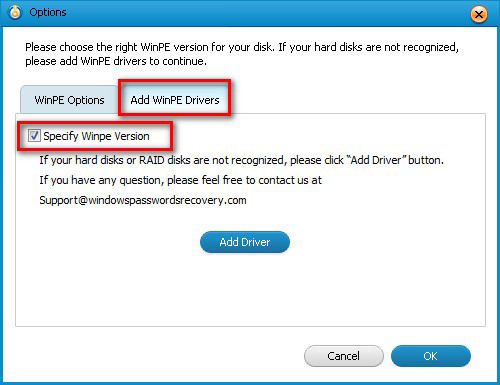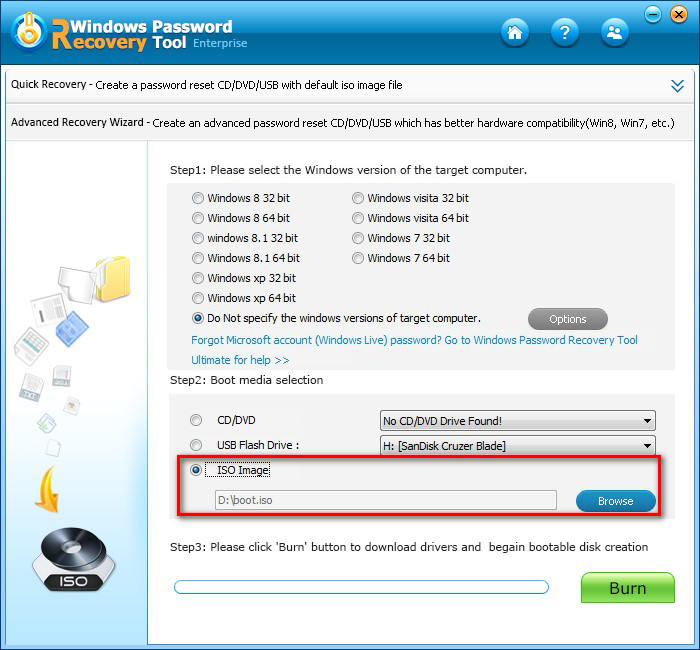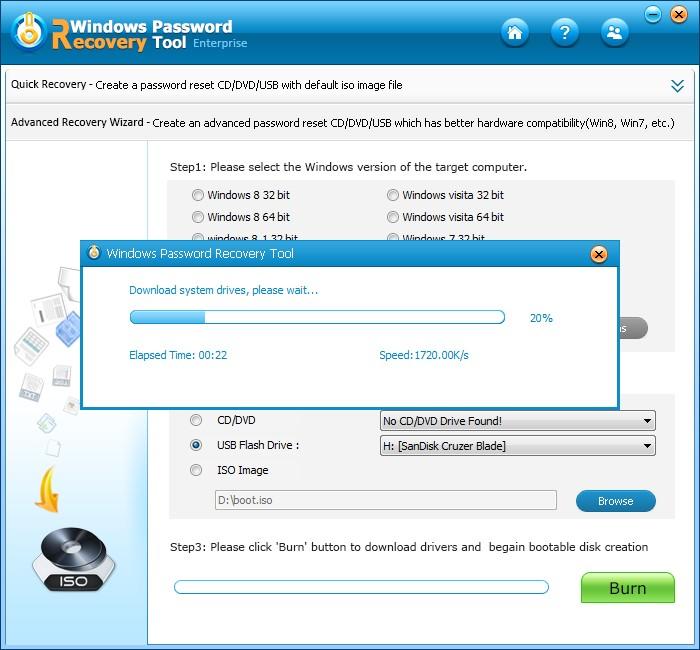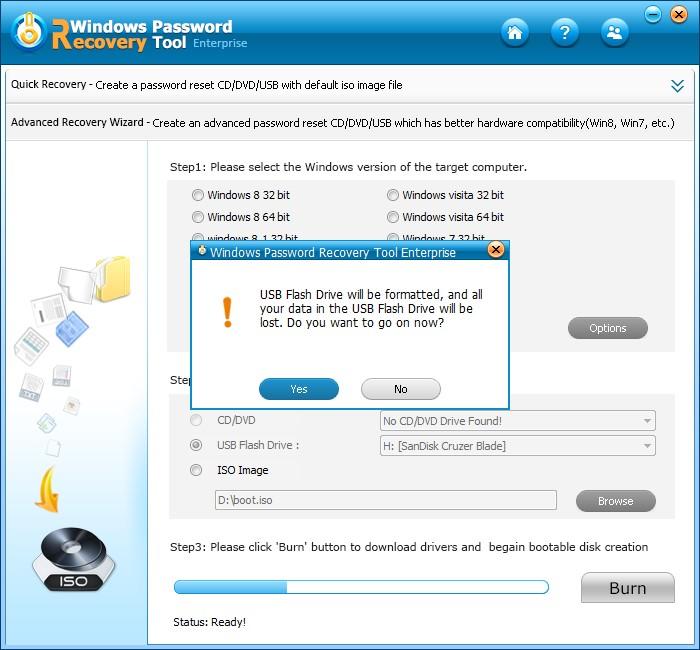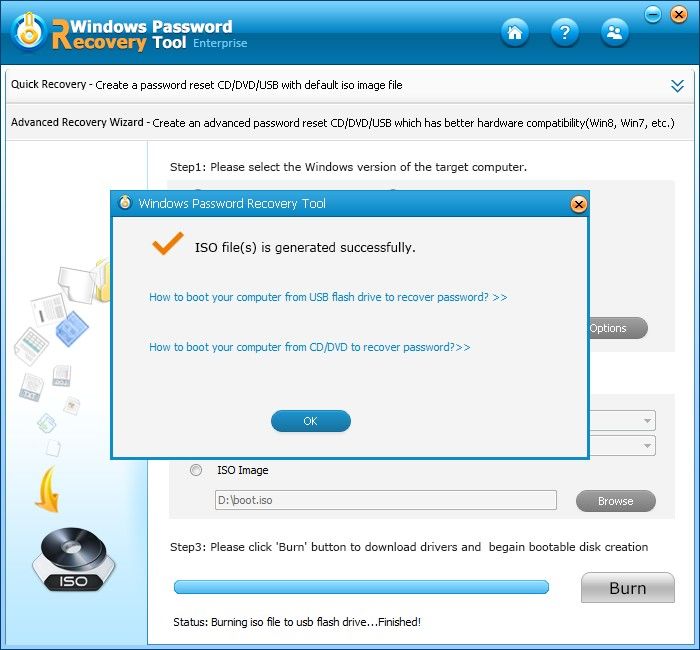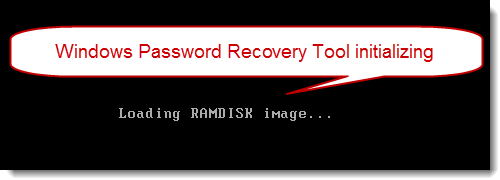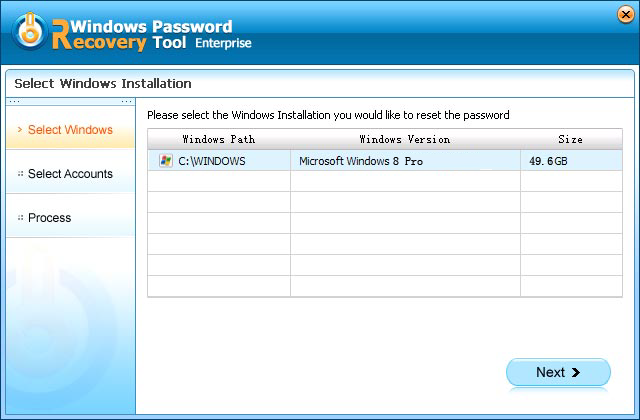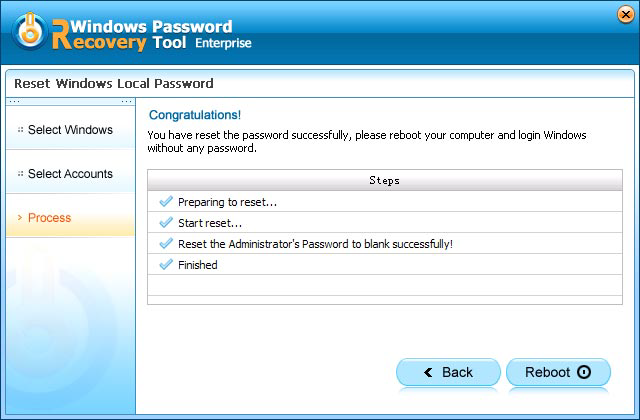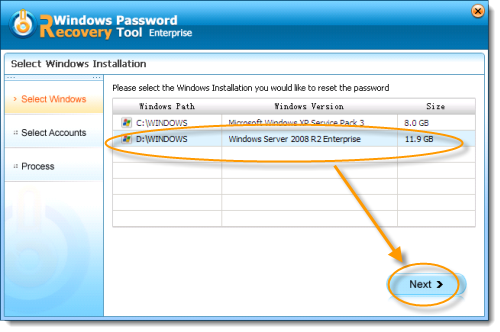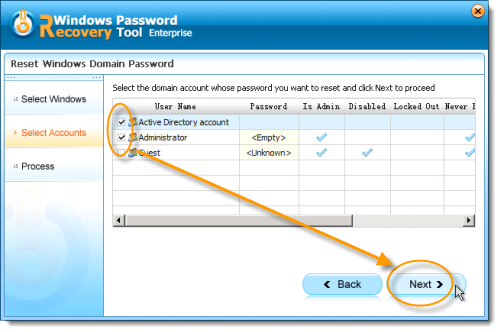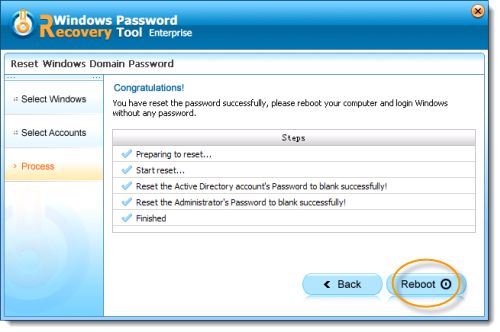How to Use Windows Password Recovery Tool Ent
How to remove/reset Windows local account password or domain administrator password by CD/DVD/USB?
Below are the steps to remove Windows domain administrator password by using Windows Password Recovery Tool Enterprise.
Step 1 . Download and install Windows Password Recovery Tool Enterprise :
1 . Download a free demo version of Windows Password Recovery Tool Enterprise (The free demo version lists all the user names, but doesn't reset the passwords. )
Free Trial Windows Password Recovery Tool:
| Size: 31.1MB | Only $39.95 |
 |
 |
2 . Double-click on the downloaded file to install Windows Password Recovery Tool Enterprise. You can install it on any PC you have access to, not necessarily on a computer you wish to unlock.
3 . The installation process is quick. Upon successful completion of the installation, an installation successful screen will be displayed! Enable the "Run Windows Password Recovery Tool Enterprise" check-box and click the "Finish" button. Windows Password Recovery Tool Enterprise will be launched automatically.
Step 2 .Burn Windows password recovery Tool Enterprise to CD/DVD or USB Flash Drive:
Windows Password Recovery Tool offers you two options to create a bootable CD/DVD/USB flash drive: Quick Recovery mode with default iOS image file, and Advanced Recovery Wizard with new iOS image file.
Option 1: Create a bootable CD/DVD or a USB flash drive with default ISO image
Use the default ISO image file provided by Windows Password Recovery Tool to burn a bootable CD/DVD or a USB flash drive. If your computer can't read the default ISO image, please refer to the option 2.
1 . Open Windows Password Recovery Tool Enterprise program
2 . Choose what Windows password reset device to burn:
The Enterprise Edition supports both CD/DVD and USB flash drive, now we take USB for example.
Insert a USB Flash Drive into a USB port on the computer and specify the USB burning drive from the pull-down list of the USB flash options.
Click "Burn" button to start burning a password reset program to the USB flash drive.
3 . Click "Yes" button:
4 . The burning successfully completed:
Option 2: Create a bootable CD/DVD or a USB flash drive with Advanced Recovery Wizard
You can also burn a bootable CD/DVD or a USB flash drive with Advanced Recovery Wizard. It will help you select the Windows version of the target computer more precisely and burn bootable disk quickly. Now, let's see details.
1. Run Windows Password Recovery Tool program. And click the link at the bottom of the interface labeled as "Advanced Recovery Wizard – Create an advanced password reset CD/DVD/USB which has better hardware compatibility".
2. Now select the Windows version of the target computer, and choose CD/DVD or USB flash drive to make boot disk (you can also store bootable data in an *.iso file).
Note 1: You can add WinPE drivers (RAID disks) if your hard disks are not recognized. Click on "Options" next to "Do Not specify the windows versions of the target computer". In the pop-up window, switch to "Add WinPE Drivers", select the "Specify WinPE Version" option to add your driver.
Note 2: If you select boot media as ISO Image, the bootable data will be stored on your local computer (in D:\boot.ios by default). This is very convenient and quick for you to boot a disk next time.
3. Click on "Burn" and then the tool will start to download system drives and you should only wait for a few minutes.
4. After it finishes downloading system drives, click on "Yes" in the pop-up window. It will automatically start to create the password reset disk.
Step 3 .Remove your Windows password:
1 . Insert newly created CD/DVD or USB Flash Drive and reboot your computer from CD/DVD or USB flash drive.
NOTE:
If you’re using Windows 7 and older versions or have installed Windows 8 on an existing computer that uses the legacy BIOS system, you can simply set the BIOS to boot from CD/DVD-ROM or set the BIOS to boot from USB drive. For the computer with Windows 8 preinstalled uses UEFI, you should disable UEFI Secure Boot firstly, then access the BIOS in the traditional way.
2 . When the CD/DVD or USB disk boots, you'll see Windows Password Recovery Tool Enterprise is initializing (see screenshot below).
Option 1: Remove Windows local password
1. Select Windows installation you would like to remove the local account password, and then click "Next" button.
2. Select the user account whose password you want to remove and click "Next" to proceed.
Note: You will see all user names of your accounts are displayed with the passwords showing protected or empty. Protected means you have a password for the user name, maybe you lost it. Empty means you do not have password for the user name, you can login the account without password.
3. You have remove Windows Local password to blank successfully. Click "Reboot" to restart your computer and login Windows local account without any password.
Option 2: Remove Windows Domain Password
1. Select Windows Domain installation you would like to reset the password, and then click "Next" button.
2. Select the user account whose password you want to remove and click "Next" to proceed.
3. You have removed Windows Domain password to blank successfully. Click "Reboot" to restart your computer and login Windows Domain account without any password.
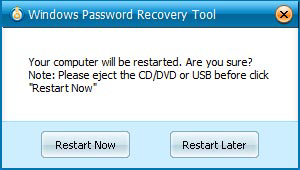
Sounds Good? Get " Windows Password Recovery Tool Enterprise " Now!
If you have any questions about this program, please contact us, We provide lifelong technical support and upgrade service.