Computer runs very slow and sometimes receives system error messages with an executable file names listed, such as "System error: Lsass.exe"? Or encounters an "access denied" notification when you are trying to access files or folders that are normally accessible? Those are typical symptoms that identify your computer registry corrupted.
Registry is very important. It is the heart of any Windows operating system for it controls how your system behaves. If it got corrupted, it will cause your computer freezing, instability, blue screen or even totally fail down. Then, how can you repair registry and let you computer work normally?
Windows Boot Genius is the best and securest Windows registry repair software. It can repair invalid entries and references that cause computer slow down, blue screen, etc. More than that, it enables you to clean junk registry and restore registry to original state. No system reinstallation needed. Windows 7 register repair as well as Windows XP registry repair, Windows Vista registry repair are also supported with this powerful Windows registry recovery utility. The following tutorial tells you how to repair corrupted registry step by step.
Step 1. Create a Windows Boot CD/DVD or USB drive
Download registry repair software (Windows Boot Genius) and install it on any workable Windows computer. Launch the program. Insert one black CD/DVD or USB drive to the computer and burn a bootable CD/DVD or USB drive under the wizard.

Step 2. Reboot the Registry Corrupted computer with Newly Created CD/DVD/USB
Plug CD/DVD or USB drive to the computer that you would like to repair and make it reboot from CD/DVD or USB. When you successfully get into WinPE environment, you will see Windows Boot Genius icon displayed there.
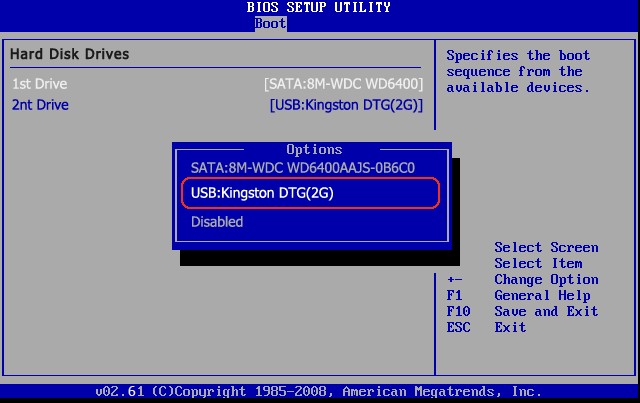
Step 3. Run Registry Recovery
Launch Windows Boot Genius, choose "Windows Rescue" mode. In the functions center, select "Registry Recovery". Then click "Registry Recovery" to run the program.
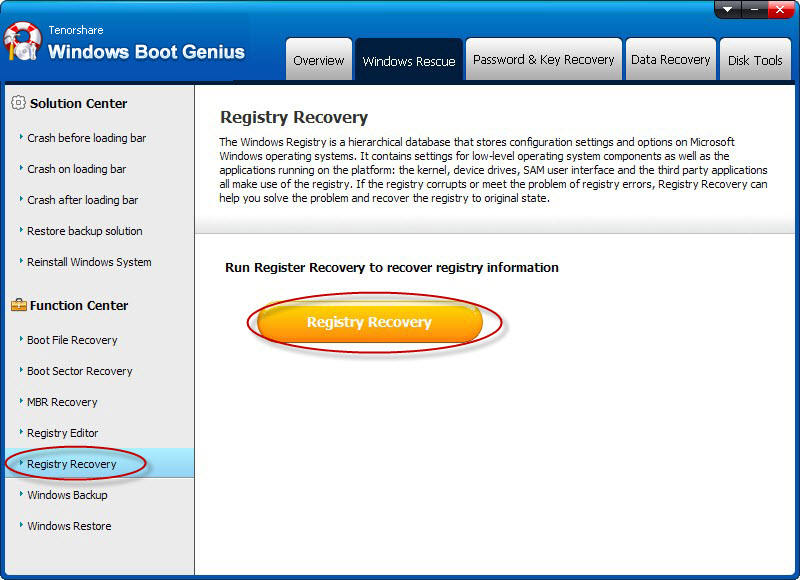
Step 4. Select the Target Windows System to Repair Registry
In Registry Recovery window, choose the target operating system. Then click "Recover" button to begin recovery. When finished retrieve, please unplug CD/DVD/USB and restart the computer again.
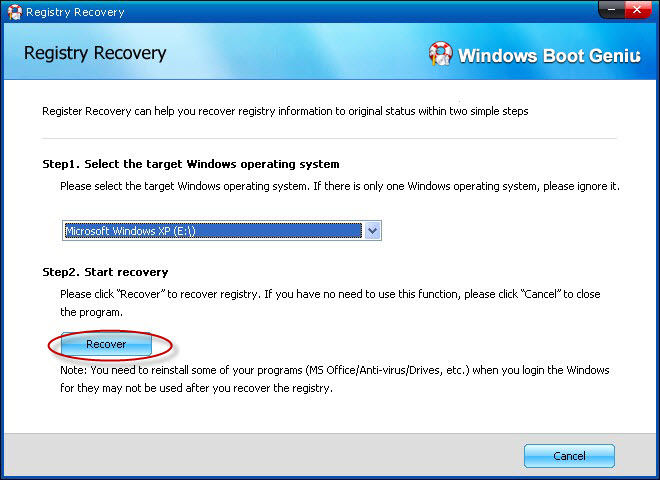
The following are some symptoms you may get when the computer registry corrupted:
- 1. Windows could not start because the following file is missing or corrupt:\WINNT\SYSTEM32\CONFIG\SYSTEM.ced
- 2. Windows could not start because the following file is missing or corrupt:\WINNT\SYSTEM32\CONFIG\SYSTEM
- 3. Windows could not start because the following file is missing or corrupt:\WINNT\SYSTEM32\CONFIG\SOFTWARE
- 4. System hive error
Stop: 0xc0000218 (0xe11a30e8, 0x00000000, 0x000000000, 0x00000000) UNKNOWN_HARD_ERROR
Stop: 0xc0000218 {Registry File Failure} The registry cannot load the hive (file):\SystemRoot\System32\Config\CorruptHive or its log or alternate.It is corrupt, absent, or not writable. - 5. Receive error notifications related to a "Registry File Failure"