Sometimes certain important Windows system files get corrupted or lost. Malware infections are main source of this kind of problem. No worries at all. Here I sort out two solutions to fix corrupted Windows system file in Windows 10/8/8.1/7. To protected your computer from being virus and avoid system files corrupting, I suggest you have a try on Windows Care Genius that offers the regular checkup and complete cleanup for your PC, keeping it at the peak performance all the time.
Solution1. Fix Corrupted System Files with System File Checker When Windows Is Accessible
Solution1. Fix Corrupted System Files on Windows 10 with System File Checker When PC Is Accessible
SFC (System File Checker) is a built-in Windows repair utility in Windows 10/8/7/Vista that is able to detect your system files for corruption and modification. If any file is missed or modified, it will automatically replace corrupted files with the correct version. This solution is applied to repair corrupted or missed Windows system files when you can still log in your PC.
1. Open an elevated command prompt. To do this, click Start and type Command Prompt or cmd in the Search box. Right click Command Prompt and select Run as administrator. If you are prompted for an administrator password or for a confirmation, type the password, or click Allow.
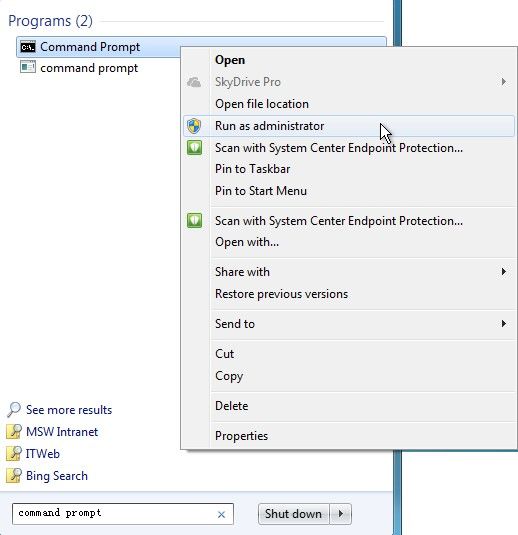
2. After the command prompts, type the sfc /scannow and then press Enter. You will see the windows as picture below. The command will scan all protected system files, and replace corrupted files with a cached copy.
Caution: Do not turn off this command prompt window until the verification is 100% completed.
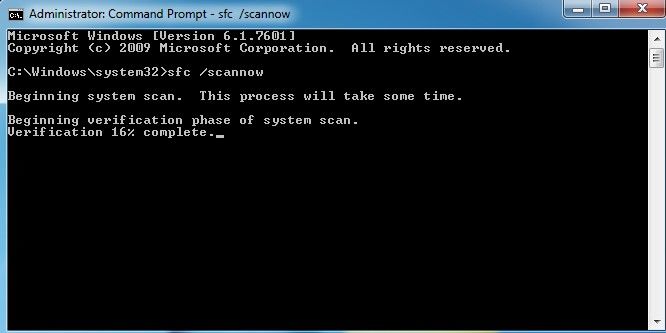
Solution2. Repair Corrupted or Damaged Windows 10 System Files If Your PC Can’t Boot
If your Windows can’t boot properly due to corrupted or missed system files, you have to start up your computer from Windows Installation DVD and then you can fix corrupted files offline. If don’t have Windows Installation DVD in hand, you can borrow one from your friend, or burn bootable system repair disk in any accessible computer.
1. Insert the Windows Installation DVD and Press Delete button, then set up your computer to boot from optical drive. Next you will be asked to set language. Click Next after you complete language setting and tap on Repair your computer.
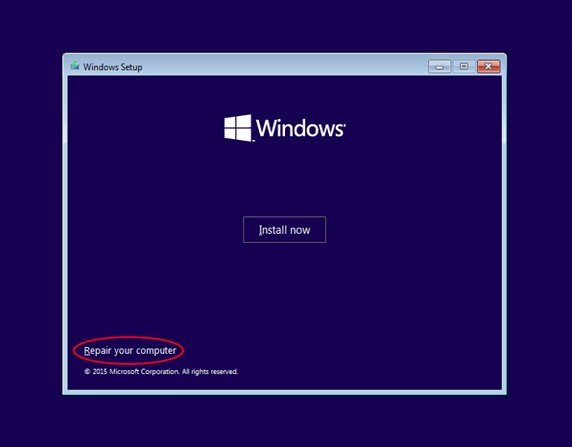
2. After that, you will be asked to select an option for how you want to proceed. Click as following step by step: Troubleshoot > Advanced options > Command Prompt
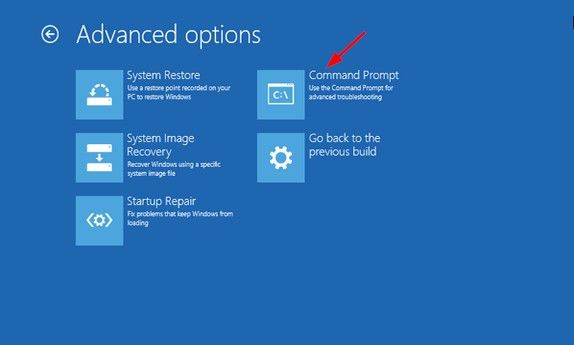
3. In the Command Prompt, you can type dir c: or dir d: to use dir command to find the drive letter of your Windows partition. As the picture showed below, C:\ is the system reserved partition and D:\ is actual Windows partition.
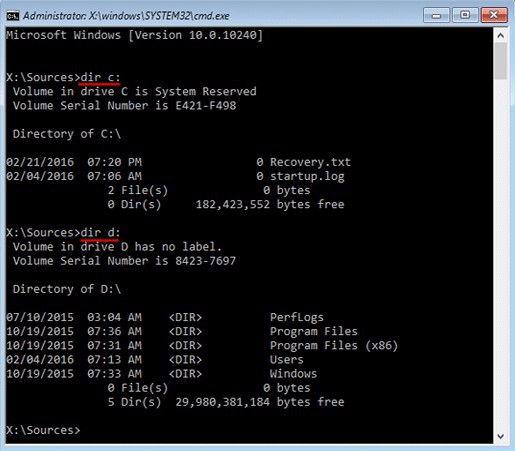
4. Now you can run the SFC (System File Checker) to repair your Windows installation. Type or copy sfc /scannow /offbootdir=d:\ /offwindir=D:\windows as picture below. The command will detect, identify and fix all your system files that have been corrupted or missed. After that, remove the installation DVD and restart your computer to check if your corrupted and missing system files are repaired.
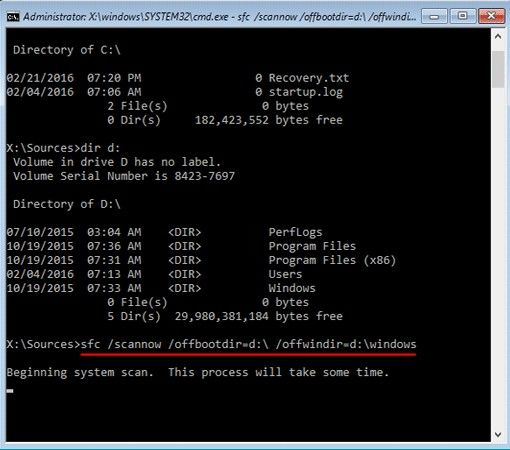
Here are two possible solutions for you to repair corrupted and damaged system files on Windows 10. Hope your computer can be run normally. If you have any question, come to comment section and tell us.