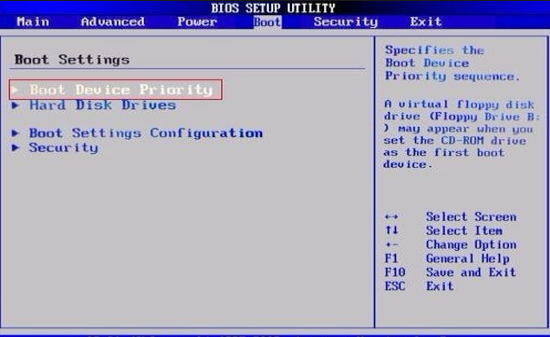Generally when you power on your Toshiba computer, it boots the operating system that you installed to the hard drive. Sometimes, you may want to change the boot order in BIOS for Toshiba Laptop/Notebook. For example, you are suffering with boot issues and want to repair the system from the recovery disc, in this case, you have to make order sequence setup to boot the computer from external device like CD-ROM or USB Flash Drive.
Instructions to Change Boot Order for Toshiba Laptop/Notebook Computer
- Primary Boot Option Setup on Windows 7
- Primary Boot Option Setup on Windows 10/8.1/8 Preinstalled Toshiba Laptop
Primary Boot Option Setup on Windows 7
- Power on your Toshiba PC, or restart it if it is on.
- Press F2 key on keyboard as soon as you start the PC. Do this as soon as you can. The most used hot key is F2 for Toshiba Laptop. Some series may use F12 or Esc keys. Usually you will see an invitation entry on the screen.
- In BIOS Utility, use the right arrow key to navigate. Select Boot tab.
- Scroll Down to select Boot Device Priority or named Boot Option Priorities in some systems.

- Check through the list and locate the specific device you want to use to boot your Toshiba laptop. Mostly there are CD-ROM, USB, or LAN in the boot list.
- Exit BIOS menu, and select Save and Exit option to save your changes.
- Restart your PC. The computer will boot from the device you set up.
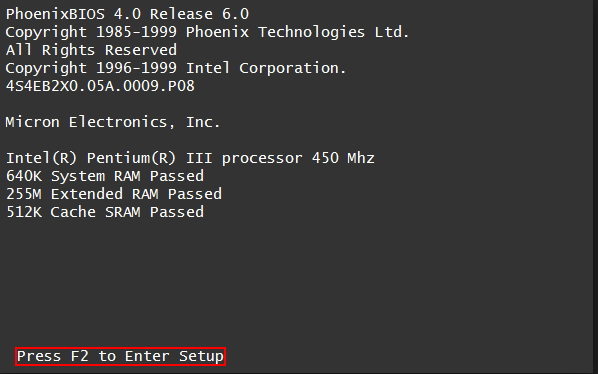
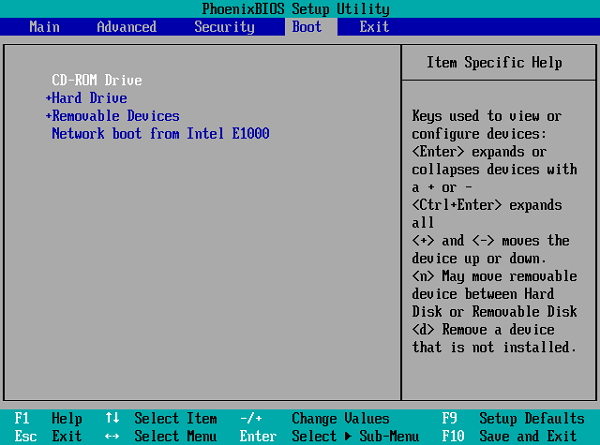
Primary Boot Option Setup on Windows 10/8.1/8 Preinstalled Toshiba Laptop
One of the big changes since Windows 8 is that Windows 10 and Windows 8 hardware use the UEFI. Therefore, the steps to access Windows 10 or Windows 8/8.1’s boot options menu are different from the traditional way.
Check steps below to learn how to access UEFI (BIOS) setup on Windows 10/8.1/8.
- 1. Open Settings on your Toshiba PC
- 2. Select PC Settings>General
- 3. Select Restart now under Advanced Startup
- 4. Select Troubleshoot>Advanced Options
- 5. Highlight UEFI Firmware Settings
- 6. Click Restart to boot the computer into the Setup Utility (UEFI) screen
- 7. Change the first boot option in the Setup Utility to the device you want to boot your PC from
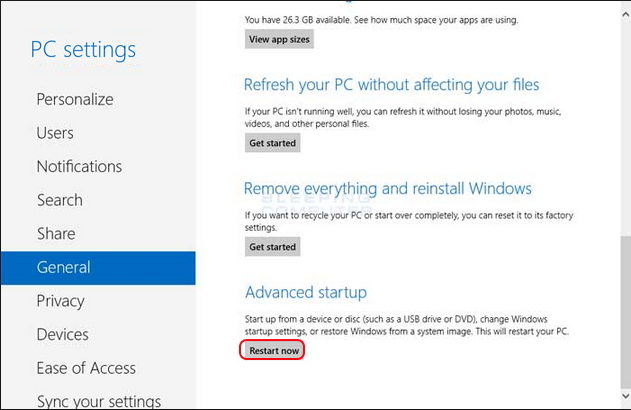
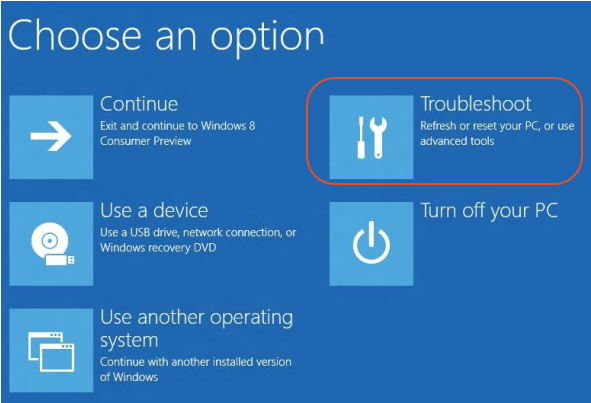
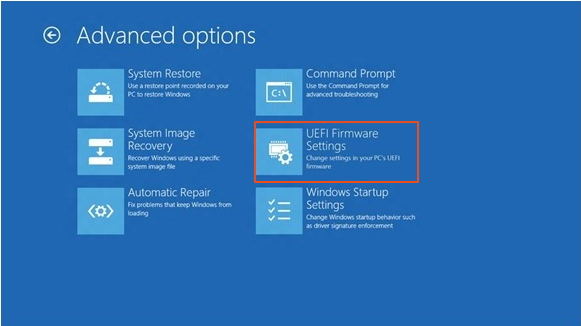
That is the detailed instructions to change boot order for a Toshiba Laptop. If you forgot the login password of your Toshiba Laptop, you can create a bootable disc and then reset the password by the help of Windows Password Recovery Tool.