Chntpw is the free software to help reset Windows local user password. This freeware is popular among the Windows users, but it still can't promise to remove and reset password successfully all along. It could happen Chntpw doesn't work on Windows 8 laptop and computer. Well, how to reset Windows 8 password free if Chntpw failed to work?
The Best Alternative of Chntpw When Chntpw Doesn't Work on Windows 8
Don't worry. Windows Password Recovery Tool can also help you reset password after boot Windows 8 PC for guarantee. You are provided to have the free download and free trail of this program to start the process. While Chntpw can't remove windows password, this program is a good choice for you.
How to Reset Windows 8 Password Free with the Replacement of Chntpw
Here's a guide in detail shows you how to perform Windows Password Recovery Tool to free reset your Windows password. Follow the instructions steps by steps to do the password reset.
Download the Free Trail version and install it.
First you should download Windows Password Recovery Tool on another computer which is in good condition, then burn the software into USB disc. After that, insert the USB disc into the computer which you want to reset password and reboot your computer from the USB dive (Click here to learn how to set BIOS to boot from the CD/DVD-ROM/USB).
Step 1: Select the Windows installation you would like to reset the password, choose "Reset your password" and click "Next" to proceed.
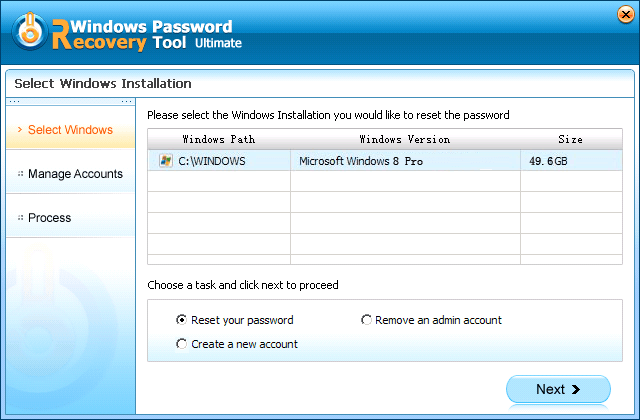
Step 2: Select the user account which you want to reset password. All user accounts including Microsoft accounts will be displayed automatically in the User Name and New Password box. Edit the password in the "New Password" box. New password was changed to Re123456 in default, you can edit it yourself.

Step 3: You have changed the password successfully. Click "Reboot" to restart your computer and login Windows system with the new password.
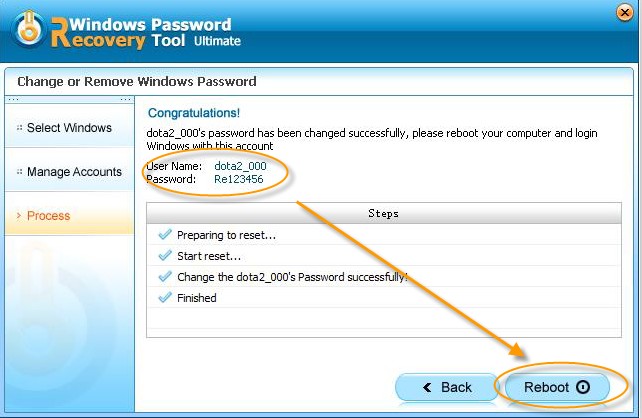
After reading this post, you have got a good solution for Chntpw doesn't find password after boot Window 8 computer. Come and give Windows Password Recovery Tool a free trail!