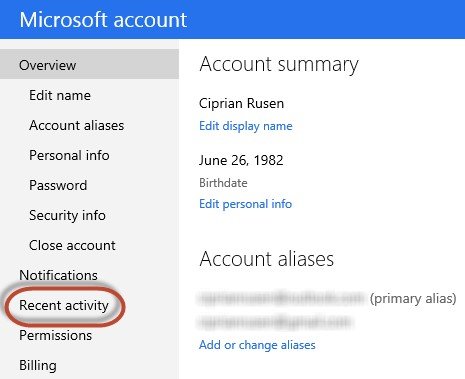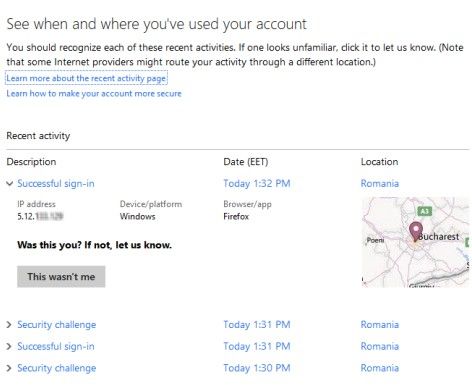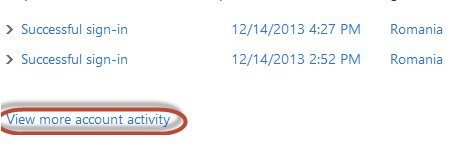Microsoft introduced the "Recent activity" page showing info about the activity in your Microsoft account. From this "Recent activity" page, you can get detailed information about when a sign-in was performed (successfully or not), from where and the kind of device that was used. This information will help you to check whether your Microsoft account was hacked by unauthorized parties and whether you need to take action to prevent this from happening in the future.
World's 1st Windows Password Recovery Software to Reset Windows Administrator & User Password.
Free Download Free DownloadPart 1: How to Access Your Microsoft Account Recent Activity?
Here is how to access your Microsoft account "Recent activity" and see the detailed info about your Microsoft account activity.
- Go to https://login.live.com and login with your email and password.
- When the Microsoft account page is opened, click or tap "Recent activity".

- From here, you can go through each activity to see if there is any unusual account activity.

- For each sign-in attempt you have a log entry. Click or tap each sign-in that seems suspicious.
- Click or tap the "View more account activity"link to look past the first list of sign-ins.

Part 2: What to Do If Your Microsoft Account Was Hacked?
If your Microsoft account was hacked, then actions must be taken as soon as possible. Microsoft offers many tools for securing your account, including enabling two-step verification for Microsoft account, etc. However, the first and most important thing you should do is change your Microsoft account password. Immediately!
Following is a table from Microsoft explaining the different activity descriptions that you might see listed. For more details about recent activity, see: http://www.microsoft.com/en-hk/Account/Security/recentactivity.aspx
| Activity description | What it means |
| Successful sign-in | Someone signed in to your Microsoft account with the correct password. (This was probably you!) |
| Security challenge | We detected an unusual sign-in attempt with the correct password. (This might have been you, but we weren't sure – for example, this might have happened on a new device that we didn't recognise.) To help protect your account, we required an extra security challenge. |
| Incorrect password entered | Someone tried to sign in to your Microsoft account with the wrong password. (This might have been you, if you have forgotten your password – or it might have been someone else trying to access your account. We didn't allow this sign-in.) |
| Phone number added Alternative email added Authenticator app added Recovery code added Phone number deleted Alternate email deleted Authenticator app deleted |
A piece of security info for your account was added or deleted. Learn more about security info |
| A piece of security info for your account was added or deleted. Learn more about security info | All the security info for your account (such as alternative email addresses, phone numbers and authenticator apps) was scheduled to be removed. Learn more about replacing security info |
| Account name changed | The name that identifies you in the Microsoft products and services that you use has changed. |
| Password changed | Your Microsoft account password was changed. |
| Alias added Alias deleted Primary alias changed |
An alias is an additional email address that uses the same inbox, contact list and account settings as the primary alias (email address) for your Microsoft account. Learn more about aliases. |
| Two-step verification turned on Two-step verification turned off |
Two-step verification uses two ways to verify your identity whenever you sign in to your Microsoft account. You can turn it on for added account security, or turn it off whenever you want. |
| App password created or deleted | App passwords are used for apps or devices that don't support two-step verification. |
| Profile info changed | Profile info such as your name, date of birth, gender, country/region or postcode was changed. |
| Account created | A Microsoft account was created. |
World's 1st Windows Password Recovery Software to Reset Windows Administrator & User Password.
Free Download Free Download