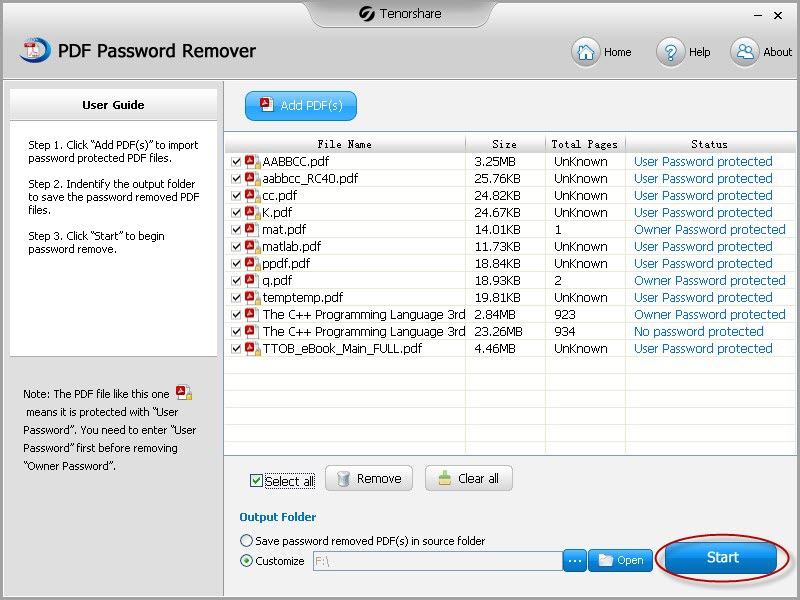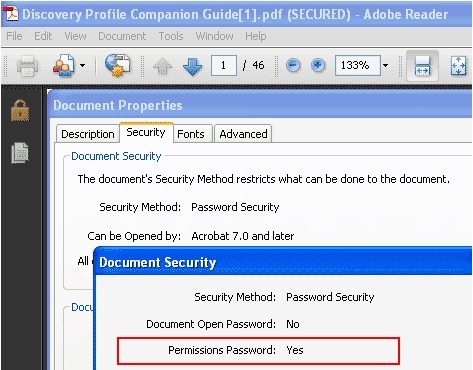Want to remove PDF permissions? Most PDF files you download from Internet are password protected. Generally, there are two different types of passwords in PDF files. One is Document Open password to prevent PDFs from being opened, another is Permissions Password. In this article we will talk about how to remove PDF permissions in detail.
What is Permissions Password in PDF Files?
Permissions Password, unlike the Document Open password which restricts access to or encrypts the PDF files, prevents the users from performing additional actions, such as printing and editing the PDF document, copying text from it, merging PDF files. To remove permissions from PDF, a PDF Decrypter is a must.
How to Remove PDF Permissions with PDF Permissions Remover?
PDF Permission Remover is a professional tool to remove PDF permissions password. It can unlock your password protected PDF documents without any issues and is safer than some PDF security remover online. PDF Security Remover now supports Adobe PDF 1.0-1.7 and is compatible with Windows 8, 7, XP, Vista, etc.
-
1. Download and install PDF Password Remover on a Windows PC. Launch this program after installation.
-
2. Click on "Add PDF(s)" on the program interface to import your password secured PDF documents. You are allowed to add more than 200 PDF files to encrypt their passwords at the same time.
3. Select a path to save your PDF files. There are two options here: the source folder and other output paths you would like to save.
4. Select files you would like to remove or simple select all files. Click "Start" to remove permissions from PDF file. After that click "Open" to view your permissions removed PDF files.

How to Check Whether the PDF File Is Protected with Permission Password?
When getting a new PDF document, you may want to know whether it is protected with permissions password. Here is an easy way to check this.
- 1. Open the PDF file you want to check.
- 2. Go to File menu and then click "Properties".
- 3. Go to Security tab and click "Show Details".

Following the tips mentioned here, you can clearly know whether your PDF is password protected and how to remove PDF permissions with PDF Permission Remover. In addition, if your PDF is protected with Document Open Password, PDF Password Recovery is a wise choice for you to remove both Document Open Password and Permission Password.