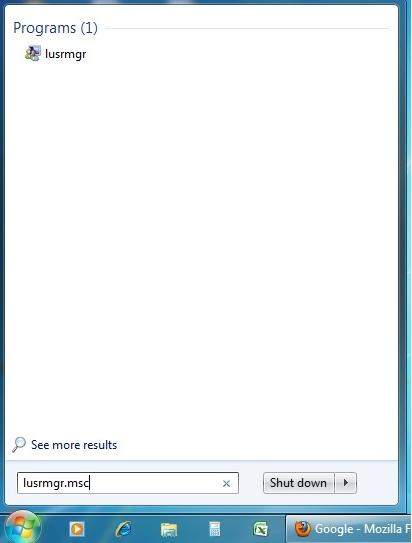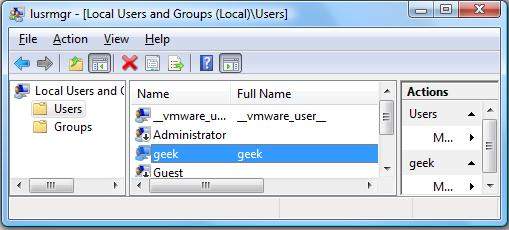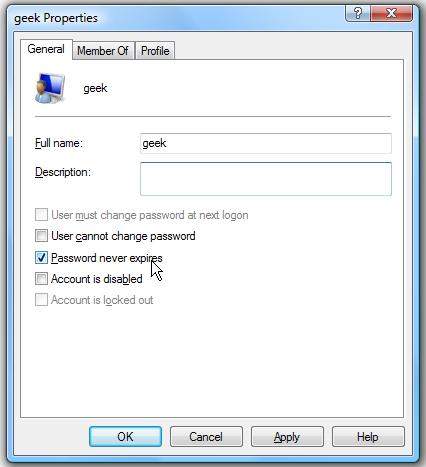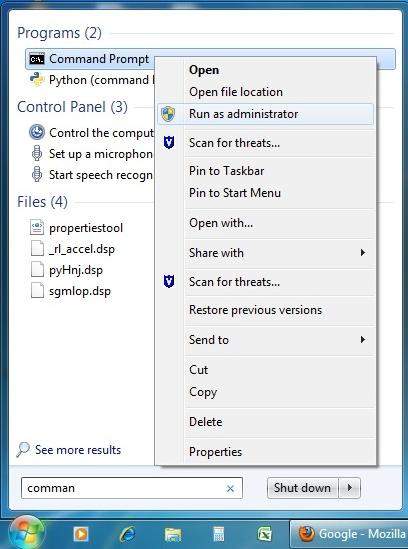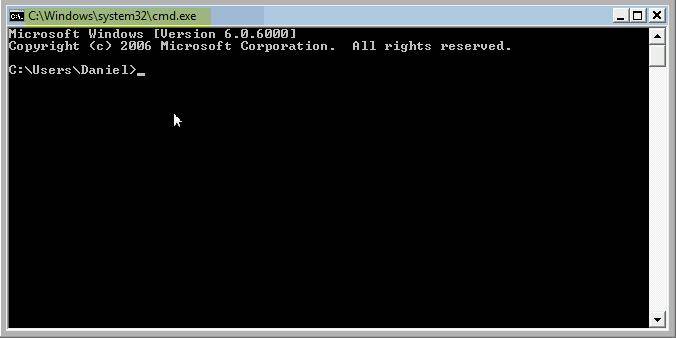Want to stop password expiration in Window 8.1/8/7? Or want to notify users about the expiration date in some complex network scenarios where security is considered as a major issue? This article will show you what password expiration is and how to enable or disable password expiration for a user in Windows 8.1/8/7. Just read on, please.
Free Download Free DownloadWhat's Password Expiration in Windows 8.1/8/7?
Password Expiration is a security setting determining the period of time (in days) that a password can be used before the system requires the user to change it. Whenever Windows is left with default configuration, passwords of user accounts expire after 42 days and users start receiving the notifications 5 days prior password expiration.
How to Enable or Disable Password Expiration for a User in Windows 8.1/8/7?
Here we offer two methods for you to enable or disable password expiration for a user in Windows 8/7. To do this, you must login in as an administrator and in Windows 8.1/8; this only applies to local accounts, not to Microsoft accounts.
Method 1: Use Local Users and Group Manager
Using Local Users and Group Manager, you can either turn on password expiration on windows 10/8.1/8/7, or turn off password expiration in windows.
- In Windows 7, the Local Users and Groups will only be available in the Professional, Ultimate, and Enterprise editions.
- In Windows RT, 8, and 8.1, the Local Users and Groups will only be available in the Pro and Enterprise editions.
- Press the Windows + R keys to open the Run dialog, type lusrmgr.msc, and press Enter. If prompted by UAC, click/tap on Yes.

- Select "Users" in the left hand pane, and then double-click your user account in the list.

- To enable password expiration on windows 8.1/8/7, uncheck the box before the "password never expires".
- To disable password expiration on windows 8.1/8/7, make sure the box before the "password never expires" is checked.

Method 2: Use Command Prompt
This method can be used to any edition of Windows 7 and Windows 8 including Home Premium edition.
- Press the Windows + R keys to open the Run dialog, type Command Prompt –> Right Click Command Prompt–> Click "Run as administrator".

- To turn on password expiration on windows 8.1/8/7, type the command and press enter: wmic path Win32_UserAccount where Name='username' set PasswordExpires=false
To turn off password expiration on windows 8.1/8/7, type the command and press enter: wmic path Win32_UserAccount where Name='username' set PasswordExpires=true
Note: Replace username in the command with the actual user account name
So we can see that it is really easy to enable or disable password expiration on Windows 8.1/8/7. For security, we recommend you enable password expiration and change Windows password periodically.
World's 1st Windows Password Recovery Software to Reset Windows Administrator & User Password.
Free Download Free Download