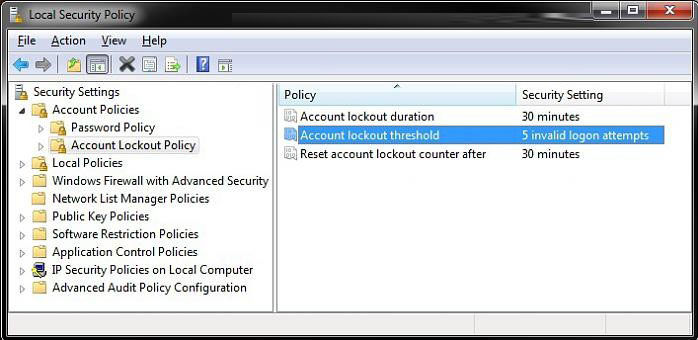In Windows 8.1/8/7, we can set account lockout threshold security to determine the number of invalid or failed logon attempts with an incorrect user name or password that causes a user account to be locked out. In this article, we will cover what account lockout threshold security is and how to set account lockout threshold for invalid logon in windows 10/8.1/8/7. Read on, please.
Free Download Free DownloadPart 1: What is Account Lockout Threshold Security in Windows 8.1/8/7?
The Account lockout threshold policy setting determines the number of failed logon attempts that will cause a user account to be locked out. A locked-out account cannot be used until it is reset by an administrator or until the number of minutes specified by Account lockout duration expires or the administrator manually unlocks the locked computer.
Part 2: How to Set Account Lockout Threshold Security in Windows 8.1/8/7?
You can set a value from 1 through 999 failed logon attempts, or you can specify that the account will never be locked out by setting the value to 0. Below I list 2 methods for you to set account lockout threshold for invalid logon in windows 8.1/8/7.
Method 1: Set Account Lockout Threshold Security via Local Security Policy
- Press the Windows + R keys to open the Run dialog, type secpol.msc, press Enter to open Local Security Policy editor.
- In the left pane, expand Account Policies, and click on Account Lockout Policy.

- In the right pane, double click on Account lockout threshold. Type in a number between 0 and 999 for how many invalid logon attempts you want allowed before the user account is locked out, then click on OK.

- When done, close the Local Security Policy editor.

Method 2: Set Account Lockout Threshold Security Using Elevated Command Prompt
- Press the Windows + R keys to open the Run dialog, type Command Prompt –> Right Click Command Prompt –> Click "Run as administrator".
- In the elevated command prompt; then type net accounts and press enter.

- In the command prompt, type the command below and press Enter.
net accounts /lockoutthreshold:(0-999)
For example, for 5 invalid logon attempts, I would type in this command net accounts /lockoutthreshold: 5 and press enter.

- Now close the elevated command prompt.
That's all for how to set account lockout threshold for invalid logon in windows 8.1/8/7. With Account lockout threshold policy, you can better thwart an unauthorized attack on your organization.
World's 1st Windows Password Recovery Software to Reset Windows Administrator & User Password.
Free Download Free Download