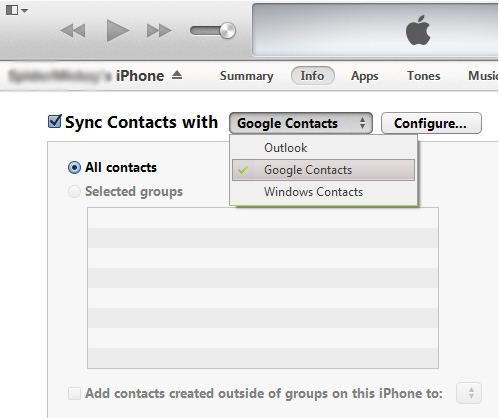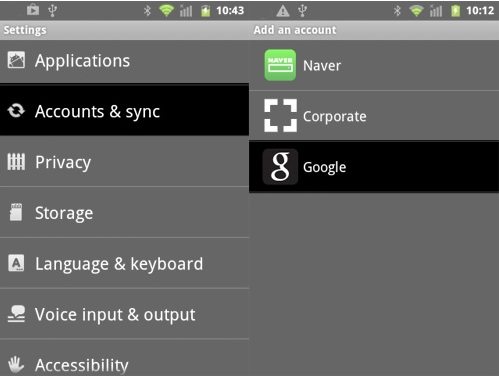Though iPhone has been the king of the Smartphone market, the rising stars such as Samsung Galaxy, Nokia Lumia also attracts many iPhone users. They want to switch from iPhone to Android phone. It is easy to buy a new phone but when comes to transfer data from iPhone to Android, it become frustrating. This article will focus on how to transfer data (contacts, music, photos and videos) from iPhone to Android with ease.
How to Transfer Contacts from iPhone to Android?
The most important part of moving from iPhone to Android is transferring contacts. If you have a Google Account and manually backup your iPhone to your computer using iTunes, then things will be easy.
- 1. Run iTunes and connect your iPhone to computer. Select your iPhone in iTunes. Under the ‘Info' tab, choose to Sync Contacts with Google Contacts.

- 2. Enter your Gmail username and password. Wait for it to sync. Then go to Gmail and log in to your account. Then go to Gmail > Contacts. You'll find that your contacts will have been imported to your Google Contacts.

- 3. On your Android phone go to Menu > Settings > Accounts and Sync. Tap on Add Account and choose Google.

- 4. Tap on Sign in and key in the Gmail account you used to sync your contacts to. Wait for a while. When communications to the Google Servers are complete, you will arrive at a page where you're given options on what you want to sync into your phone. Tick Sync Contacts' and tap on Finish.
How to Transfer Music from iPhone to Android?
Some people will want to keep that precious iPhone music, and load them to their new Android phone. One of the great things about Android is that your phone appears on your PC like a storage device or memory stick. So simply make sure the music on your iPhone is backed up to your PC or laptop. You can backup your music to PC with third party software. Drag and drop music files on to it and Android will be able to play them.
How to Transfer Photos and Videos from iPhone to Android?
It is a little similar as moving music from iPhone to Android. Back up your video and photo files from your iPhone to your PC and you can drag and drop them to your Android phone. Photos will be viewed in much the same way as on your iPhone.
Following these steps you can easily move from iPhone to Android. And if you find the data you want to transfer is deleted by mistake, you can use iPhone Data Recovery to recover them first and then transfer them to your new Android phone.