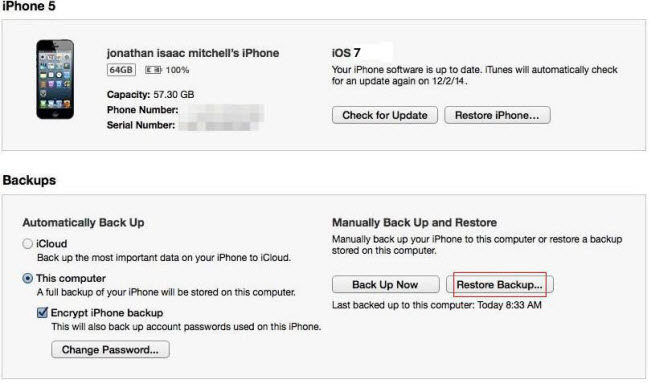Unfortunately lost iPhone 5 photos after update to iOS 7? Photos are incredibly important to us because they record the precious moments and we have not a second chance to take the same photos. No wonder there are so many people on the Internet search for a solution to recover photos from iPhone 5 after iOS 7 update. In this article, we will share tips to recover deleted photos from iPhone 5 after iOS 7 update.
Note: Here we list two tools (iTunes & iPhone Data Recovery) for you to recover deleted iPhone 5 photos after updating to iOS 7. You can use either iTunes or iPhone Data Recovery to restore iPhone 5 pictures after iOS 7 update (We recommend the latter for its ease and effectiveness).
Tips 1: Recover iPhone 5 Photos after iOS 7 Update via iTunes
Apple has officially recommended you to backup your important iPhone data before iOS 7 update. If you have backed up your iPhone 5 to iTunes, now you can use it to recover lost pictures from iPhone 5 after updating to iOS 7.
- Launch iTunes and cancel the automatic synchronization before you connect your iPhone 5.
- Connect iPhone 5 to your computer with an USB cable.
- Click the device button in the upper right corner and Click the "Restore Backup" button.

Tips 2: Recover iPhone 5 Photos after iOS 7 Update with iPhone Data Recovery
iPhone Data Recovery is a preferred choice to recover deleted camera roll from iPhone 5 after iOS 7 update. With it, you can recover iPhone 5 photos without backup after iOS 7 update or recover iPhone 5 photos from iTunes/iCloud backup file after iOS 7 upgrade.
To get started, free download and installed iPhone Data Recovery on your computer. Mac users can go to iPhone Data Recovery for Mac to undeleted contacts on iPhone 5S on Mac.
Mode 1: Recover iPhone 5 Photos without Backup after iOS 7 Update
Your missing photos usually still exit on your iPhone 5 until they are overwritten by new files. With iPhone Data Recovery, you can easily get them back.
- Connect your iPhone 5 to your computer and run iPhone Data Recovery you just downloaded on this computer.
- Click "Start" to start scanning your wiped photos on iPhone 5.
- Click the category named "Photos" to preview your missing pictures and select your wanted one to restore by clicking "Recover".

Mode 2: Recover iPhone 5 Photos from iTunes Backup file after iOS 7 Upgrade
This mode of iPhone Data Recovery is designed for people who have iTunes backup but can't make a restore on the device or just only want back photos from the backup.
- Run iPhone Data Recovery. Select "Recover Data from iTunes Backup File".
- Choose the backup file you want to restore and click "Start Scan".
- Preview you lost pictures under "Photos" and choose your wiped photos to restore by clicking "Recover".

Mode 3: Restore iPhone 5 Photos from iCloud Backup file after iOS 7 Upgrade
If you have backed up your iPhone data with iCloud, you can restore iPhone photos from iCloud backup with iPhone Data Recovery as well.
- Run iPhone Data Recovery. Select "Recover Data from iCloud Backup File" and sign into your iCloud account.
- Choose the backup file you want to restore and click "OK" when it completes.
- Preview you lost pictures under "Photos" and choose your wiped photos to restore by clicking "Recover".

To sum up, you can easily recover lost pictures from iPhone 5 after updating to iOS 7 with iPhone Data Recovery no matter you have a reliable backup file or not. So if you lost photos from iPhone 5 after iOS 7 upgrade, just follow these tips to get them backup as soon as possible.